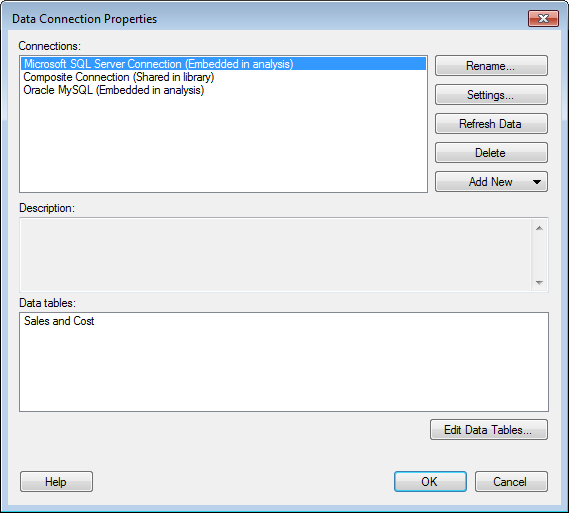
To reach the Data Connection Properties dialog:
Select Edit > Data Connection Properties.
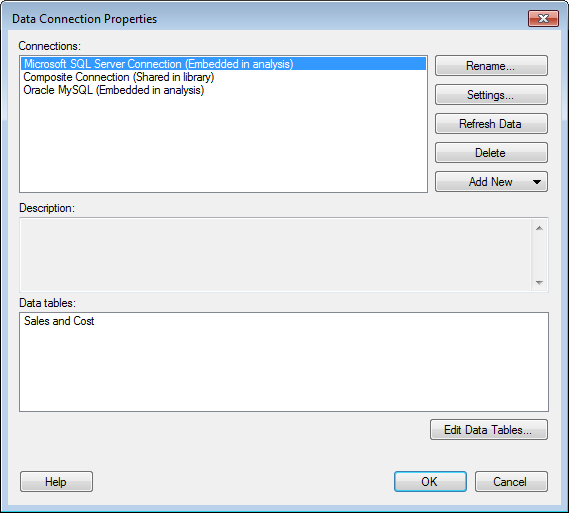
Option |
Description |
Connections |
Lists the data connections available in the analysis. |
Rename... |
Opens the Rename Data Connection dialog where you can change the name of the selected data connection. |
Settings... |
Opens the Data Connection Settings dialog where you can change the settings for a local connection. |
Refresh
Data |
Click to update the data from the data source. To include any database schema modifications, use Refresh Schema in the Data Connection Settings dialog instead. |
Delete |
Removes the selected data connection from the analysis. Any visualizations that use the deleted data connection will become invalid. |
Add
New |
Allows you to create a new data connection using one of your available data sources. Select the data source type from the menu. The corresponding connection dialog will open, allowing you to specify which server and database to connect to. See Adding Data Connections to an Analysis for some examples on adding connections to different source types. You can also select to add a new Shared Connection from Library to your analysis or to create a new Connection Using Data Source in Library. |
Description |
Allows you to view the description of the data connection, if applicable. The description can be modified in the Data Connection Settings dialog. |
Data
tables |
Lists the data tables included in the selected connection with the names used in this analysis. |
Edit
Data Tables... |
[Only available for embedded data connections based on relational databases.] Opens the Data Tables in Connection dialog where you can select which data tables should be available in the connection and also set up structural relations between source tables. |
See also:
How to Edit Data Connection Properties