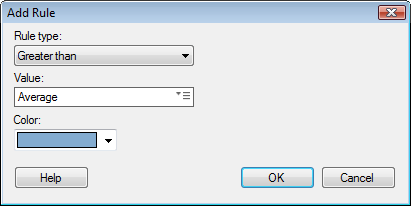
Use these dialogs to define or edit a color rule. See also Color Rules Overview to get an introduction to rules in color schemes. Note that the set of rule types available in these dialogs is different depending on whether the color scheme is categorical or continuous. Both sets of rules are described below.
To reach the Add/Edit Rule dialog:
In the Visualization Properties dialog, go to the Colors page.
Click on the Add Rule... button to add a rule. To edit an existing rule, double-click on the rule of interest in the list.
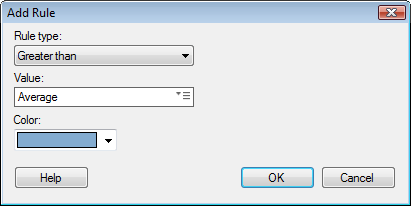
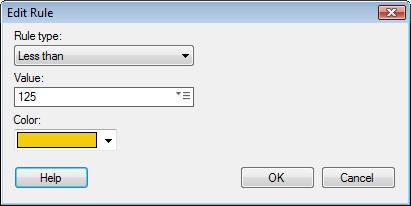
Option |
Description |
Rule
type |
Specifies which rule type to add. Which types are available depends on the data type of the column, or hierarchy that the rule is applied to. See below for descriptions of all available rule types. |
Value |
Defines the value or values the rule should apply to. The available options depend on the rule type selected. See Details on Point/Value Menu for descriptions of all the options in this menu. |
Color |
Specifies the color to use for the rule. |
Available rule types for continuous coloring:
Rule Type |
Description |
Top |
Colors the top number of items in the selected color. Specify the number of items to color in the Value field. Note: In some cases more than the defined number of items may be colored. For example, if the rule states that the top three items should be yellow, and four items represent the highest value, then all four of these items will become yellow. |
Bottom |
Colors the bottom number of items in the selected color. Specify the number of items to color in the Value field. Note: In some cases more than the defined number of items may be colored. For example, if the rule states that the bottom three items should be yellow, and four items represent the lowest value, then all four of these items will become yellow. |
Between |
Colors all the items representing values between the two specified values in the selected color. Specify the values in the two Value fields. |
Equal
to |
Colors all the items representing values that are equal to the specified value in the selected color. |
Not
equal to |
Colors all the items representing values that are not equal to the specified value in the selected color. |
Greater
than |
Colors all the items representing values greater than the specified value in the selected color. |
Greater
than or equal to |
Colors all the items representing values greater than or equal to the specified value in the selected color. |
Less
than |
Colors all the items representing values less than the specified value in the selected color. |
Less
than or equal to |
Colors all the items representing values less than or equal to the specified value in the selected color. |
Boolean
expression |
Lets you define a boolean expression. All the items for which the expression is true will get the specified color. See To add a boolean expression as a rule for a description. To learn more about custom expressions in general, see Custom Expressions Introduction. |
Available rule types for categorical coloring:
Note: Rules are case sensitive. This means that "Equal to Bananas" is not the same as "Equal to bananas". Note also that in rules you should not use quotation marks around strings. If you define a custom expression containing a string value, however, then quotation marks are necessary.
Rule Type |
Description |
Equal
to |
Colors all the items that correspond exactly to the specified string value in the selected color. |
Not
equal to |
Colors all the items that do not correspond exactly to the specified string value in the selected color. |
Contains |
Colors all the items that contain the specified string value in the selected color. |
Starts
with |
Colors all the items that start with the specified string value in the selected color. |
Ends
with |
Colors all the items that end with the specified string value in the selected color. |
Boolean
expression |
Lets you define a boolean expression. All the items for which the expression is true will get the specified color. See To add a boolean expression as a rule for a description. To learn more about custom expressions in general, see Custom Expressions Introduction. |
See also: