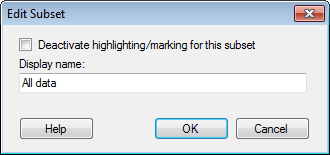
This dialog is used to change the settings for the subsets available by default; All data, Current filtering, and Not in current filtering.
How to reach the Edit Subset dialog:
In the Visualization Properties dialog, go to the Subsets page.
In the Select subsets to compare list, click on the subset of interest.
Click on the Edit... button.
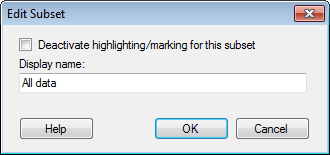
Option |
Description |
Deactivate
highlighting/marking for this subset |
Select this check box if you do not want the items in this subset to be interactive. This means that if you click on items in this subset, they will not become marked, and they will not become highlighted if you hover the mouse pointer over them. |
Display
name |
Allows you to change the display name for the subset. Make sure the display name is descriptive since it is used to identify the subset in the visualization. For example, depending on how the visualization is configured, the display name can be displayed in the legend, or in trellis panels. |
See also: