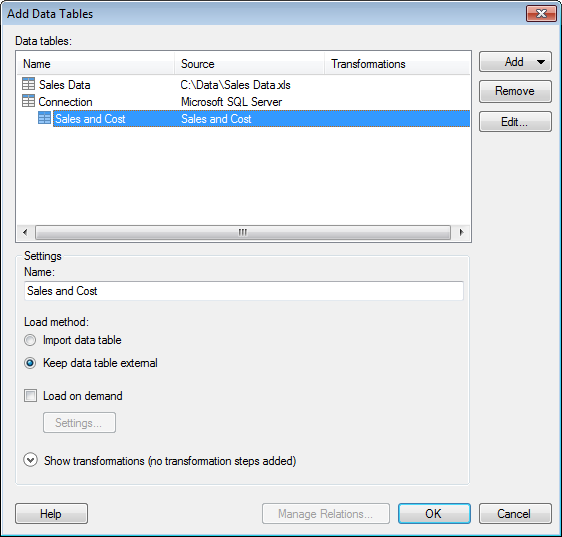
Use this dialog to add one or more data tables to your analysis. For some data sources you can also apply one or more transformation steps before adding the new data table.
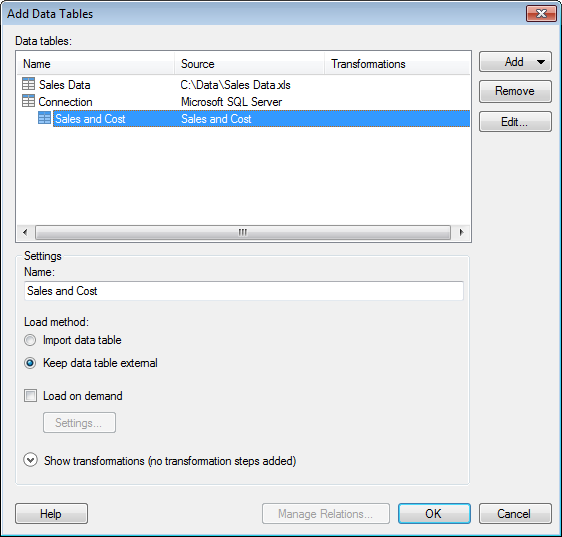
Option |
Description |
Data
tables |
Lists all data tables that you have selected to add to the analysis, along with information about their origin and any transformations. |
Add |
Opens a drop-down list where you can select the source to add a data table from. At the top of the list you can enter a phrase to search for and limit the number of shown options in the list. The search is not context-sensitive. Different types of sources are grouped under headers as described below. |
Files |
Allows you to add a data table from one or more files. |
Information
Link |
Allows you to add data tables from one or more information links. |
Data
from Library |
Allows you to add a data table from an SBDF file located in the library. |
Clipboard |
Allows you to add a data table from the clipboard. |
Data
Function |
Allows you to add a data table from a data function. |
Connection
To |
Use one of the data connection options to add data tables from an external data source. It can be particularly useful when you are analyzing massive amounts of data and you want to keep the aggregation of data in the database (in-db) rather than bringing the data into Spotfire's internal data engine. However, data tables from connections can also be imported. When a data connection is added to the analysis, the data connection views will remain in the analysis until the connection is removed using Edit > Data Connection Properties. See What is a Data Connection? for more information. Note that the available connection types depend on which licenses and drivers you have access to. See Connectors Overview for more information. |
From
Current Analysis |
Allows you to add a data table from the current analysis. For example, you may want to pivot or otherwise transform the data in an already existing data table, but you also want to keep the original data in the analysis. This option is also the preferred option if you decide to add a data table based on a view from a previously added data connection. See What is a Data Connection? for more information. |
Other |
Allows you to add data from other data sources that might be available to you. For example, you can add a data table from a database and bring the data into Spotfire's internal data engine (in-memory analysis). |
Remove |
Removes the selected data table from the list. |
Edit... |
[Only applicable when working with data tables based on data connections that you are allowed to edit.] Opens the Views in Connection dialog (for data connections from relational data sources) or the Data Selection in Connection dialog (for cube data sources). |
Name |
Allows you to change the name of the selected data table. |
Load
method |
[The option to change the load method is only applicable when working with data tables in connections to external systems.] |
Import
data table |
Select this option to bring the data in the selected data table into Spotfire's internal data engine (in-memory analysis). |
Keep
data table external |
Select this option if you want the data in the selected data table to remain in-database. |
Load on demand |
[Only applicable when working with data tables based on information links or data tables in connections to external systems.] |
Settings |
Opens the On-Demand Settings dialog where you specify what will control the loading of data. |
Show
transformations |
Expands the dialog and allows you to apply transformations on the data table you want to add. For more information, see Details on Show Transformations. |
Manage
Relations |
Opens the Manage Relations dialog where you can specify how the new data tables are related to each other or any previously loaded data tables in your analysis. When working with in-database data tables you must add the data tables to the analysis before you can add any relations. Open this dialog via the Data Table Properties dialog at a later stage instead. |
See also: