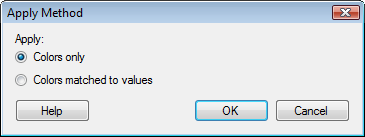
This dialog is shown when you apply a categorical color scheme to a visualization. It lets you choose how you want the colors to be matched to the values in the visualization. This is illustrated with an example below.
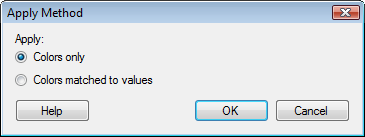
Option |
Description |
Apply |
|
Colors
only |
Select this option if you want only the colors in the color scheme to be applied to the visualization. Note: If the color scheme contains any rules, they will not be included. |
Colors
matched to values |
Select this option if you want to keep the colors matched to the values in the visualization, when matches exist. |
Example:
When you open a categorical color scheme, or apply a categorical color scheme to a visualization, you can apply the colors in two different ways. Either you apply only the colors to the visualization, or you match the colors to the values in the visualization. The scatter plot below is colored by the column Type, which contains a number of different fruits, vegetables, and spices. These all have their own color in the color scheme.
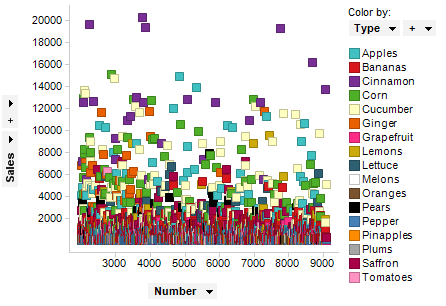
The color scheme from the scatter plot above has been applied to the two visualizations below, but using different application methods.
Colors only |
Colors matched to values |
|
|
The visualization on the left is colored by a column containing completely different values than the scatter plot, in this case countries. Therefore the option Apply > Colors only was selected when applying the colors to the visualization. The visualization on the right is colored by a column that contains some of the same values from the upper scatter plot. Therefore, the option Apply > Colors matched to values was selected for this visualization. This ensures that those values the visualization has in common with the color scheme get the same colors. If the visualization contains values that do not exist in the color scheme, then colors from the default color palette will be used for those values.
Note: If the color scheme contains any rules, they will only be included if you select Colors matched to values.
See also:
Applying a Color Scheme to Another Visualization
Details on Apply to Visualizations