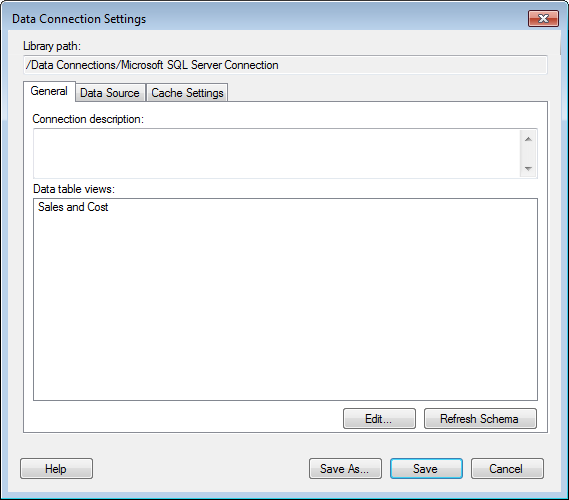
To reach the Data Connection Settings dialog:
Select Tools > Manage Data Connections.
Select the data connection of interest and click on Edit.
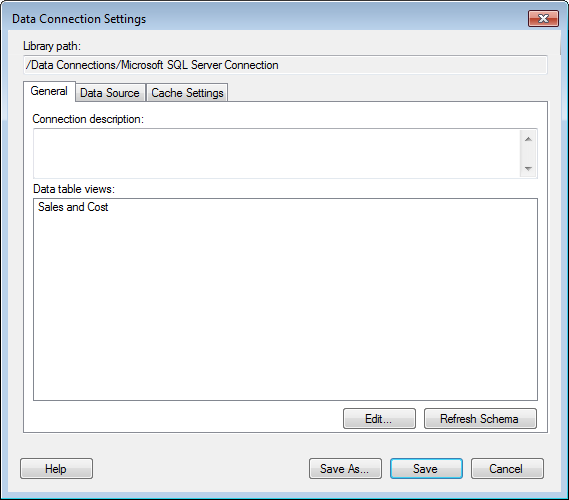
Option |
Description |
Library
path |
Shows the path to the data connection if it has been previously saved to the library. |
Connection
description |
Allows you to add or edit the description of a data connection. |
Data
table views |
Lists the name of the views as defined in the Views in Connection dialog. |
Edit... |
[Only available for connections based on relational databases.] Opens the Views in Connection dialog where you can select which views should be available in the connection and also set up structural relations between source tables. |
Refresh
Schema |
Click to update the data and retrieve any changes to the database schema from the data source. Note: Custom Queries are not validated upon a schema refresh, only actual database tables. To refresh a custom query you need to return to the Custom Query dialog and run Verify again. Note: Permissions set on the database server may prevent you from updating the schema. |
See also:
How to Work with Data Connections and their Data Sources in the Library
Data Connection Settings – Data Source
Data Connection Settings – Cache Settings
Data Source Settings – Credentials