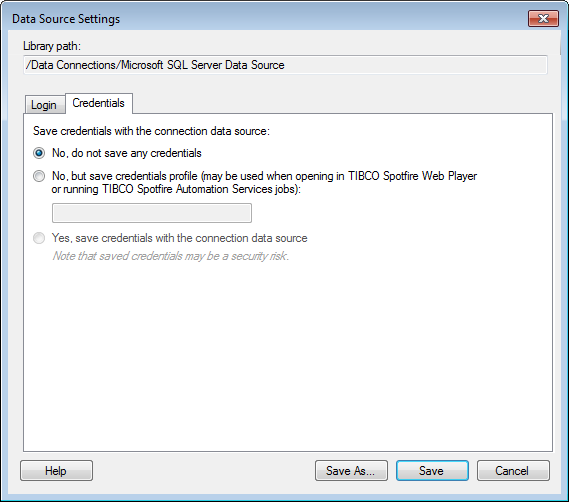
To reach the Data Source Settings dialog:
Select Tools > Manage Data Connections.
Select the data source of interest and click on Edit.
Click on Credentials to go to this tab.
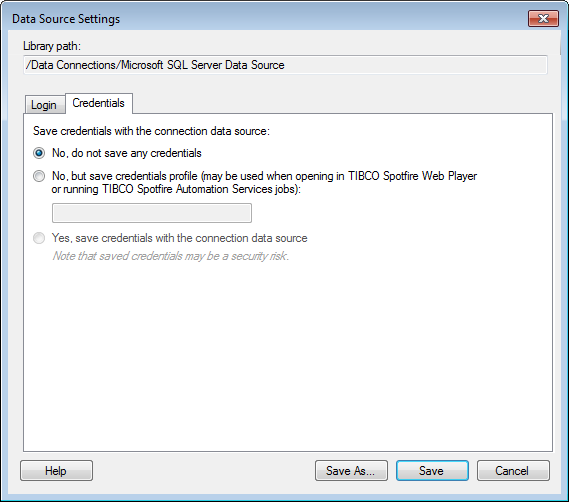
Option |
Description |
Library
path |
Shows the path to the data source if it has been previously saved to the library. |
Save
credentials in with the connection data source |
|
No,
do not save any credentials |
Use this option if you do not want to save any credentials with the connection data source. If the connection data source uses database authentication, all users of the data source will be prompted for username and password to the database when this data source (or a data connection using it) is opened. |
No,
but save credentials profile (may be used when opening in TIBCO
Spotfire Web Player or running TIBCO Spotfire Automation Services
jobs) |
Use this option if you want to save a credentials profile instead of saving the actual credentials with the connection data source. A credentials profile consists of a profile name, a username, and a password (only the profile name is saved with the connection data source). It can be used for logging in to the database when opening analyses including data connections in TIBCO Spotfire Web Player, or when running jobs in TIBCO Spotfire Automation Services. Specify the name of the credentials profile you want to use in the text field. Opening analyses in the Web Player: To use this option when opening analyses in the Web Player, specify a profile name in the text field, and make sure a matching profile has been defined in the Web.config file. The username and password defined in that credentials profile in the Web.config file will be used to log in to the database when the analysis is opened in the Web Player. This means that the user will not be prompted for username and password to the connection when opening the analysis in the Web Player. See TIBCO Spotfire Web Player – Installation and Configuration Manual for a detailed description of how to set up the Web.config file. Including analyses in Automation Services jobs: To use this option when including an analysis using this data source in Automation Services jobs, specify a profile name in the text field, and make sure a matching profile is defined in the Set Credentials for External Connection task in Automation Services. The username and password specified in the task will be used for logging in to the database when the job runs. See TIBCO Spotfire Automation Services – User's Manual for more information on Automation Services jobs. Note: This option is only useful if the analysis is going to be opened in the Web Player, or if it will be included in jobs run in Automation Services. When opening the analysis in TIBCO Spotfire Professional, the behavior will be the same as when using the option No, do not save any credentials. |
Yes,
save credentials with the connection data source |
Select this check box if you want the connection data source to remember the specified username and password. This means that users will not be prompted for credentials when opening a data connection which uses this data source or an analysis which includes such a data connection. This option can only be used if the connection data source is set to use database authentication. Note: Use this option carefully, since it may be a security risk to save credentials with the connection data source. |
See also:
How to Work with Data Connections and their Data Sources in the Library
Data Connection Settings – General
Data Connection Settings – Data Source
Data Connection Settings – Cache Settings