Adding a text area to display a scanned code
By adding a Spotfire Text Area and a details visualization to an analysis with bar code reading enabled, you can provide users with a view to show a scanned code value.
About this task
Before you begin
Procedure
- On the menu, click .
- Right-click the new text area, and then click Properties.
- In the dialog, provide a title, such as Scanned Code, and then close the dialog to save the change.
-
Click the
Edit icon to edit the text area, and in the
Edit Text Area dialog, insert a property control for the document property
AppMachineReadableCode. - Provide a text label for the control.
- Resize the text area to contain just this item and the title.
Results
For example, this image shows a sample text area for containing the ISBN code, which appears as a bar code on the backs of books. The text box displays a captured ISBN code when it is scanned using a mobile device.
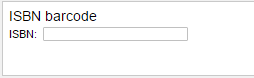
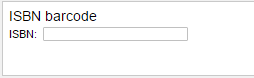
What to do next
Create an expression to limit the data to the bar-coded entry.
Parent topic: Machine-readable codes