Creating an expression to limit the data to the bar-coded entry
After you add scanning capabilities for a mobile app user, add an expression to limit the data to show only the row that matches the scanned item.
About this task
Before you begin
Procedure
Results
IsBarCodeFiltered is set to
False, all data appears. When the data is scanned using the bar code scanner,
IsBarCodeFiltered is set to
True and the data is limited to display the entry corresponding to the bar code.
The following image displays the table visualization in an iPad after the bar code button is pressed. The value of the code is captured, and the corresponding data is displayed.
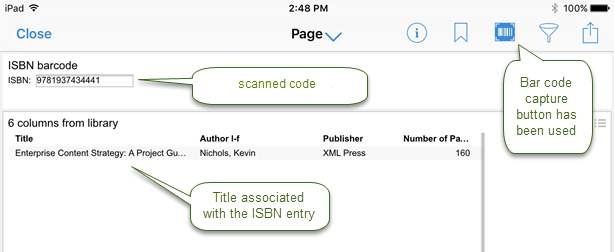
The following image shows the same results in an Android device.
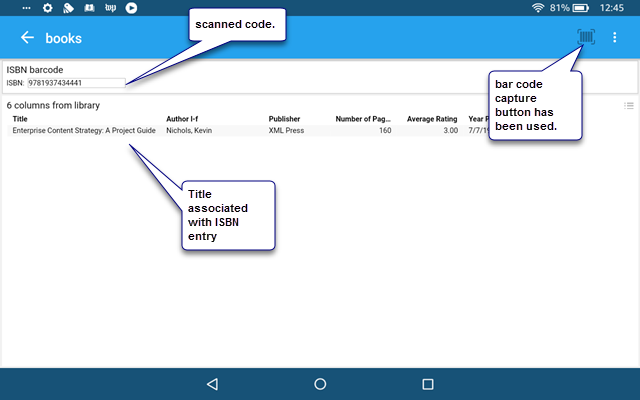
Parent topic: Machine-readable codes