This key has four values, each describing a valid orientation.
| Key
|
Type
|
Value
|
| Suppported interface orientations (iPad)
|
Array
|
(4 items)
|
|
|
Item 0
|
String
|
Portrait (bottom home button)
|
|
|
Item 1
|
String
|
Portrait (top home button)
|
|
|
Item 2
|
String
|
Landscape (left home button)
|
|
|
Item 3
|
String
|
Landscape (right home button)
|
Note: In the
Source Code view, this section appears as follows, specified by the key
UISupportedInterfaceOrientations-ipad.
<array>
<string>UIInterfaceOrientationPortrait</string>
<string>UIInterfaceOrientationPortraitUpsideDown</string>
<string>UIInterfaceOrientationLandscapeLeft</string>
<string>UIInterfaceOrientationLandscapeRight</string>
</array>
When all four values are in the configuration, the lock rotation setting in
Root.plist is ignored, and the app locks to the current device orientation.