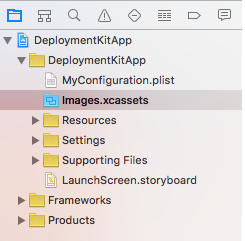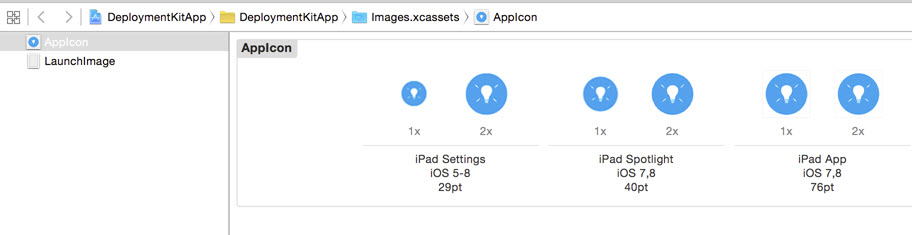Modifying the app icon
The Spotfire Deployment Kit for Apple iPad app uses image asset catalogs for the app icon. You can change the app icon that appears in the home screen on the iPad.
Prerequisites
You must have the images for the new app icon that are the same point size as the corresponding default images.
Procedure
Copyright © Cloud Software Group, Inc. ALL RIGHTS RESERVED.