Choose Columns
Choosing columns in Spotfire Metrics Modeler creates particular groupings of data in Spotfire Metrics.
Prerequisites
Procedure
Copyright © Cloud Software Group, Inc. All Rights Reserved.
Choosing columns in Spotfire Metrics Modeler creates particular groupings of data in Spotfire Metrics.