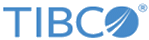Exporting a visualization
You can do a direct export of a visualization to a PDF document. The document will consist of a PDF page that contains what you currently see in the visualization.
In most cases, all the content in a visualization is visible. The following procedure describes how to export such a visualization. The content on the created PDF page will reflect what is currently visible in the analysis. You can, however, still decide whether or not the visualization title, the legend, and the axis selectors should be visible on the PDF page. A preview of the PDF output will always be provided.
In case the entire visualization is
not visible in the analysis, and for that reason a scroll bar is added to the visualization, you have two options:
- In the export include only what is visible following the procedure below.
- In the export include also what is not visible.
Procedure
Copyright © Cloud Software Group, Inc. All rights reserved.