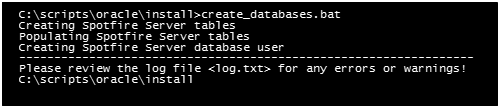Setting up the Spotfire database (Oracle)
If you are running Oracle Database, follow these steps to set up the Spotfire database before you run the Spotfire Server installer.
Before you begin
- You have downloaded the Spotfire Server installation kit from the TIBCO eDelivery web site; for instructions, see Downloading installation software.
- The following settings
must be configured on the Oracle Database server:
- User name and password
authentication.
Note: It is also possible to set up Spotfire Server to authenticate with an Oracle Database instance using Kerberos; for instructions, see Using Kerberos to log in to the Spotfire database. In this case, you must run the database preparation scripts manually; see Running database preparation scripts manually.
- National Language
Support (NLS) to match the language of the data you will bring into
Spotfire.
Note: If the database server NLS cannot be set to match the language of your data, Oracle provides other methods of setting NLS to a specific database or user. For more information, consult your database administrator or see the Oracle database documentation.
- User name and password
authentication.
- You must also have access
to the Oracle Database. You may need assistance from your database
administrator to copy the
install directory to the database and to provide
the database details for the script.
Note: The command-line database tools (for example, sqlplus) must be in the system path.
Procedure
What to do next
Parent topic: Spotfire database setup