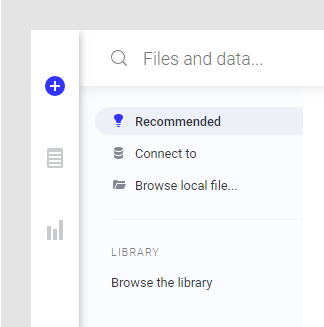Choosing the data to analyze
You select what data to analyze from the Files and data flyout.
See Loading data for more information about the different categories available in the flyout.
Procedure
Copyright © Cloud Software Group, Inc. All rights reserved.

 .
.