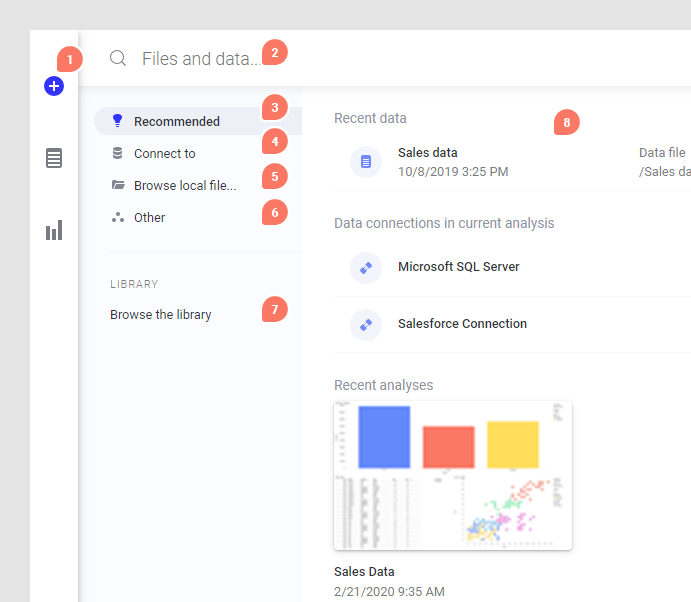Loading data
The first thing to do when you start working with Spotfire is to add some data to analyze. If you are an author, you load the data to be analyzed and then create visualizations based on it. If you are a consumer, you launch an analysis that already exists, where an author has selected the data and created visualizations. The data in an analysis can be retrieved from, for example, a Microsoft Excel spreadsheet, a text file, data saved in the library, or, data from various databases.
You add data or open analyses via the
Files and data flyout (reached by clicking
 on the authoring bar).
on the authoring bar).
The Files and data flyout contains a number of different elements:
1. The plus-sign is the access point to the Files and data flyout .
2. Search for files, data sources and data in the upper part of the flyout. You can specify what item type to search for using keywords as described in Searching the library.
3. The Recommended view will show different things depending on the context. For example, you may find sample data, or, recent analyses or recent data here.
4. Under Connect to, you will find a list of all available data connectors. Click on a connector to see a list of data connections from that source in the analysis, in the library, or to create a new connection.
5. Click Browse local file to choose data from one or more file sources, or to open local DXP files.
6. The Other option is sometimes available. It then contains the Linked copy to data table in analysis option which can be used if you want to unpivot the data in an already existing data table but also keep the original data table.
7. Click Browse the library to locate folders and files by browsing the library structure.
8. The right part of the flyout shows the available options for the selected category. For example, here you will find recent analyses or recent data, a list of available data connectors, files or folders in the library, or other types of access points.
- Choosing the data to analyze
You select what data to analyze from the Files and data flyout. - Choosing how to load the data
When you have selected your data and added it to the Files and data flyout, you will see a summary of all data tables that will be added or updated. The summary view allows you to modify data loading settings (when this is applicable), and you can also select to exclude a data source that you do not need. - Accessing data in databases
You can access and analyze data that is stored in external data sources, such as databases or data warehouses, when you use Spotfire in a web browser. - Data preparation in Microsoft Excel
Before loading a Microsoft Excel file into an analysis, it is important that the data spreadsheet is free from irrelevant information and has a good structure to prevent misinterpretation. Possible actions that can be done before loading data are removing contextual information and combining columns into one. - Searching the library
You can search for basic names of files and data in the Files and data flyout. However, you can also search for particular types of library items, find the files that were last updated, or find all files updated by a certain person. - Opening an analysis saved in the library
You can open analyses saved in the library to continue working with them, or to just view analyses created by colleagues.