Creating a histogram
In a histogram, you can show the distribution of numerical data. The entire range of the numerical values is divided into equal intervals on the Category axis, and for each interval, it is indicated on the Value axis how many individual data values that fall within it.
About this task
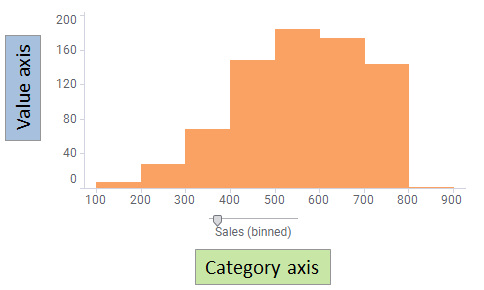
The histogram above is based on a bar chart. It shows how sales figures are distributed between the lowest and the highest amount. Usually there are gaps between each of the bars in a bar chart. In a histogram though, the bars are placed next to each other to better visualize the distribution of the numerical values along the range. Each interval of the range, also known as a bin, makes a category that is represented by a bar, and the height of a bar shows the number of data values in that particular interval.
The number of bins can be increased or decreased by dragging the
slider on the axis. The following histogram shows the same data as the previous
histograms, but the number of bins has been increased.
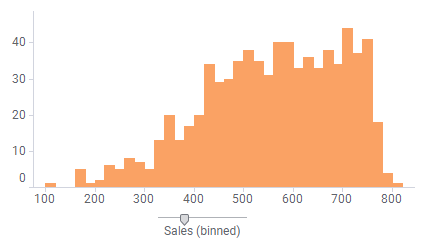
The steps below describe how to create a histogram based on a bar chart. A histogram based on a line chart is created in a similar way.
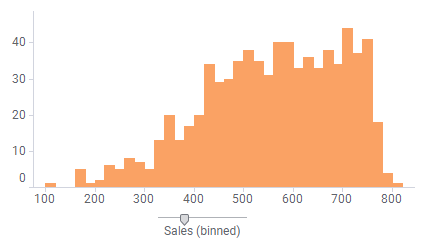
The steps below describe how to create a histogram based on a bar chart. A histogram based on a line chart is created in a similar way.
Procedure
Example
The table lists body weights for 150 men and women. The weights range
from 50.0 to 110.0 kg.
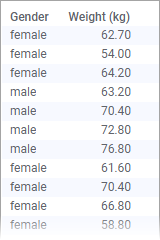
The histogram below displays the distribution of values across 6 bins. The first bar shows the number of people that weighs between 50 and 60 kg, the second bar between 60 and 70 kg, and so on.
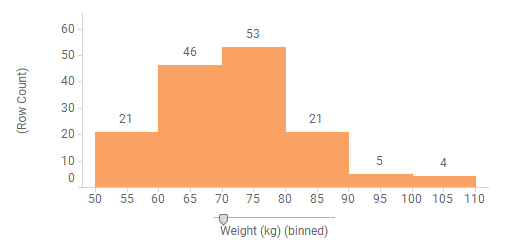
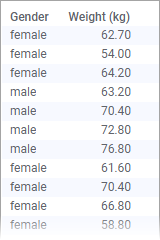
The histogram below displays the distribution of values across 6 bins. The first bar shows the number of people that weighs between 50 and 60 kg, the second bar between 60 and 70 kg, and so on.
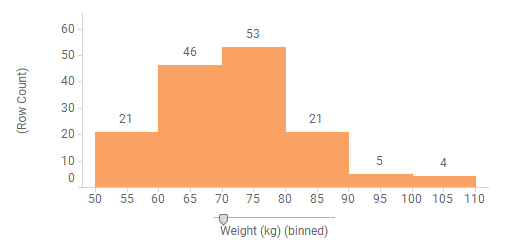
If you color by gender, you can examine male and female distribution
differences as well.
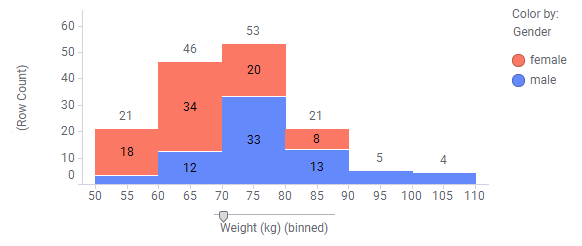
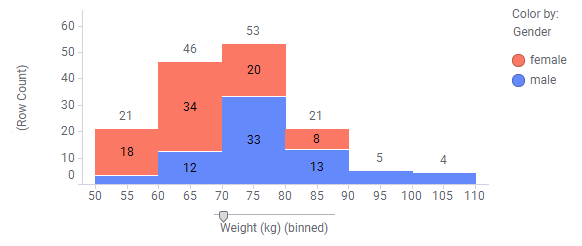
Parent topic: Creating a visualization
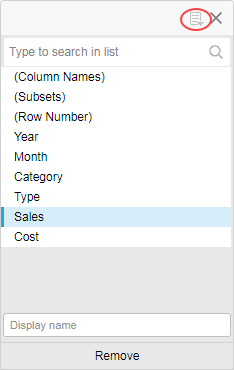
 and then select
and then select