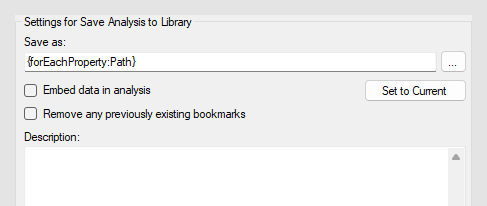Batch editing multiple analysis files
You can create an Automation Services job that performs a set of
tasks in multiple analysis files. This example shows how you can set up a job
that loops through a list of analysis files defined in a
ForEach task, opens each analysis, executes an IronPython
script, and then saves the analysis.
The job consists of the following tasks:
ForEach
The
ForEach task contains the table with the list of
analysis files to iterate over. In this example, the table has only one column,
Path, that specifies the location of the analysis in
the library.
If you want the job to continue even if it fails for one analysis in the list, clear the check box End job if a task fails.
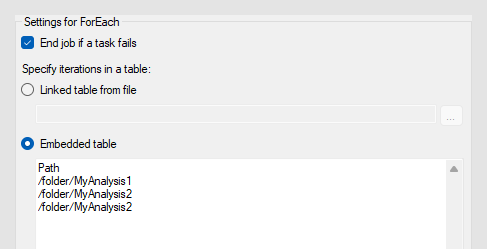
- In the
Library Administration dialog, use the search
bar to find the analyses of interest. For example, to narrow your search down
to only analysis files, you can use the term
type:dxp. See Searching the library . - Select the analyses and then right-click in the table. In the drop-down menu, select Copy Selected as Table.
Result: A semicolon-separated table is copied to the
clipboard. It contains various details about each analysis, including the
library path. You can paste the table into the
Embedded table field in the
ForEach task.
Open Analysis from Library
This task opens the analysis from the library. To get the analysis
library path from the
ForEach task, we use the property
{forEachProperty:[Column]} in the
Path field, where
[Column] is the column name in the table:
{forEachProperty:Path}
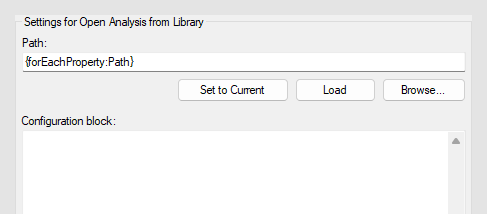
ForEach task table, you can use
Tools > Insert Field.
Execute Script
Execute Script task contains some IronPython script to
run in the opened analysis. The script calls the Spotfire API to make changes
in the file. The type of changes that are possible are limited by what is
exposed in the Spotfire API. Some examples include:
- Updating images in text areas.
- Updating scripts using IronPython to a newer IronPython version.
- Finding all occurrences of JavaScript scripts in text areas that reference the Spotfire JQueryUI library, and modifying them to embed the JQueryUI library in the analysis.
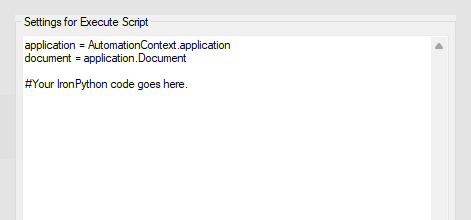
To learn more about how to use IronPython in Spotfire, and the capabilities of the Spotfire API, see:
Save Analysis to Library
This task saves the opened analysis to the library, with the changes
performed by the script. To save the analysis to the same location, we again
use the we use the property
{forEachProperty:[Column]} in the
Path field:
{forEachProperty:Path}