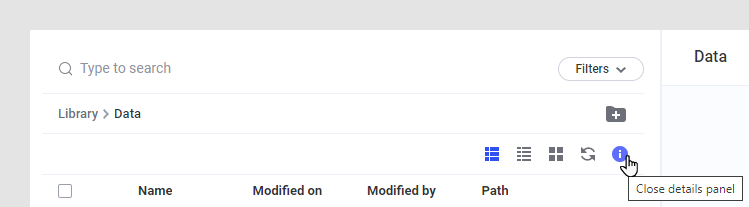Viewing details on the Spotfire Server administration pages
You can get more information about a selected library item, or about a user or group, when browsing the Spotfire Server web administration pages by clicking Open details panel.
Procedure
Results
Items that can be opened (such as analyses or data files) have an Open button at the top right corner of the details panel, and you might also have access to the library version history of an item.
When looking at details for users, you see the tabs Profile, Groups, Licences and Trusted signers and items, and for groups, you see the tabs Members, Included in groups, Licenses, Trusted signers and Settings. You can perform all administrative tasks for users or groups directly in the details panel, and just switch to a different user or group in the table to the left when you are done editing the first one.
In the Users and Groups pages, you can toggle the full screen view
![]() or a collapsed details
view
or a collapsed details
view
![]() using the arrow icons.
using the arrow icons.
Close the details panel by clicking on the information icon above the table, Close details panel: