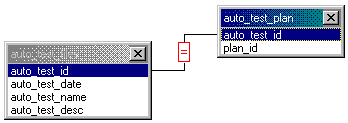Add Join
Select Add from the Join menu to display the Add Join dialog box. If the query contains more than one table, Statistica Query automatically creates a join between two tables when it detects a relationship in the original database between two fields in different tables. A join shows how data is related between two tables and determines which cases Statistica Query will "return as data." See the Join Overview for additional details. If you don't see a join line between the two tables and you want to specify a join between fields, you can create a join using this dialog.
| Element Name | Description |
|---|---|
| Join this table and this field | Select the table in the Join this table drop-down list and the corresponding field in the and this field drop-down list that relates to (joins) a second table and field (see To this table and this field below). |
| To this table and this field | Select the table in the To this table drop-down list and the corresponding field in the and this field drop-down list that relates to (joins) the first specified table and field (see Join this table and this field above). |
| With operator | From the With operator drop-down list, select the operator that determines the type of comparison that Statistica Query will perform on the values in the joined fields (see above). You can specify equal to (=), not equal to (<>), greater than (>), greater than or equal to (>=), less than (<), or less than or equal to (<=). |
| Add | Click the Add button to add the join that you have specified (in the fields described above) to your query. You will then see in the Graphic pane a line connecting the two fields that you have joined with the specified operator in the center of the line. |
| Close | Click the Close button to close the Add Join dialog box. |
Copyright © 2021. Cloud Software Group, Inc. All Rights Reserved.