Graphic Mode Overview
In STATISTICA Query, the Graphic Mode of the user interface is the default mode of operation. In this mode, the STATISTICA Query window is divided into three panes, the Tree pane on the left side, the Graphic pane on the upper-right side, and the Tab pane (containing the Field sequence tab, Criteria tab, and SQL statement tab) on the lower-right side.
The Tree pane displays a visual view of the tables and fields and system tables/views of the database. There are many icons within the Tree pane to help you easily identify parts of your Database Connection.
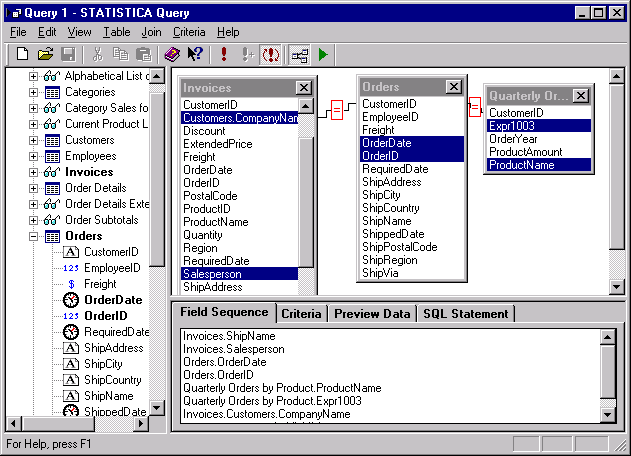
- The
 icon represents the original database from which you are obtaining your external data.
icon represents the original database from which you are obtaining your external data.
- The
 icon represents the database tables/views that have been defined by a user.
icon represents the database tables/views that have been defined by a user.
- The
 icon represents the system tables/views that have been defined by the actual database.
icon represents the system tables/views that have been defined by the actual database.
- The
 icon represents tables in the database.
icon represents tables in the database.
- The
 icon represents views in the database.
icon represents views in the database.
- The
 icon represents text fields in the database.
icon represents text fields in the database.
- The
 icon represents date and time fields.
icon represents date and time fields.
- The
 icon represents numerical or integer fields.
icon represents numerical or integer fields.
- The
 icon represents object fields.
icon represents object fields.
- The
 icon represents currency fields.
icon represents currency fields.
- The
 icon represents all other types of fields that do not fit any of the previously defined icons.
icon represents all other types of fields that do not fit any of the previously defined icons.
The Graphic pane will display selected tables when you highlight and drag the table name from the Tree pane to the Graphic pane. You can also display selected tables in the Graphic pane by double-clicking on a field within a table in the Tree pane. The Tab pane will automatically display the field sequence, criteria, and SQL statement that you have selected via the Tree pane, the Graphic pane, and/or the menu options.
In the Graphic Mode, you can edit selections within the Tree pane and Graphic pane and on the
Criteria tab (via the Edit menu and/or mouse and keyboard commands). You cannot, however, edit selections on the
Field Sequence tab or the
SQL Statement tab. If you want to edit or customize the SQL statement, then you must switch to
Text Mode. To switch to Text Mode, toggle the
Graphic Mode command on the View menu or click the Switch mode toolbar button
![]() .
.
