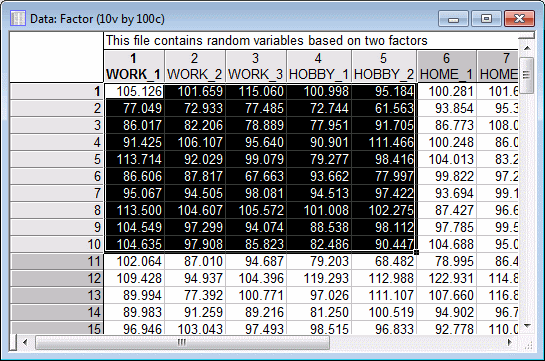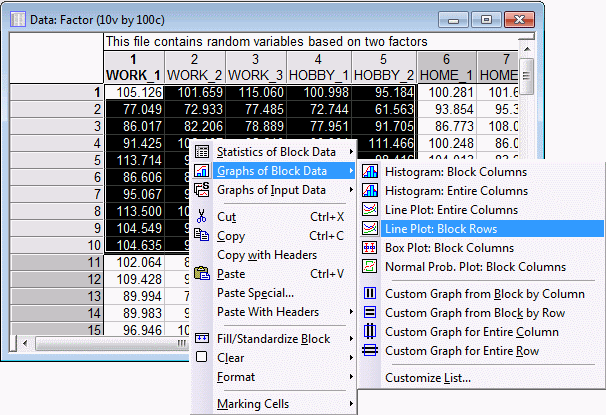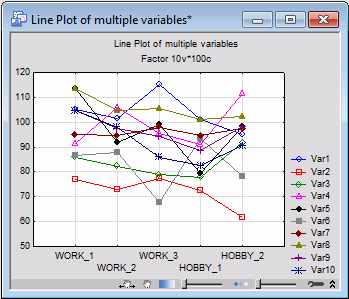Example: Creating a Graph of Block Data Using an Input Data File
For a detailed discussion of the characteristics of Graphs of Block Data, see the Graphs of Block Data overview topic.
This example uses the Factor.sta data file. Factor.sta contains the (hypothetical) results of a questionnaire used to measure people's satisfaction with their lives. The questionnaire asked subjects questions about their work, home, hobbies, and other areas of their lives.
Ribbon bar. Select the Home tab. In the File group, click the Open arrow and from the menu, select Open Examples. The Open a Statistica Data File dialog box is displayed. Adstudy.sta is located in the Datasets folder.
Classic menus. From the File menu, select Open Examples to display the Open a Statistica Data File dialog box; Adstudy.sta is located in the Datasets folder.
Producing the Graph
In the data file, select the block of data that includes the first five columns (WORK_1, WORK_2, WORK_3, HOBBY_1, and HOBBY_2) and the first ten rows (cases 1-10).
Right-click in the selected block, and select Graphs of Block Data - Line Plot: Block Rows from the shortcut menu.
This selection produces a line plot of cases for the first ten rows in the data file, which enables you to compare the responses of the first ten respondents on five of the questions.
To create a line plot by rows for all rows (not just the selected rows), use the Graphs of Block Data - Custom Graph for Entire Column command to display the Select Graph dialog box, and then select 2D Graphs in the Select Graph Category box and Line Plots (Case Profiles) in the Select Graph Type box.