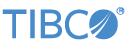StreamBase Studio stores files associated with your fragment or StreamBase Application in a project folder in the Studio workspace that contains one or more StreamBase development files and their associated resource files.
To create a new StreamBase project:
-
Open the New StreamBase Project wizard using one of the following methods:
-
Select >> from Studio's top-level menu.
-
Click the drop-down arrow next to the New toolbar button (
 ), and select StreamBase Project from the drop-down menu:
), and select StreamBase Project from the drop-down menu:
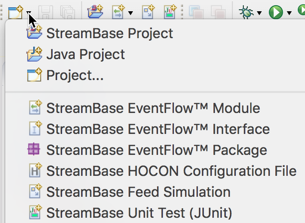
-
Right-click anywhere in the Project Explorer, and select > from the context menu.
-
With the cursor in any Studio view, press Ctrl+N (Windows) or command+N (Mac) to open the New dialog. Select StreamBase Project and click .
-
With the cursor in any Studio view, press Alt+Shift+N (Windows) or command+option+N (Mac) to open the > menu at the cursor location. Select StreamBase Project and press Enter.

-
-
Type a name for the new project in the Project Name field.
For StreamBase Application projects, TIBCO recommends a project name beginning with
deploy_to distinguish the project from EventFlow, LiveView, or Java fragments in the Project Explorer. -
By default, StreamBase Studio creates your project in your current Studio workspace, which is the recommended location.
To change where the project folder is to be stored, clear the Use default location option and specify an alternate directory in the Location field (or use the button to select one).
-
Select the type of project to create:
Project type Creates EventFlow Fragment A Maven project structure to contain one or more EventFlow modules, any resource files needed by the project, and any Java code for custom extensions used in this project. Fragment is the StreamBase name for an executable portion of a StreamBase Application. LiveView Fragment A Maven project structure to contain one or more LiveView table configuration files, the interfaces for their schemas, and any EventFlow modules that aggregate, transform, or preprocess data to be fed into the LiveView tables. Java for Transactional Memory Fragment A Maven project structure to contain a standard Java development project to create a Java artifact that is to be incorporated in a StreamBase Runtime node to run alongside an EventFlow and/or LiveView fragment. StreamBase Application A Maven project structure to contain a deployable customer solution. A StreamBase Application contains fragments developed with the other project types above. -
Click to open the Configure Maven Artifact panel. Use this to specify a package name for the artifact to be generated by your project, in the manner of Java package names:

-
Group Id: Specify a reverse URL that uniquely identifies your company and the division within your company. If you are experimenting with creating projects, you can use
com.exampleas shown in the image. Do not use the reverse URL of a company not under your control. -
Artifact Id: Studio assigns an artifact ID based on the project name you chose in the first panel.
-
Version: Assign any version string. This version number or string is only for the project you are creating, and does not need to match any other Maven component's version number.
-
Package Name: Studio generates the package name from the combination of Group ID and Artifact ID. Do not change the Package Name field. To change the package name, specify a different Group ID and/or Project name in the first panel.
-
-
Click to open the Archetype Properties panel. The contents of this panel is different for the different project types selected on the first panel. In general, you do not need to modify or add to the properties shown on this panel.
(You might change the
lvweb:trueproperty for LiveView Fragments, as directed in Configuring LiveView to Use LiveView Web, or thebuildDockerortestnodesproperties as directed in Tutorial: Creating Docker Images in Studio.) -
Click .
The wizard now creates a project folder in the Project Explorer in Maven format, using the project name you specified.
-
For EventFlow projects, the wizard goes on to create the first EventFlow module file with the same name as the project, and opens it in the EventFlow Editor, showing the blank canvas of the new file.
-
For LiveView projects, the wizard goes on to prompt for the name, schema, and primary key for the first LiveView data table in the project.
See What Goes Where in Project Folders to learn how to use the Maven project structure.