Editing Model Artifacts
Editing Model File Artifacts Using the Text Editor
AMS supplies a text editor to manage your model file's content or metadata. In practice, it may be more efficient to create and edit your file in the model's native editor prior to importing the file into AMS for editing, management, or deployment.
For binary model files, the Artifact Editor can display its metadata but not its model contents.
-
Select an artifact from the desired project folder; check it out for editing by right-clicking the artifact or clicking from the Artifact Editor. AMS supports single and bulk file checkouts.
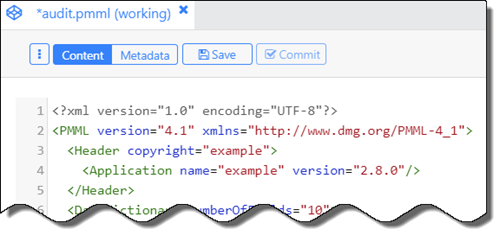
Once checked out, the artifact's state becomes
working, which indicates the file is available for editing. -
Supported model artifact types can be edited using the built-in text editor. In the Artifact Editor, drag the slider to to edit the file's model contents.
-
Drag the slider to and edit the metadata as required. AMS supports JSON-encoded metadata for artifacts, which allows you to add fields without requiring the AMS to know how to interpret the metadata.
-
Press Ctrl+S (Windows), command+S (Mac), or click . Changes are saved locally and are not yet visible to other users. When you click , AMS sends the changes to users with the reviewer role for approval. Changes remain pending until the reviewer accepts or rejects them.
Once the reviewer acts upon the commit, you receive notification in the Notifications view.