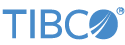Contents
This topic describes the use of the OSI PI Adapter suite in a sample application to query and update data in a PI server. For more information about this operator, see OSIsoft PI Adapters.
In order to run correctly, the adapters in this sample require that the OSIsoft PI Asset Framework (AF) Client version 2018 R2 or later, and the OISsoft PI SDK version 2018 or later, be installed on development and deployment machines that are expected to run StreamBase applications that call these adapters. The OSIsoft software can be obtained from OSIsoft.
When you install and configure the OSIsoft software, you establish a set of defaults for server name, user name, and password. Those defaults are used if not explicitly defined in the adapter properties.
This sample demonstrates the adapters in the OSI PI adapter suite:
-
Snapshot
-
Write
-
Delete
-
Summaries
-
DataPipe
-
Attributes
-
Elements
-
EventFrames
Each adapter connects a .NET Operator which loads a .NET class. This class has been
written to extend StreamBase's StreamBase.SB.Operator
class, and is invoked whenever a tuple is received by the operator.
In StreamBase Studio, import this sample with the following steps:
-
From the top-level menu, select >.
-
Enter
osito narrow the list of options. -
Select OSI PI Adapters from the ioT Adapters category.
-
Click .
StreamBase Studio creates a project for the OSI PI adapter sample in your current Studio workspace.
The steps to run this sample in Studio are as follows:
-
In the Project Explorer view, open the sample you just loaded.
if you see red marks on a project folder, wait a moment for the project to load its features.
If the red marks do not resolve themselves after a minute, select the project, right-click, and select > from the context menu.
-
Open the
src/main/eventflow/folder.packageName -
Make sure each adapter's server tab uses the correct values for your PI and PI AF installations.
-
Open the
OsiPiSample.sbapp -
Open the Parameters tab and enter the server connection details
-
Click the
 Run button. This opens the SB
Test/Debug perspective and starts the module. All the adapters are configured
to connect to the PI server at startup.
Run button. This opens the SB
Test/Debug perspective and starts the module. All the adapters are configured
to connect to the PI server at startup.
-
In the Manual Input view, select the
SnapshotQueryinput stream, and enter a list of tag names to query.Click , and observe that the output stream that received the data is the
SnapshotOutputstream, with one tuple emitted for every tag name requested. -
In the Manual Input view, select the
WriteDatainput stream, and enter a list of tags to update. (WARNING: This updates/inserts data)Click , and observe that the output stream that received the data is the
WriteOutputstream. The tuple contains the results of the write operation for every requested tag. -
In the Manual Input view, select the
DeleteDatainput stream, and enter a list of tags to delete. (WARNING: This deletes data)Click , and observe that the output stream that received the data is the
DeleteOutputstream. The tuple contains the results of the write operation for every requested tag. -
In the Manual Input view, select the
SummariesQueryinput stream, and enter a list of tag names to query, and some summary types (by setting the summaryTypes field to "minimum, maximum, average", for example).Click , and observe that the output stream that received the data is the
SummaryOutputstream, with one tuple emitted for every tag name requested. Once these tuples are emitted, one more tuple follows with itstagNamefield set to null, to indicate the end of the list. -
In the Manual Input view, select the
Subscribeinput stream, and enter a list of tag names to query.Click , and observe that the output stream that received the data is the
DataPipeOutstream, with one tuple emitted for every tag name requested. Once these tuples are emitted, one more tuple follows with itstagNamefield set to null, to indicate the end of the list. -
In the Manual Input view, select the
AttributesQueryinput stream and enter values for fields you would like to search on. If not values are provided a search of the entire database will result and all values returned.Click , and observe that the output stream that received the data is the
AttributesOutputstream -
In the Manual Input view, select the
ElementsQueryinput stream and enter values for fields on which you would like to search. If no values are provided, a search of the entire database will result and all values are returned.Click , and observe that the output stream that received the data is the
ElementsOutputstream -
In the Manual Input view, select the
EventFramesQueriesinput stream and enter values for fields on which you would like to search. If no values are provided, a search of the entire database will result and all values are returned.Click , and observe that the output stream that received the data is the
EventFramesOutstream -
When done, press F9 or click the
 Terminate EventFlow Fragment button.
Terminate EventFlow Fragment button.
This sample has the following files:
-
The sample EventFlow application and its layout file,
OsiPiSample.sbappandOsiPiSample.sblayout, respectively. -
This
Readmefile, in plain text and HTML formats.
When you load the sample into StreamBase Studio, Studio copies the sample project's files to your Studio workspace, which is normally part of your home directory, with full access rights.
Important
Load this sample in StreamBase Studio, and thereafter use the Studio workspace copy of the sample to run and test it, even when running from the command prompt.
Using the workspace copy of the sample avoids permission problems. The default workspace location for this sample is:
studio-workspace/sample_osipi
See Default Installation
Directories for the default location of studio-workspace on your system.