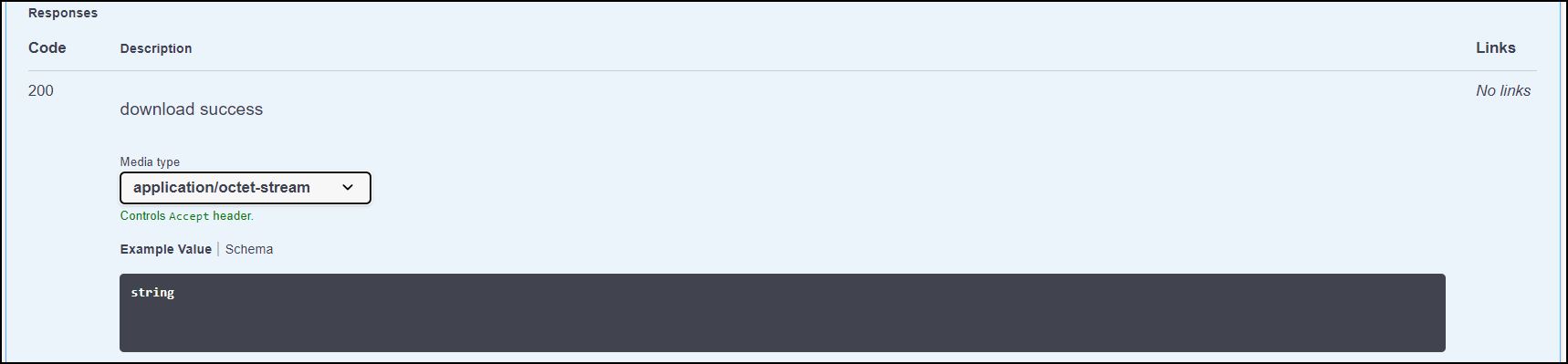Contents
POST /login— Login to admin web service: From REST API, select Try it out and click Execute. The response body presents the username and Password. Enter the login credentials and click on Sign in to enter to Admin Web Services. On successful command execution, the file URL is returns Code 200 response box:
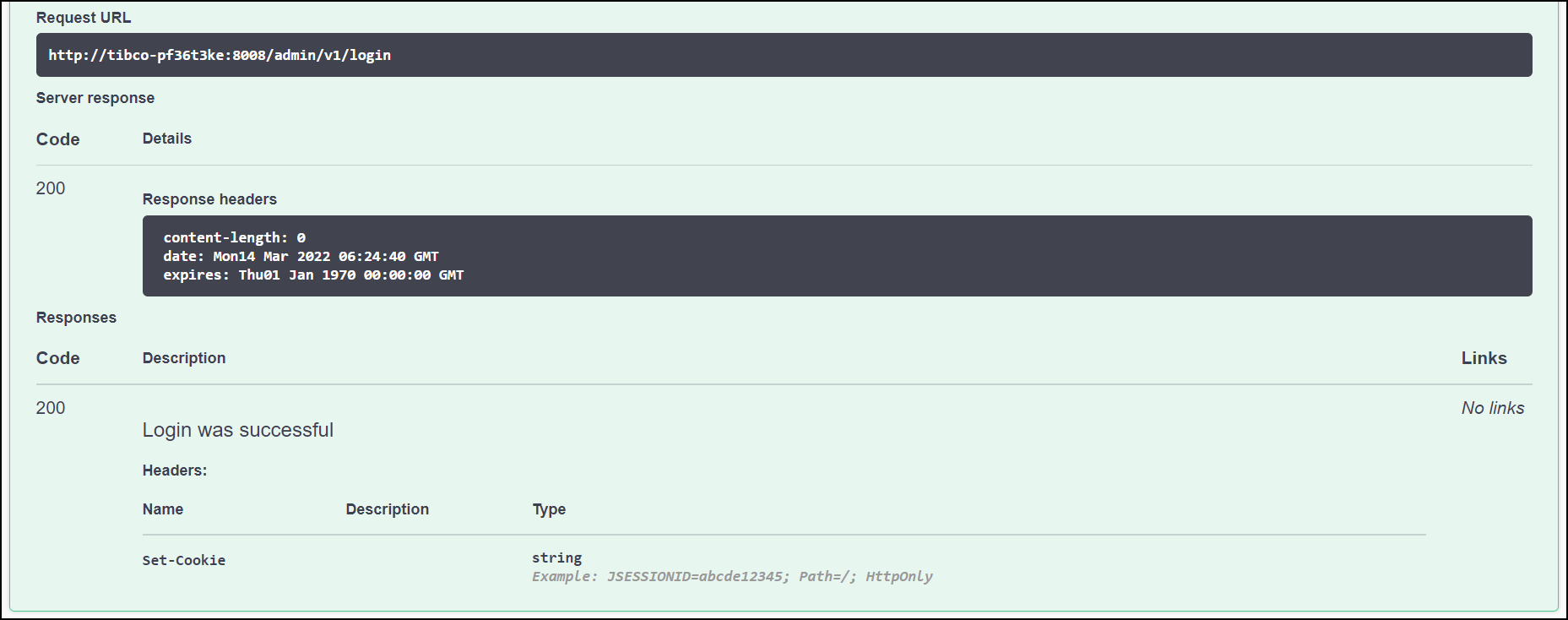 |
If command execution is failed, then URL returns Code 401 response box with error description:
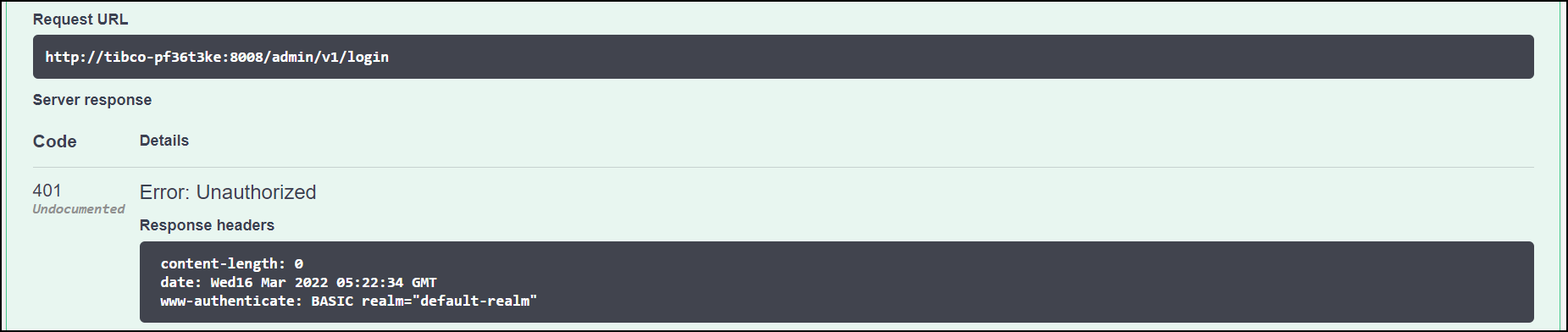 |
POST /logut— Log off from admin web service: From REST API, select Try it out and click Execute. On successful command execution, the file URL returns Code 200 response box:
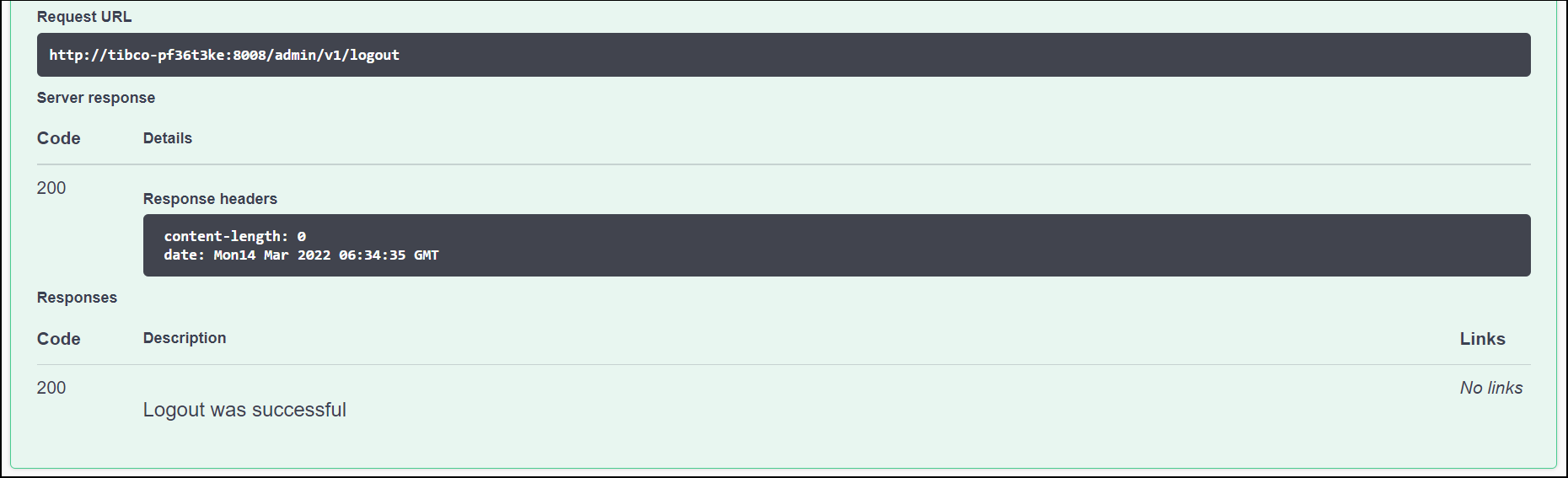 |
POST /whoami— Retrieving the current username and the node information. The node information contains node name and node state. On successful command execution, the user name and node information are returned in Code 200 responses box:
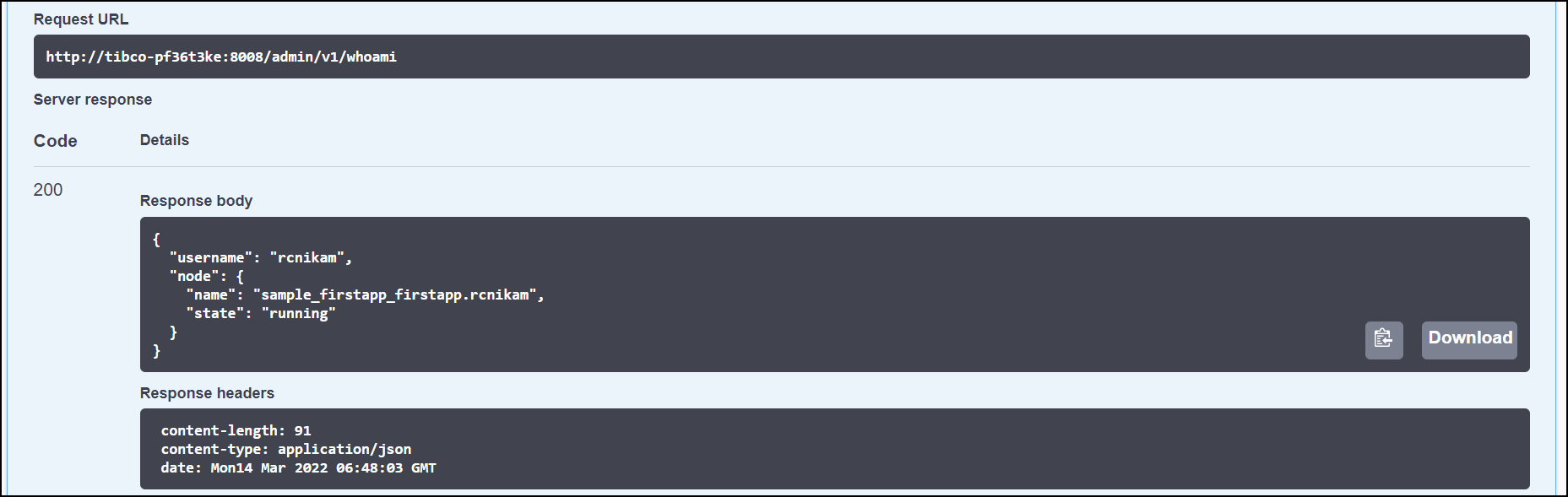 |
For example:
{
"username":"user",
"node":{
"name":"A.X",
"state":"STARTED"
}
}
The user can download the information of current users and running nodes in the
.json file.
POST /managedentities— Retrieve managed entities graph: From the REST API, enter The service name to get hierarchical entities of clusters. After you click Execute, the Responses body presents the name of all entities present in the given cluster name of an EventFlow fragment. For example:
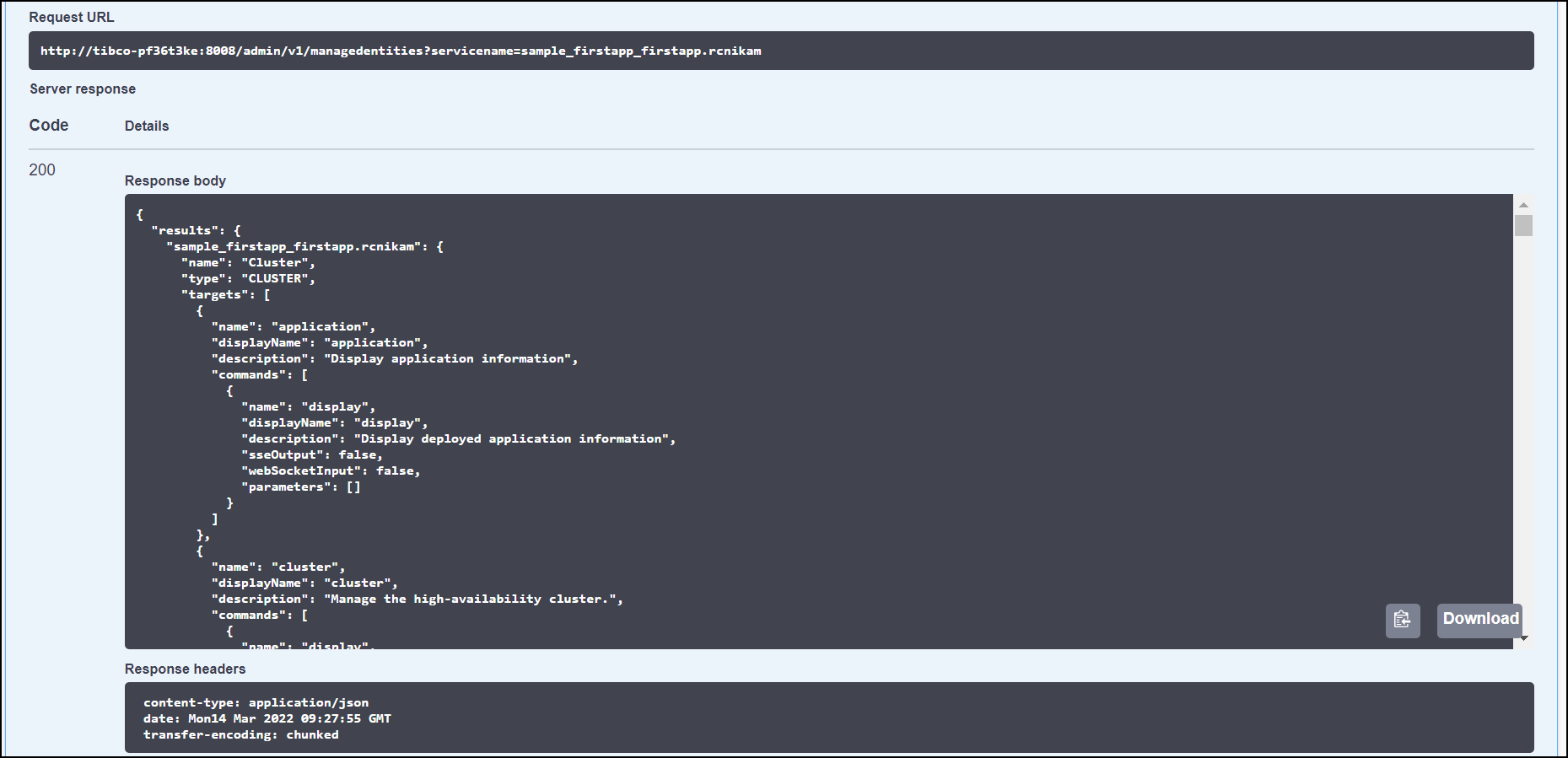 |
On successful command execution, the user gets the hierarchical views of clusters, with the option to drill down to the specified managed entity.
GET /targets— Get the help information of all the targets. From the REST API, enter The service name to get information of all targets. After you click Execute, the Responses body presents all information of running targets in an EventFlow fragment. For example:
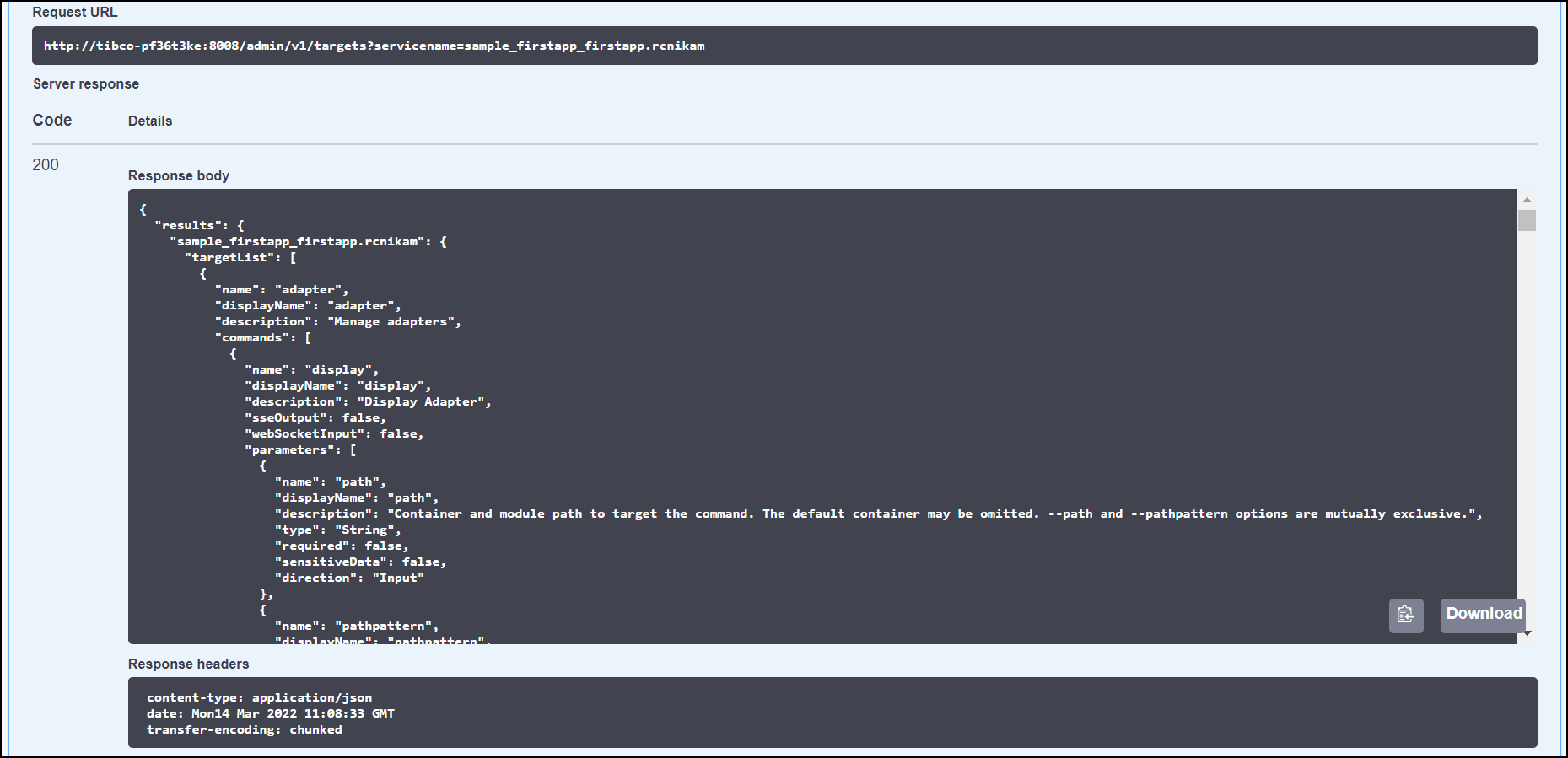 |
GET /targets/{target}— Get the help information of a target or a command. From the REST API, enter The target name. Enter The service name and, or The command name for the target. After you click Execute, the Responses body presents all information of target and command. For example:
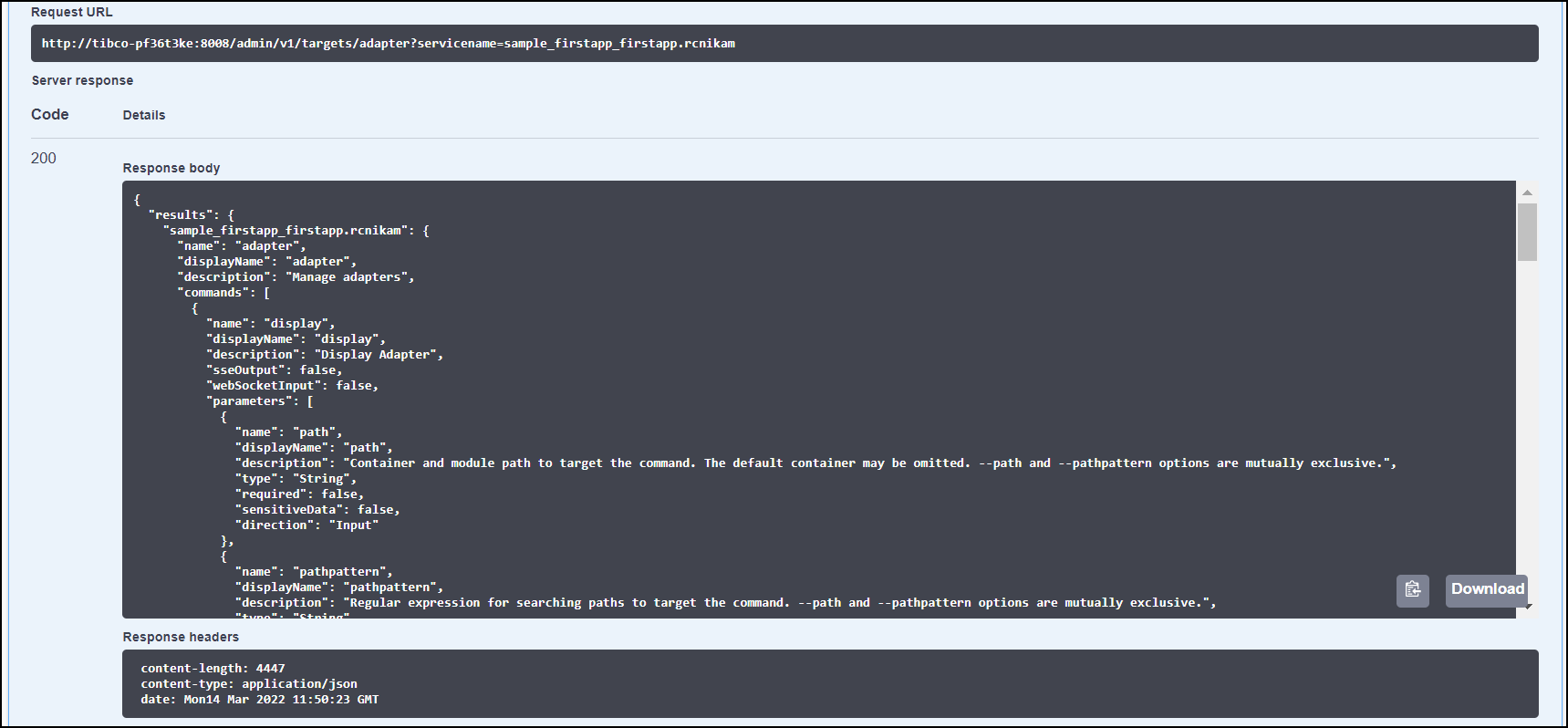 |
POST /targets/{target}— Execute an administration command. From the REST API, enter The target name and The command name. Enter The service name for the target or command (optional). After you click Execute, the Responses body presents all information of target and command. For example:
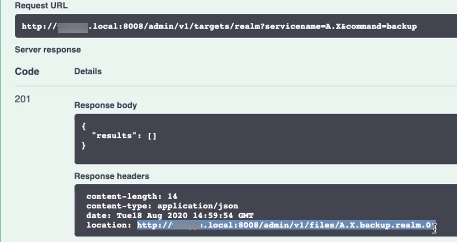 |
GET /tasks — Get the all task status of the current user. After you run the command successfully, expect to see a list of the status of tasks. For example:
POST /targets/realm?command=backup&servicename={your-servicename}
GET /tasks //for retrieving status of all tasks of the user
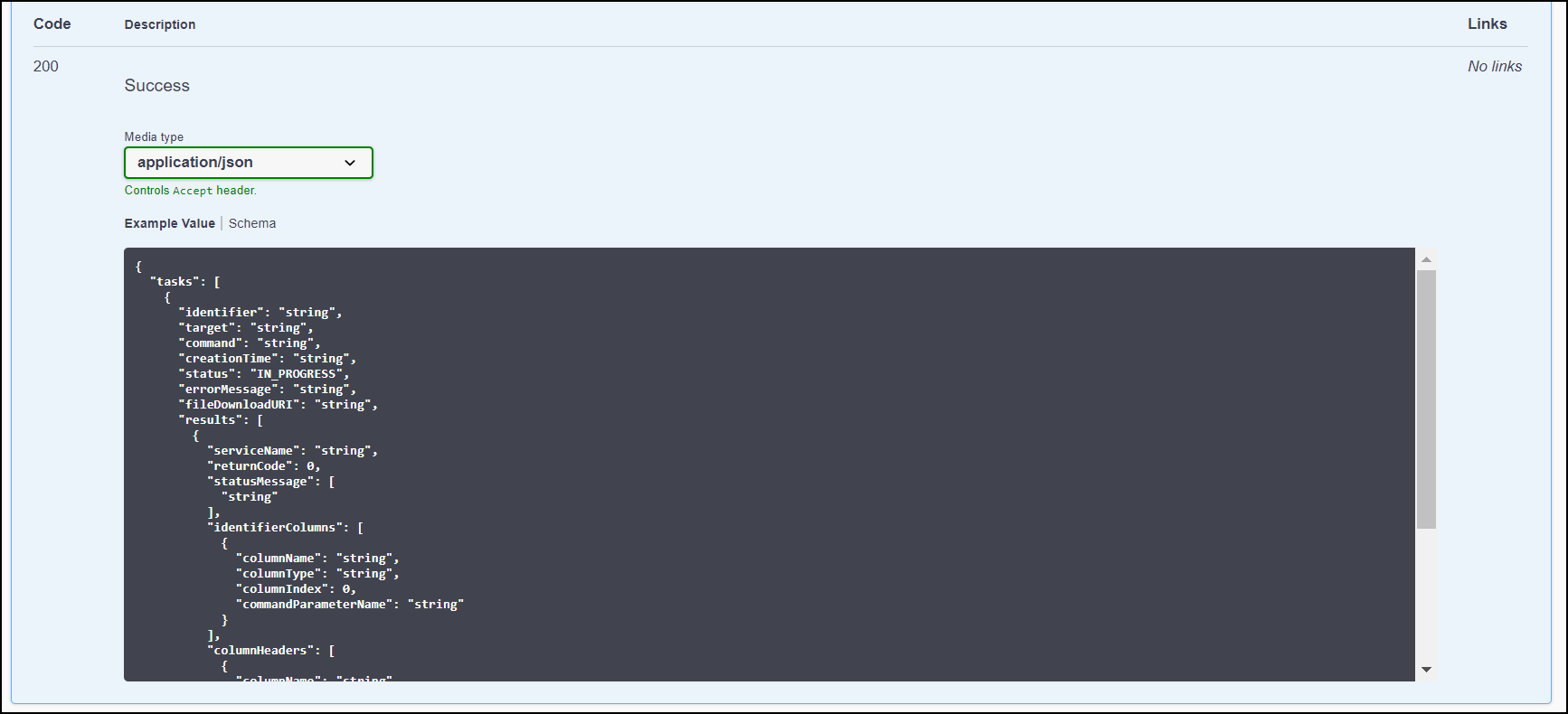 |
GET /tasks/{taskId} — Get the current status of a task. From the REST API, enter the search string in Task identity. Click Execute. After you run the command successfully, expect to see the current status of a running task. For example:
POST /targets/realm?command=backup&servicename={your-servicename}
GET /tasks/{taskID} //for retrieving status of a task
DELETE /tasks/{taskId} — End a running task. From the REST API, enter the search string in Task identity. Click Execute. After you run the command successfully, expect to end the entered task. For example:
POST /targets/realm?command=backup&servicename={your-servicename}
DELETE /tasks/{taskID} //to end the task
-
If DELETE /tasks/{taskId} command exected for the running task:
-
The task gets canceled.
-
Returns status of the task as Canceled.
-
The task gets deleted.
-
-
If DELETE /tasks/{taskId} command exected for completed task:
-
Returns status of the task as Completed.
-
The task gets deleted.
-
If the task does not belong to the current user, then URL returns Code 403 response box with Unauthorized user error:
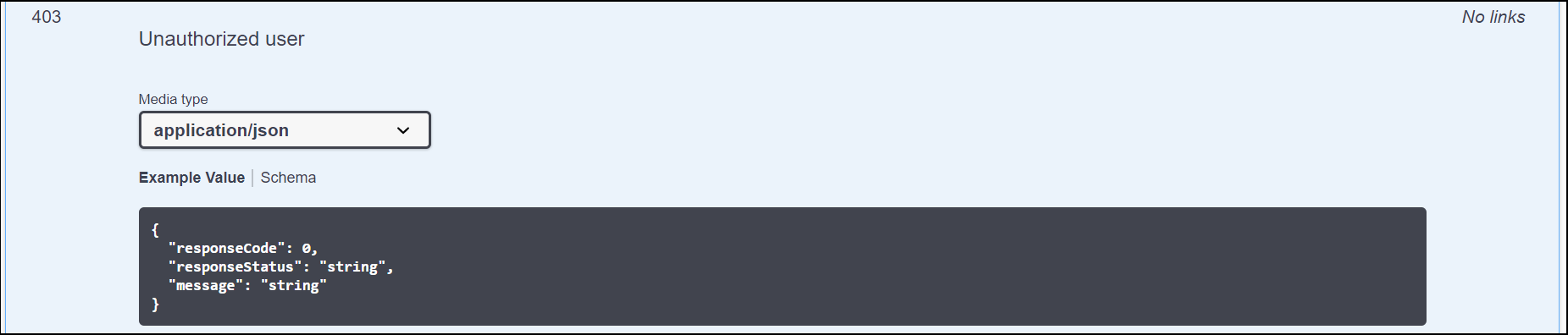 |
If the entered string does not match with existing tasks, then then URL returns Code 404 response box with Invalid task identifier error:
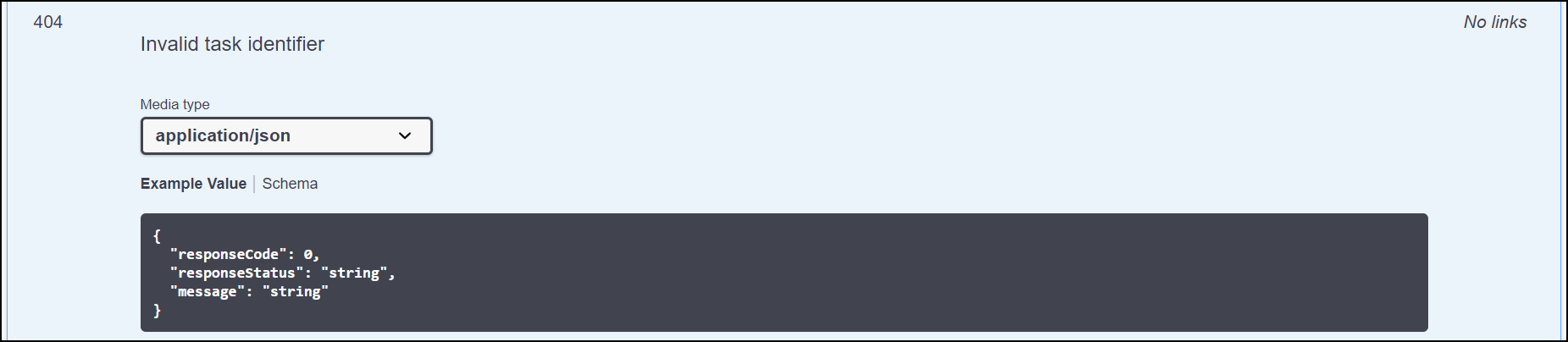 |
If the entered task is not active task, then then URL returns Code 410 response box with Task is gone error:
 |