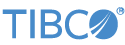Contents
By default, user accounts on Linux have a setting equivalent to ulimit -n 1024, which caps the maximum number of concurrently open file descriptors to 1,024 for all processes launched concurrently by
that user. However, LiveView Server opens a new file descriptor for each new services-layer connection. The upper boundary
set by LiveView is 3000, which is higher than the default per-user Linux value.
You may want to increase the ulimit setting for the user accounts running LiveView Server, to allow for up to 3000 connections allowed by LiveView, plus an additional
number to account for network socket connections held open concurrently by StreamBase EventFlow applications in the same server,
plus all other concurrent processes. A good starting value when running LiveView Server on Linux is to specify ulimit -n 4096 for the user account that will run the server. You may need to adjust this number higher.
By default, LiveView and StreamBase use the platform's default character encoding when reading files or communicating over certain network protocols. If you require another character encoding, you can change the default settings as follows. This example uses UTF-8 as the new character encoding.
To set the file encoding for StreamBase Studio, edit the system properties for file.encoding and streambase.tuple-charset.
These properties are set locally in a project's configuration file of HOCON type com.tibco.ep.streambase.configuration.ldmengine.
Edit the ldmengine.conf file for your project as shown:
name = "myldmengine"
version = "1.0.0"
type = "com.tibco.ep.ldm.configuration.ldmengine"
configuration = {
LDMEngine = {
systemProperties = {"file.encoding" = "UTF-8", "streambase.tuple-charset"
= "UTF-8"}
}
}This tells all StreamBase processes to emit tuples in UTF-8 encoding. Note that if you specify file.encoding in the system property, as in the example above, you must also set it to UTF-8.
To set the default Java encoding for reading character data from files, set the environment variable STREAMBASE_STUDIO_VMARGS. In Windows, you can do this at the StreamBase Command Prompt with the set command (this one-line command is shown on two lines for clarity):
set STREAMBASE_STUDIO_VMARGS=-Dfile.encoding=UTF-8 -Dstreambase.tuple-charset=UTF-8
-Xms256m -Xmx1500MThis environment variable changes the default Java encoding when reading character data from files (file.encoding) and instructing the API to transfer character data as UTF-8 (streambase.tuple-charset). Start StreamBase Studio with the environment variables you just changed by using the command-line tool from the same StreamBase Command Prompt:
sbstudio
Once the STREAMBASE_STUDIO_VMARGS variable is set in StreamBase Studio, the character encoding for LiveView server will also be set to the new encoding.
To tell TIBCO LiveView Desktop to read the new character encoding, start LiveView Desktop with the -vmargs argument. To do this at the command line, use this command:
lv-desktop -vmargs -Dstreambase.tuple-charset=UTF-8
This tells LiveView Desktop that incoming tuples are encoded as UTF-8.
Note
If your application uses a Feed Simulation that reads files and you start the simulation from outside StreamBase Studio, you need to give the same options to the simulation. For example, to use UTF-8, use the following:
sbfeedsim -J-Dfile.encoding=UTF-8 my-feedsim.sbfsYou can disable alert rules with a system property so configured alert rules will not run with LiveView starts. This is useful if you have created an alert rule that might damage your system. The system properties liveview.alert.register.startup and liveview.alert.enabled control whether a project's alerts are registered and whether the alert service starts when the server starts. By default, these properties are set to true. If you set these properties to false, you can start LiveView Server without your configured alerts, and still use StreamBase Studio to edit or disable the alerts. To set either of these properties to false, follow these steps:
-
Right-click in the project's root directory and select >. This opens the dialog.
-
Select the root directory for your project.
-
Select the LDMEngine type under LiveView Configuration Types and enter a name for the file.
-
Click . This creates a configuration file of HOCON type
com.tibco.ep.streambase.configuration.ldmengineand opens it in the HOCON file editor. -
To prevent configured alerts from being registered at startup, add the following system property under LDMEngine root object:
name = "myldmengine" version = "1.0.0" type = "com.tibco.ep.ldm.configuration.ldmengine" configuration = { LDMEngine = { systemProperties = {"liveview.alert.register.startup" = "false"} } }Setting this property to false means that configured alerts will not be registered. This means that you can start the server and edit or disable the problem alerts.
-
To prevent the alert service from starting, append the following text into the list of properties under
systemProperties, or if you did not add a property in the previous step, includesystemPropertiesas well:"liveview.alert.enabled" = "false"
LiveView Server has the ability to process table queries in parallel, but does not do so by default. You can customize the parallelization and concurrency for each table to improve query performance. However, it is possible to over-specify these features and thereby overload the hardware that runs your LiveView Server instance. Thus, you must use the configuration elements described here with caution and careful testing.
In the lvconf file that defines each LiveView table, there are two attributes of the table's root element, snapshot-parallelism and snapshot-concurrency, that control the parallelism and concurrency of query processing. You can also specify these settings in a Table Space type
table, then specify that Table Space in a <table-space-ref> element in the lvconf for some of the data tables in your project.
Snapshot parallelism determines the number of data regions used in parallel to publish to and scan from tables. Each data region contains approximately
1/N of the total rows in the table, where N is the snapshot-parallelism value. Use snapshot parallelism to improve load performance and query performance where a query needs to scan many rows of
a table.
In general, a higher snapshot-parallelism value means that individual table scan snapshot queries can run faster — if your server has available CPU cores to support
the value you specify.
When snapshot-parallelism is set above 1, LiveView uses a hashing algorithm to direct incoming tuples to consistent regions. The default algorithm
is based on Java's hashcode() which is fast, but can cause poor balancing for some particular publishing patterns. An optional
more robust hashing algorithm (xxhash) can be used to address such rare situations by setting system properties in a LiveView
engine configuration file:
For all LiveView tables, use: liveview.hash.algo.default=native|xxhash
For specific LiveView tables, use: liveview.hash.algo.yourtablename=native|xxhash
This example defines a system property for all tables to use the xxhash option:
name = "myldmengine"
version = "1.0.0"
type = "com.tibco.ep.ldm.configuration.ldmengine"
configuration = {
LDMEngine = {
systemProperties = {"liveview.hash.algo.default" = "xxhash"}
}
}If the table is not persisted, then you can change hashing algorithms between runs without other impact. If the table is persisted, you have two options ― remove all restore files and start over or use the method (available through the StreamBase Component Exchange) to change the hash distribution of existing restore files.
Snapshot concurrency specifies the number of extra threads used to service the snapshot portion of queries. By default, snapshot concurrency is
not enabled, which means that LiveView Server's single data-region thread also services all snapshot queries. Setting the
snapshot-concurrency attribute to X means there will be X extra independent threads for snapshot processing. Additional snapshot query threads are most beneficial when you have ad
hoc queries that cannot use indexes and your table size is several hundred thousand rows or larger.
For example, setting snapshot-concurrency=1 for a data table results in two threads: one thread available to run snapshot queries, while the default data-region thread
remains available to handle data being published and to handle all continuous query processing.
With no snapshot-concurrency setting, or by setting it equal to the default of 0, only one task operates at a time. That task could be an update or a snapshot scan. With snapshot-concurrency set to 2, for example, up to three tasks can run simultaneously. These three tasks would be one publish and continuous query process, and two snapshot table scans.
Your LiveView deployment should have more CPU cores than the aggregate total number of (snapshot-parallelism times snapshot-concurrency). The ideal configuration provides one core for every (snapshot-parallelism setting times snapshot-concurrency setting times the number of LiveView data tables that will be actively queried). For snapshot-parallelism=2 and snapshot-concurrency=1, the ideal LiveView Server would provide 2 * 2 = 4 cores for each active LiveView data table.
LiveView allows you to control the rate of data outflow from a source table to an aggregation table. This is called data conflation. The publish-interval-millis attribute of the <data-table> tag, if set, adds latency and reduces volume by limiting output from the base table to the aggregate table to the specified
publication rate. When set, the update delivers only the current row value (at most one row per pkey) instead of "as fast
as the data arrives." Updates into the base table still happen at the as fast as data arrives.
For tables with an <aggregation> data-source only (not other data-source types) you can add conflate-data=true which only
changes how often the aggregate-processor emits results into the table. This period is synchronized with publish-interval-millis.
With the default behavior of conflate-data=false, the aggregate-processor emits frequently from the source table. With conflate-data=true the last aggregate result per pkey is delivered to the table to be processed by the <insert-rule> and <update-rule> expressions.
LiveView uses JDK 11 by default, whose default garbage collector is the G1 garbage collector. You can explicitly specify GC
parameters in a HOCON configuration file of type <ldmengine>. For example:
name = "engine.conf"
version = "1.0"
type = "com.tibco.ep.ldm.configuration.ldmengine"
configuration = {
LDMEngine = {
jvmArgs =
[
"-XX:MaxGCPauseMillis=500"
"-XX:ConcGCThreads=1"
]
}
}If you specify a different JDK to run LiveView, that JDK's default garbage collector is used. For example, if you use the Azul Zing JDK, it has its own garbage collection implementation.
If you have a site policy that specifies using a different Java garbage collector than the defaults specified above, contact TIBCO Technical Support for assistance.
The following system property can affect LiveView deployment behind a proxy.
- liveview.server.xaccelbuffering
-
To set the X-Accel-Buffering HTTP header on HTTP endpoints that return tuples — which is required for certain proxies that buffer by default (such as NGINX when configured for TLS) — set the
liveview.server.xaccelbufferingsystem property tonoin a LDM Engine configuration file.Setting the property to
nomeans "do not buffer", which is TIBCO's recommendation for proxies that buffer. If you do not set it tonofor a proxy that buffers, results will be extremely delayed, or in some cases never delivered.For example:
name= "yourLDMengineconfig" version= "1.0.0" type= "com.tibco.ep.ldm.configuration.ldmengine" configuration = { LDMEngine = { systemProperties = { "liveview.server.xaccelbuffering" = "no" } } }Additionally:
-
The property has no default value.
-
If you do not set this property, the header will not be present.
-
Setting the property to
yesresults in the header being present with the header value ofyes.
-
- liveview.server.forwards.use
-
To access the originating IP address of a request when it is forwarded through a proxy, set the
liveview.server.forwards.usesystem property totruein a LDM Engine configuration file. Setting this option totruewill display the forwarded IP address in the LVSessions table Host field.The property's default value is false, which means the header value is not used; only the proxy IP address is seen.
For example:
name= "yourLDMengineconfig" version= "1.0.0" type= "com.tibco.ep.ldm.configuration.ldmengine" configuration = { LDMEngine = { systemProperties = { "liveview.server.forwards.use" = "true" } } }