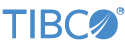Contents
In this sample, the Field Gather operator to gather fields from multiple tuples into a single filled tuple.
In StreamBase Studio, import this sample with the following steps:
-
From the top-level menu, select >.
-
Enter
field gto narrow the list of options. -
Select from the category.
-
Click .
StreamBase Studio creates a single project containing the sample files.
In the AggregateInterval sample, the Field Gather operator is configured to gather tuple fields over a 1 second window averaging the inputs over that time and producing a single output tuple per second.
-
In the Project Explorer view, open this sample's folder.
Keep an eye on the bottom right status bar of the Studio window. Make sure any
Updating,Downloading,Building, orRebuild projectmessages finish before you proceed. -
Open the
src/main/eventflow/folder.packageName -
Double-click to open the
FieldGather_AggregateInterval.sbappmodule. Make sure the module is the currently active tab in the EventFlow Editor. -
Click the
 Run button. This opens the SB Test/Debug perspective and starts the module.
Run button. This opens the SB Test/Debug perspective and starts the module.
-
In the Feed Simulations view, select the available feed simulation and click the Run button.
-
In the Output Streams view, observe tuples emitted on the
DataOutoutput stream. -
Press F9 or click the
 Stop Running Application button.
Stop Running Application button.
In the AllSelected sample, the Field Gather operator is configured to gather tuple fields and output a tuple only when the values change for all the selected fields, which in this sample are the Temperature and Voltage fields.
-
In the Project Explorer view, open this sample's folder.
Keep an eye on the bottom right status bar of the Studio window. Make sure any
Updating,Downloading,Building, orRebuild projectmessages finish before you proceed. -
Open the
src/main/eventflow/folder.packageName -
Double-click to open the
FieldGather_AllSelected.sbappmodule. Make sure the module is the currently active tab in the EventFlow Editor. -
Click the
 Run button. This opens the SB Test/Debug perspective and starts the module.
Run button. This opens the SB Test/Debug perspective and starts the module.
-
In the Feed Simulations view, select the available feed simulation and click the Run button.
-
In the Output Streams view, observe tuples emitted on the
DataOutoutput stream. -
Press F9 or click the
 Stop Running Application button.
Stop Running Application button.
In the AnySelected sample, the Field Gather operator is configured to gather tuple fields and output a tuple only when the values change for any of the selected fields, which in this sample are the Temperature and Voltage fields.
-
In the Project Explorer view, open this sample's folder.
Keep an eye on the bottom right status bar of the Studio window. Make sure any
Updating,Downloading,Building, orRebuild projectmessages finish before you proceed. -
Open the
src/main/eventflow/folder.packageName -
Double-click to open the
FieldGather_AnySelected.sbappmodule. Make sure the module is the currently active tab in the EventFlow Editor. -
Click the
 Run button. This opens the SB Test/Debug perspective and starts the module.
Run button. This opens the SB Test/Debug perspective and starts the module.
-
In the Feed Simulations view, select the available feed simulation and click the Run button.
-
In the Output Streams view, observe tuples emitted on the
DataOutoutput stream. -
Press F9 or click the
 Stop Running Application button.
Stop Running Application button.
In the Expression sample, the Field Gather operator is configured to gather tuple fields and output a tuple only when the given StreamBase expression returns a true result. In this sample, the expression requires the Temperature to be greater than 60 or the Pressure to be greater than 25.
-
In the Project Explorer view, open this sample's folder.
Keep an eye on the bottom right status bar of the Studio window. Make sure any
Updating,Downloading,Building, orRebuild projectmessages finish before you proceed. -
Open the
src/main/eventflow/folder.packageName -
Double-click to open the
FieldGather_Expression.sbappmodule. Make sure the module is the currently active tab in the EventFlow Editor. -
Click the
 Run button. This opens the SB Test/Debug perspective and starts the module.
Run button. This opens the SB Test/Debug perspective and starts the module.
-
In the Feed Simulations view, select the available feed simulation and click the Run button.
-
In the Output Streams view, observe tuples emitted on the
DataOutoutput stream. -
Press F9 or click the
 Stop Running Application button.
Stop Running Application button.
In the Interval sample, the Field Gather operator is configured to gather tuple fields over a 1 second window with all new input tuples values overwriting any previous values and producing a single output tuple per second.
-
In the Project Explorer view, open this sample's folder.
Keep an eye on the bottom right status bar of the Studio window. Make sure any
Updating,Downloading,Building, orRebuild projectmessages finish before you proceed. -
Open the
src/main/eventflow/folder.packageName -
Double-click to open the
FieldGather_Interval.sbappmodule. Make sure the module is the currently active tab in the EventFlow Editor. -
Click the
 Run button. This opens the SB Test/Debug perspective and starts the module.
Run button. This opens the SB Test/Debug perspective and starts the module.
-
In the Feed Simulations view, select the available feed simulation and click the Run button.
-
In the Output Streams view, observe tuples emitted on the
DataOutoutput stream. -
Press F9 or click the
 Stop Running Application button.
Stop Running Application button.
When you load the sample into StreamBase® Studio, Studio copies the sample project's files to your Studio workspace, which is normally part of your home directory, with full access rights.
Important
Load this sample in StreamBase® Studio, and thereafter use the Studio workspace copy of the sample to run and test it, even when running from the command prompt.
Using the workspace copy of the sample avoids permission problems. The default workspace location for this sample is:
studio-workspace/sample_fieldgatherSee Default Installation Directories for the default location of studio-workspace on your system.