Important
Most epadmin commands accept any global parameter, but certain parameters are required. That is, most commands require you to identify the node and/or cluster you want to address. You can provide this identity in two ways:
- --servicename
-
Specify
‑‑servicename=to identify a node, ornodename.clustername‑‑servicename=to apply the epadmin command to all nodes in that cluster. You can shorten this parameter down toclustername‑‑servicen=. - --adminport (with --hostname if needed)
-
To address a node on the same machine, determine the node's administration port, and use
‑‑adminport=. This can be shortened tonnnnn‑‑ad=or evennnnnn‑‑a=.nnnnnIf the node of interest is on a remote machine, add the
--hostnameparameter to identify the remote host. For the--hostnameparameter to work, add a TrustedHosts configuration file to thesrc/main/configurationsfolder of the node's Studio project and restart the node (or for an already running node, upload and activate the new configuration). This configuration file must include DNS name or addresses for the remote hosts you expect to connect from.That is, to run a node on host Able, but connect to that node from Baker, you must configure Baker's network name or IP address in the configuration file for the module that is to run on host Able. Then restart the node on Able or upload and activate the new configuration. See Trusted Hosts for a detailed look at the Trusted Hosts feature and a sample configuration file. See Default Security Configuration to understand how a TrustedHosts configuration works with the security system's defaults.
This page describes how to determine the adminport for a running node.
- StreamBase Studio Clusters View
-
In the Clusters view in Studio, select a node line (not an engine line), and look for the line named Administration Port in the Properties panel.
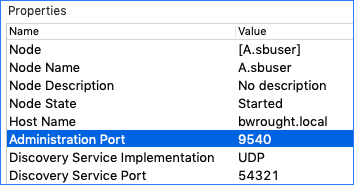
One advantage of using the Clusters view is that you can right-click the Administration Port line, and select Copy Value from the context menu. You can then paste the
adminportvalue into subsequent epadmin commands. - epadmin display services
-
Run
epadmin display servicesand look for lines beginning withNetwork Address = dtm-adm. On Mac or Linux, you can use this command:epadmin display services | grep -B 2 dtm-adm
On Windows 10:
epadmin display services | findstr dtm-adm
These commands let you determine the
adminportfor local and remote nodes on the same subnet. Pay attention to the hostname in the resulting lines: on a busy subnet with many nodes running, there can be several similarly named nodes running on different hosts. - epadmin display node
-
Run one of these commands:
epadmin --servicename=
nodename.clusternamedisplay node | grep Administration epadmin --servicename=clusternamegetadminport node | grep AdministrationThis command generally works on both local and remote hosts in the specified cluster.
Tip
If you get a
Failed to open a connectionerror message when trying to get information from a remote node, but you can ping that remote machine, you might have success by temporarily adding the remote node's IP address and name to the local machine'shostsfile. Once you have the remote node'sadminport, you can remove thehostsfile entry and run epadmin commands in the following form, using the form of the remote host's name that successfully pinged:epadmin --ad=
adminport--hostname=hostcommandtarget[--command-params] - epadmin getadminport node
-
Run a command like one of the following:
epadmin --servicename=M.sbuser getadminport node // admin port for the named node epadmin --servicename=sbuser getadminport node // admin ports for all nodes in cluster epadmin getadminport node --installpath=/opt/tibco/Nodedirs/M // On localhost, Mac epadmin getadminport node --installpath=C:\Users\sbuser\Nodedirs\M // On localhost, Windows epadmin --hostname=srv.acme.com getadminport node --installpath=/opt/tibco/Nodedirs/M // On remote host, with SSH keys configured locally and remotely
When using the
--hostnameparameter to connect to a remote machine, this command requires an SSH connection. Some remote machines have SSH configured to accept password authentication; if your remote machine is not, then you must have SSH public and private keys established on both local and remote machines. See Secure Shell on the epadmin reference page.
