Creating a Blank Flow (Flow without a Trigger)
When creating a flow in the Flogo App, you can create it without a trigger. This method of creating a blank flow is useful when the logic for the flow is available but you do not know just yet what action should activate the flow. You can start by creating a flow with the logic and attach it to one or more triggers at a later time.
Procedure
Related concepts
Copyright © Cloud Software Group, Inc. All rights reserved.
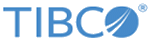
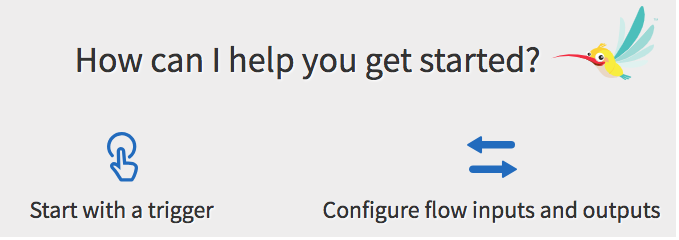
 ). Click the add activity button to add an activity.
). Click the add activity button to add an activity.