Attaching a Flow to One or More Existing Trigger
If you had created a blank flow without attaching it to a trigger, you can attach it to an existing trigger that is being used by another flow in the same app.
A flow that was created without being attached to a trigger has its input and output parameters defined in the
Flow Inputs & Outputs tab that you can access by clicking the blue bar with the same label. You must map the input parameters defined in the
Input tab of this dialog to the trigger output parameters. This mapping must be done in the trigger. The mapping creates a contract between the trigger and the flow and is mandatory for the flow and the trigger to interact with each other.
Procedure
Related concepts
Copyright © Cloud Software Group, Inc. All rights reserved.
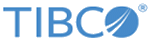
 ).
).