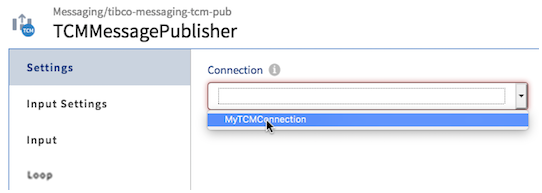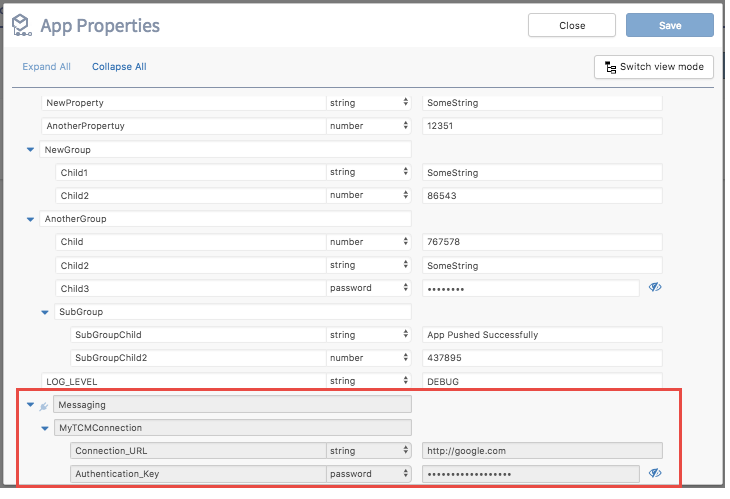Using App Properties in Connections
Connection-related app properties cannot be used for configuration anywhere within an app. Their only purpose is to allow you to change a connection value if need be during runtime. Hence, you cannot use connection-related app properties to map an input field as these properties are not visible in the mapper. You can only view them in the App Properties dialog, but cannot edit, update, or delete them. Before you your app, their values can only be edited in the connection details dialog, the dialog where you provided the credentials for the connection. You can open this dialog by editing the connection from the Connections page in the UI. Connection-related properties are useful when you want to change the value for one of the connection fields, for example a URL, when an app goes from the testing stage to production.
How the connection-related app properties get created
You cannot explicitly create connection-related properties. When you select a connection in the Connection field of an activity, the supported properties associated with that connection automatically get created and populated in the App Properties dialog.
While creating a connection, the fields in the connection details dialog that support app properties are marked with
 icon. One property gets created for each field that is marked with
icon. One property gets created for each field that is marked with
 in the connection details dialog The values you enter for such fields in the connection details dialog become the default values for the connection properties. The properties take their name from the connection field they represent in the connection details dialog.
in the connection details dialog The values you enter for such fields in the connection details dialog become the default values for the connection properties. The properties take their name from the connection field they represent in the connection details dialog.
You begin by creating a connection. In the example below only the
Connection URL and
Authentication Key fields support app properties. These are the only two fields that display
 against them.
against them.
Once the connection is created, you can use it to configure the Connection field in an activity. In the example below, the connection created above is being used to configure the Connection field of the TCMMessagePublisher activity.
After configuring the Connection field with the connection, if you open the App Properties dialog, you should see the connection properties for the field (enclosed in the red box) displayed. Notice that only the supported properties (Connection URL and Authentication Key) are displayed in a read-only mode.
The properties that get displayed in the App Properties dialog change dynamically based on your selection of the connection to use. You can only view the connection properties but cannot edit or delete them from the App Properties dialog. Deleting the activity that uses the connection will automatically remove the associated connection properties that the activity used from the App Properties dialog.
Using connection-related app properties
Connection-related app properties are not available for use from the mapper. You can use these properties to change a connection value (for example, a URL or password) just before an app goes from a testing stage to production. Their values cannot be changed from the App Properties dialog. Change their values in the connection details dialog before the app.