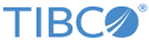Adding Roles
You can add new roles to TEA_DB, LDAP realm and to the agents. You can also add permissions to an existing role available in the agent. TEA_ADMIN is the default role.
Agents can contribute roles that are visible in the Roles pane. You cannot delete these roles, but you can add new roles to the TIBCO Enterprise Administrator server.
Procedure
- Setting Entity-Based Permissions on a Role
This is the classic way of assigning permission. Each row represents an entity type and each column represents the type of permission. You can also see the count of permissions selected on the header of the tab. - Setting Instance-Based Permissions on a Role
By using instance-based permissions, users can now enforce permissions on a particular instance of an entity type.
Related tasks
Copyright © Cloud Software Group, Inc. All rights reserved.