ibi WebFOCUS ReportCaster Configuration
ReportCaster configuration parameters are managed within the ReportCasterConsole Configuration tab. For additional ReportCaster configuration information, see the ibi™ WebFOCUS® ReportCaster Guide.
Configuring the Memory Available for the ibi WebFOCUS ReportCaster Log Report
The size of the ReportCaster log report is limited by
the amount of memory available to the Java VM. When the memory of
the Java VM is exceeded, a Java OutOfMemoryException error occurs.
To control the size of the log report, you can set the following ReportCaster Server Configuration tool parameters:
- In the Distribution Servers
folder,
Max Messages per Task from Data Serverlimits the number of messages written to the log file. The default value is 1000. - In the Log Settings
folder, the
Log Purge Perioddesignates the number of days in which the logs are purged. The default value is every 30 days.
Configuring the Heap Size for the ibi WebFOCUS ReportCaster Distribution Server
If the ReportCaster Distribution Server experiences a Java out of memory error, increase the amount of memory (heap size) available to Java on the Distribution Server. This is done by passing parameters on the Java command line, as follows:
java -Xms<initial heap size> -Xmx<maximum heap size>
For example,
java -Xms1024m -Xmx2048m
In addition:
- If the Distribution
Server is running on Windows from the command line, then edit the
schbkrfile located in theReportCaster/bindirectory. - If the Distribution Server is running as a Windows service, then use the Registry Editor to change the value of the JvmMs and JvmMx registry keys.
Restart the Distribution Server to enable this change.
Configuring the Heap Size for the ibi WebFOCUS ReportCaster Distribution Server
If the ReportCaster Distribution Server experiences a Java out of memory error, you must increase the amount of memory (heap size) available to Java on the Distribution Server. This is done by passing parameters on the Java command line in your ReportCaster startup script located at:
/install-dir/ibi/WebFOCUS93/ReportCaster/bin/schbkr
Include the following text on the Java command line:
-DXms256m -DXmx512m
Configuring ibi WebFOCUS ReportCaster Failover and Workload Distribution
You can use the Distribution Server Failover feature to configure a back-up Distribution Server that can resume ReportCaster operations when there is an interruption (planned or unplanned) in the primary Distribution Server service. The primary Distribution Server is monitored to verify that it is operational. If there is an interruption in service, the failover Distribution Server is triggered to take over the role of the primary server.
The Workload Distribution feature allows ReportCaster to distribute scheduled jobs across multiple Distribution Servers, providing an efficient and fast way to process large numbers of ReportCaster schedules. Multiple Distribution Servers can be installed on one or more hosts. One instance is designated as the Workload Manager, while the others are designated as Workers. The WebFOCUS Repository is shared by the Workload Manager and the Workers. Workload Distribution is set up through the ReportCaster Configuration tool. All servers share one set of configuration information, and the Workload Manager pushes any configuration changes to the Workers.
For your ReportCaster application, you can configure either Failover or Workload Distribution, or both at the same time. The following procedure includes instructions to configure both, but notes when to skip to the appropriate steps if you are only configuring one or the other.
Configure Distribution Server Failover
To configure distribution server failover:
- Procedure
- Open the ReportCaster Console and click Configuration in the top pane.
- Click the Distribution Servers folder in the left pane.
- Click the
button to the right of the Secondary Distribution Server field.
The Secondary Distribution Server dialog opens.
- Select the Enabled checkbox.
- Enter the host name and port number of the Secondary server.
- Click OK.
- Click Save and then OK when you are prompted to save.
- Install the Distribution Server on the specified host with the specified port number for that host.
Configure Workload Distribution
To configure workload distribution:
- Procedure
- Open the ReportCaster Console and click Configuration in the top pane.
- Click the Distribution Servers folder in the left pane.
- Click the
button to the right of the Workload Distribution field.
The Workload Distribution dialog opens.
- Select the Enabled check box.
- Click Add.
- Double-click
the Worker Name, Worker Distribution
Server Host, and Worker Distribution Server
Port fields to add the new Worker Distribution Server.
Repeat this step for each Worker Distribution Server instance that you want to add.
- Click OK.
- Click Save and then OK when you are prompted to save.
- Install the Distribution Server on each of the specified hosts with the specified port number for that host.
Adding Support for UTF-8 to the Distribution Server
Support for UTF-8 can be added to the Distribution Server
by adding -Dfile.encoding=UTF8 to the Distribution Server Java command.
If the Distribution Server is being run from the command line, modify
the schbkr bat or script file and
add -Dfile.encoding=UTF8 to the Java command. If
the Distribution Server is being run as a Windows Service, modify
the Windows registry by accessing
\HKEY_LOCAL_MACHINE\SOFTWARE\WOW6432Node\Apache Software Foundation\Procrun 2.0\WF93\Parameters\Java
Configuration Considerations When the Distribution Server is Installed Separately From the ibi WebFOCUS Client
When the ReportCaster Distribution Server is installed as a stand-alone server, on a machine that is separate from the WebFOCUS Client, you must perform additional manual steps to ensure that configuration changes made through the WebFOCUS Administration Console are available to ReportCaster. This is because the stand-alone Distribution Server does not have access to the WebFOCUS configuration files being updated by the console. This is especially important when configuring external security for WebFOCUS, since your ReportCaster jobs may not run properly if the Distribution Server is not using the same security settings as the WebFOCUS Client.
The recommended procedure is to make changes to WebFOCUS, as per the documentation, and then test them with a web browser. When the settings are verified, perform the following steps to ensure that the configuration is available to ReportCaster:
- Copy the
WebFOCUS.cfgfile and theinstall.cfgfile from the..\ibi\WebFOCUS93\config/ibi/WebFOCUS93/configdirectory to the..\ibi\WebFOCUS93\config/ibi/WebFOCUS93/configdirectory on the stand-alone Distribution Server machine. - Copy the
odin.cfgfile from the ..\ibi\WebFOCUS93\client\wfc\etc/ibi/WebFOCUS93/client/wfc/etcdirectory to the ..\ibi\WebFOCUS93\client\wfc\etc/ibi/WebFOCUS93/client/wfc/etcdirectory on the stand-alone Distribution Server machine. - Copy the
cgivars1.wfsfile from the ..\ibi\WebFOCUS93\client\wfc\etc/ibi/WebFOCUS93/client/wfc/etcdirectory to the ..\ibi\WebFOCUS93\client\wfc\etc/ibi/WebFOCUS93/client/wfc/etcdirectory on the stand-alone Distribution Server machine. - Restart the Distribution Server and test the scheduled job behavior.
Configuring Secure Communications to the ibi WebFOCUS ReportCaster Distribution Server
ReportCaster encryption can be enabled to secure communications between the ReportCaster application and the ReportCaster Distribution Server. For more information, see the ibi™ WebFOCUS® ReportCaster Guide.
Configuring ibi WebFOCUS ReportCaster Web Services in an SSL Environment
By default, the Axis Servlet only accepts HTTP requests.
If you use ReportCaster Web Services in an SSL environment, manually configure the Axis Servlet to accept HTTPS
requests. To do so, add a second AxisServletListener with the
name https to the axis2.xml file and specify the port parameter for both
listeners. The axis2.xml file is located in the drive:\ibi\WebFOCUS93\webapps\WebFOCUS\WEB-INF\confibi/WebFOCUS93/webapps/WebFOCUS/WEB-INF/conf folder.
The following code is an example of a second AxisServletListener.
<transportReceiver name="https" class="org.apache_1_6_2.axis2.transport.http.AxisServletListener"> <parameter name="port">8443</parameter> </transportReceiver>
For more information, see
http://axis.apache.org/axis2/java/core/docs/servlet-transport.html
Using the ibi WebFOCUS ReportCaster SFTP Key Generation Utility
ReportCaster includes a configuration utility for SFTP public and private keys.
- Procedure
- Navigate
to the
drive:\ibi\WebFOCUS93\ReportCaster\bindirectory and double-clicksshkeygen.bat.The ssh-keygen dialog opens.
- Set the
output file to
ibi\WebFOCUS93\ReportCaster\cfg\sftp_private_key.txt. - Enter a
passphrase in the New Passphrase field.
The Passphrase strength field indicates the strength of the password entered.
- Select the
type of key.
The following image displays an example of a dialog with all necessary changes made.
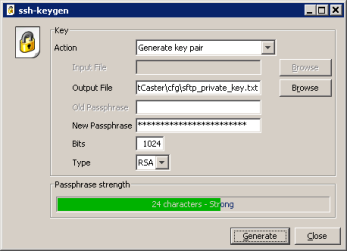
- Click Generate.
WebFOCUS writes two files to the
drive:\ibi\WebFOCUS93\ReportCaster\cfgdirectory. These aresftp_private_key.txtandsftp_private_key.txt.pub. The filesftp_private_key.txt.pubcontains the public key. - Install
the public key (
sftp_private_key.txt.pub) on your SFTP server.
Configuring ibi WebFOCUS ReportCaster for Graphs
In order for ReportCaster to distribute graphs, you must either set DISPLAY or use the headless option. This is similar to the Server Side Graphics configuration discussed in Verifying and Troubleshooting Server Side Graphics (PCHOLD)WebFOCUS Postinstallation Tasks.
If you want to use graphics, you must update the schbkr file to include the Java headless option. This is similar to the Server Side Graphics configuration discussed in Enabling Server Side Graphics.
Configure ibi WebFOCUS ReportCaster for Graphs
The procedure for distributing graphs depends on whether you have an X Windows Server.
To distribute graphs, do one of the following:
- If you have an X
Windows Server, you can set the DISPLAY variable to the X Server
host name. Ensure that the X Server accepts the connection. You
can set this by editing the following file:
/install_directory/ibi/WebFOCUS93/ReportCaster/bin/schbkr
Add a line to export the DISPLAY variable.
For example:
#!/bin/ksh export DISPLAY=localhost:0 CLASSPATH=/usr/local/drivers/ojdbc15.jar: /home/wf93/ibi/WebFOCUS93/ReportCaster/lib/SCHScheduler.jar export CLASSPATH java ibi.broker.SCHScheduler /home/wf93/ibi/WebFOCUS93/ReportCaster
-
If you do not have an X server, you can set the headless Java option when the Distribution Server starts. However, this does not support GIF graphs or the older GRAPH32 engine. To set this, edit the following file:
/install_directory/ibi/WebFOCUS93/ReportCaster/bin/schbkr
This is the current file.
#!/bin/ksh . /opt/ibi/WebFOCUS93/ReportCaster/bin/classpath "/opt/jvm/java-1.8.0-openjdk-1.8.0.Java 11.0.24/jre/bin/java" -DReportCaster.home=$DSINSTALL -Dcaster.service=false -DDSINSTALL_PROD=$DSINSTALL_PROD ibi.broker.SCHScheduler $DSINSTALL $CMD_LINE_ARGS
Place the headless option after the java command, as shown in the following example.
#!/bin/ksh . /opt/ibi/WebFOCUS93/ReportCaster/bin/classpath "/opt/jvm/java-1.8.0-openjdk-1.8.0.Java 11.0.24/jre/bin/java" -Djava.awt.headless=true -Dreportcaster.home=$DSINSTALL -Dcaster.service=false -DDSINSTALL_PROD=$DSINSTALL_PROD ibi.broker.SCHScheduler $DSINSTALL $CMD_LINE_ARGS
Configure ibi WebFOCUS ReportCaster for Graphs
The procedure for distributing graphs depends on whether you have an X Windows Server.
To distribute graphs, do one of the following:
- If you have an X
Windows Server, you can set the DISPLAY variable to the X Server
host name.
- Ensure that the X
Server accepts the connection. You can set this by editing the following
file:
/install_directory/ibi/WebFOCUS93/ReportCaster/bin/schbkr
Add a line to export the DISPLAY variable. For example:
#!/bin/ksh export DISPLAY=localhost:0 CLASSPATH=/usr/local/drivers/ojdbc15.jar: /home/wf93/ibi/WebFOCUS93/ReportCaster/lib/SCHScheduler.jar export CLASSPATH java ibi.broker.SCHScheduler
/home/wf82/ibi/WebFOCUS93/ReportCaster - If your database
is DB2, add the jdbc driver to
/installation_directory/ibi/WebFOCUS93/ReportCaster/bin/classpath:/QIBM/ProdData/HTTP/Public/jt400/lib/jt400.jar
For example:
CLASSPATH=.:/QIBM/ProdData/HTTP/Public/jt400/lib/jt400.jar:/ install_directory/ibi/WebFOCUS93/ ReportCaster/lib/ReportCaster.jar:
- Ensure that the X
Server accepts the connection. You can set this by editing the following
file:
- If you do not have
an X server, you can set the headless Java option when the Distribution
Server starts. However, this does not support GIF graphs or the
older GRAPH32 engine. To set this, edit the following file:
/install_directory/ibi/WebFOCUS93/ReportCaster/bin/schbkr
Place the headless option after the java command. For example:
java -Djava.awt.headless=true ibi.broker.SCHScheduler /home/wf93/ibi/WebFOCUS93/ReportCaster
Configure ibi WebFOCUS ReportCaster for Graphics
Open the schbkr file found in:
/install_directory/ibi/WebFOCUS93/ReportCaster/bin/schbkr
Add the Java headless option statement, as shown in the following example:
install_directory#!/bin/ksh -Djava.awt.headless=true//ibi/WebFOCUS93/ReportCaster/bin/classpath java ibi.broker.SCHScheduler $DSINSTALL
where: