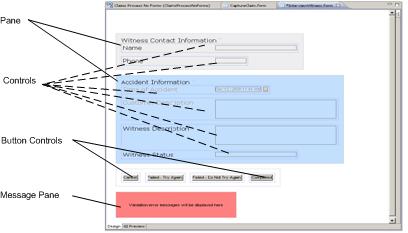The Form and Form Elements
Forms can be created as a stand-alone resources. A form is a model of a user interface designed for a particular task or type of task. When deployed to an execution environment, the form drives the user interface or interaction with the human who has been assigned the associated task.
The user interface helps the user to complete the task quickly and correctly by presenting information that is relevant to the task, asking for information that is required, and validating any information that the user provides. All of these capabilities are modeled within the form in TIBCO Business Studio.
Forms contain user interface controls and panes as well as input and output parameters. They may also contain control validations, bindings, actions, and rules.
A form contains two main types of objects in its visual layout: panes and controls. Each pane and control on a form has a Properties view associated with it, where you can view and edit the properties that determine the layout and functionality of that object. See the figure Form Elements for the form element presentation.
Panes
Panes are used as a mechanism to control the layout of the form.
Several types of panes are found in the palette. Vertical and horizontal panes support the visual alignment of controls as well as other nested panes. When nested inside a special tabbed pane, these panes behave similar to tab pages. Error messages from control validations are displayed in a Message pane.
Panes can also specify the default rendering of controls they contain (called child controls), such as the font and label position.
Panes and controls can be added manually by clicking the icon for the desired object in the palette and then clicking again in the location where you wish to place the object on the canvas. The object can also be inserted by clicking the item in the palette and dragging it to the desired location in the canvas.
Ergonomic best practice is to use the “click-move-click” gesture instead of “click-drag-drop” in order to avoid strain on the Carpel Tunnel that can cause Repetitive Strain Injury (RSI).
See Panes for more details.
Controls
Controls are user input elements. They include text controls, date and time controls, radio buttons, check boxes, and images.
They enable the display and capture of data in different ways. Controls have text labels, and usually have fields that display and accept input from a user. A number of settings can be configured for a control, such as labels, hints, visibility, fonts, and others. Control labels, hints, and choice labels can be localized in properties files.
See Controls for more details.
Parameters
Parameters represent the data passed between the form and the containing application. The values of parameters can be bound to the values of controls, or to the other settings on controls and panes.
Output parameters can also be mapped to controls. The parameter can be an IN parameter, which means the value is read-only and provided to the form when it is opened. An OUT parameter is provided by the user and sent back to the containing application. A parameter can also be IN/OUT.
Parameters have unique names within a specific form. Each parameter has a type, which can either be one of the pre-defined primitive types such as Integer or DateTime, or a complex type defined by the user in a Business Object Model.
For more details, see Configuration of Parameters.
Validations
Validations are used to check the validity of data specified by the user and specify an appropriate message to display to the user in the event the validation fails. Validations are executed either when the form is submitted or when the value of the control is updated.
Errors and warnings that result from validation are displayed in the Problems view. Validation messages can be localized.
See Form Builders and Form Validation for more details.
Bindings
Bindings are used to synchronize values within a form, such as binding the value of a parameter to the value of a control, or using the value of one control to update the visible flag on another control or pane.
See Bindings for more details.
Actions
An action is a unit of executable functionality. Actions have names and can be executed from rules or scripts. Predefined system actions include submit, reset, and validate.
See Actions for more details.
Rules
Rules are used to encapsulate business logic that is to be executed at certain points within the form. A rule specifies one or more actions that are to be executed in response to one or more event triggers within the form.
See Rules for more details.