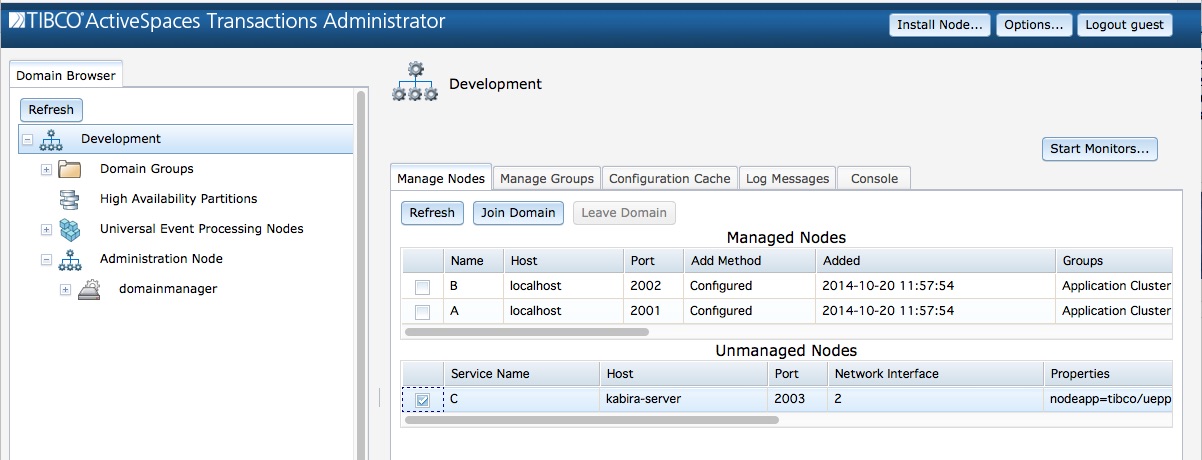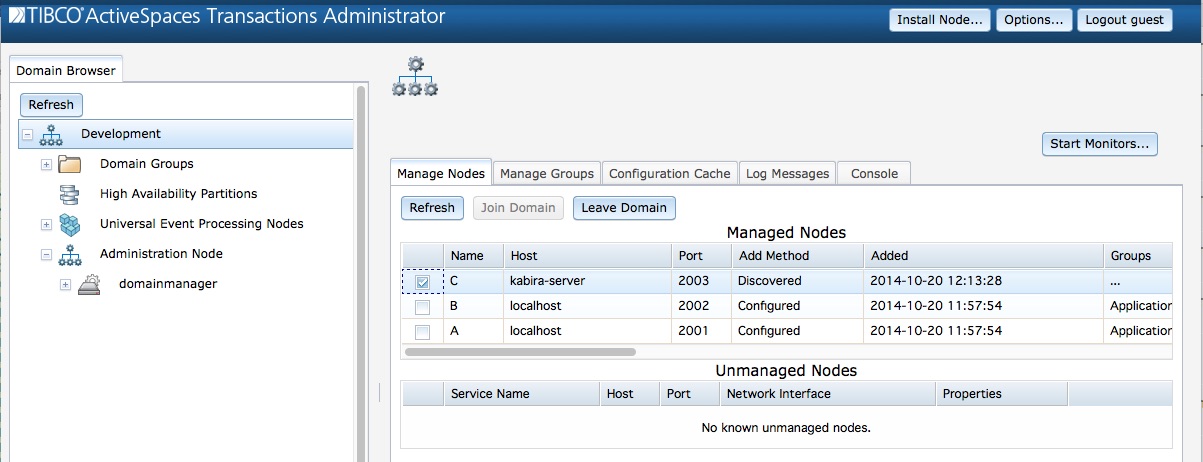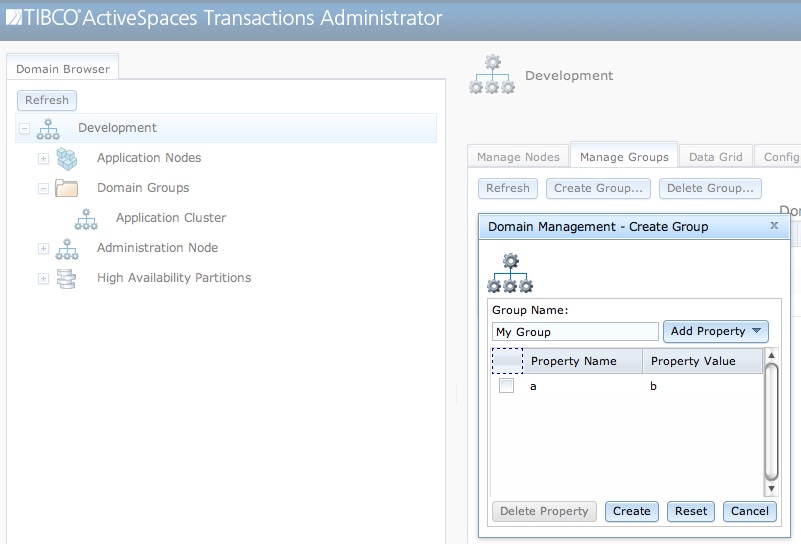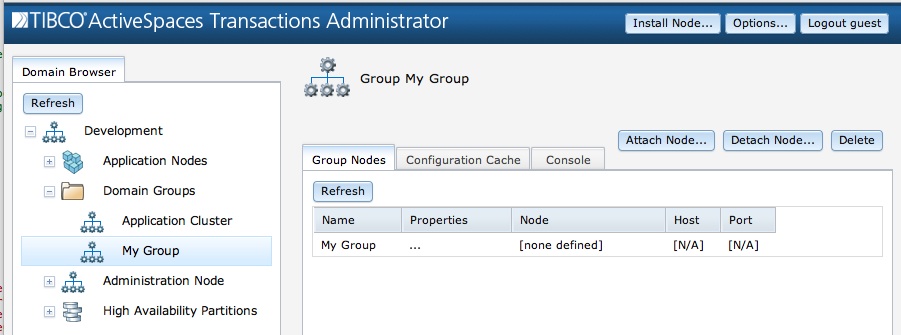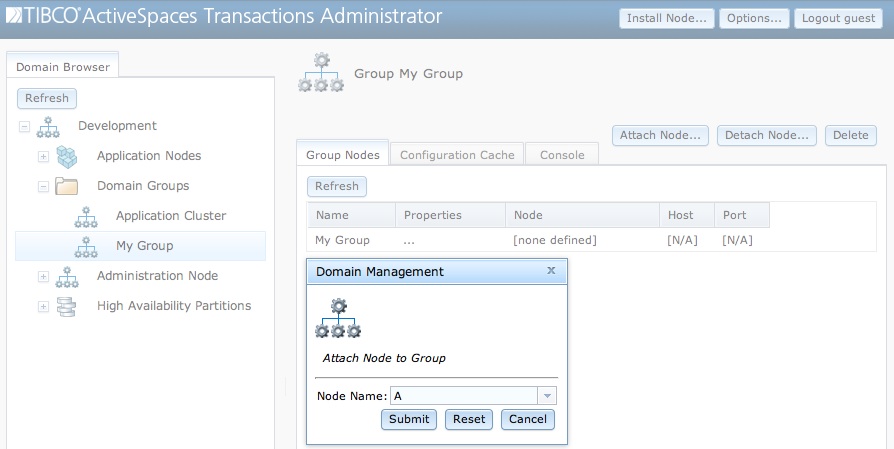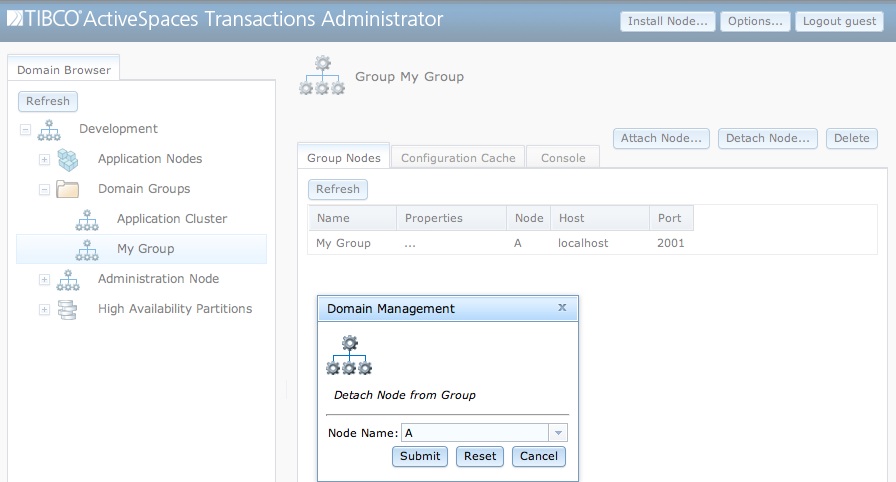This section describes how to install, manage, and configure a domain manager.
The administrator command line tool is
used to install, start, stop, and remove a domain manager. TIBCO BusinessEvents® Extreme
must already be installed. See the TIBCO BusinessEvents® Extreme
Installation guide for details on installing
TIBCO BusinessEvents® Extreme
.
Here are the commands to manage a Domain Manager.
// // Install a node running the domain manager application // administrator install node application=kabira/kdm // // Start the domain manager - the adminport value was displayed during installation // administrator adminport=19149 start node // // Display the URL for administrator // administrator adminport=19149 display manager // // Stop the domain manager // administrator adminport=19149 stop node // // Remove the domain manager node installation // administrator adminport=19149 remove node
By default a domain manager is installed with a domain named tibco. This can be changed through configuration. See the section called “Configuration” for details.
The URL at which to access the TIBCO BusinessEvents® Extreme
Administrator
is displayed using the display manager
administrator command.
A default user named guest with a password of
guest is also configured. This can also be changed
using configuration.
![[Warning]](images/warning.png) | |
It is strongly recommended that the default user and password be changed for production systems. |
See Chapter 5, Security for details on security configuration and other other security considerations when using a domain manager.
Multiple mechanisms are provided to add new groups and nodes to a domain. These mechanisms are:
Operator command
Domain configuration
Node configuration (adding nodes to existing domains and groups only)
Nodes being managed by a domain manager are called
managed nodes. These nodes are displayed in the
Managed Nodes section on the Manage
Nodes tab or using
administrator servicename=domainmanager display domain type=node
This information is displayed for each node managed by a domain:
Name - Node name.
Host - Host name on which node is running.
Port - Node administration port.
Add Method - How the node was added to the domain.
Configuredindicates that the node was explicitly configured into the domain.Administratorindicates that the node was added to the domain using an administrative command.Discoveredindicates that the node was dynamically added to the domain using service discovery.Added - Date and time on which the node was added to the domain.
Groups - Domain groups in which this node is included, if any.
Application - The container type running on the node.
Description - Node description, if any.
Node Agent Address - Node agent address.
Connection Count - The number of administrative connections currently open to this node.
Install Time - Date and time on which this node was installed.
Last Start Time - Date and time on which this node was last started.
To start managing a node in a domain it must be
attached to the domain. Attaching a node to a
domain using TIBCO BusinessEvents® Extreme
Administrator is shown in Figure 2.1, “Attaching a node to a domain”. To start managing a
node in a domain, the node is selected in the Unmanaged
Nodes table and the Join Domain button is
executed.
The command line to attach a node to a domain is:
administrator servicename=domainmanager addnode domain name=A
To stop managing a node it must be
detached from a domain. Detaching a node from a
domain using TIBCO BusinessEvents® Extreme
Administrator is shown in Figure 2.2, “Detaching a node from a domain”. To stop managing a
node in a domain, the node is selected in the Managed
Nodes table and the Leave Domain button
is executed.
The command line to detach a node from a domain is:
administrator servicename=domainmanager removenode domain name=A
The nodeConfiguration configuration
value can also be used to configure new nodes in a domain. See the section called “Configuration” for details on configuring nodes in a
domain.
Finally, nodes can be configured to automatically add themselves to a domain. See the section called “Configuration” for details.
Domain groups are displayed in the Domain
Groups section on the Manage Groups tab
or using
administrator servicename=domainmanager display domain type=group
This information is displayed for each group:
Name - Group name.
Properties - Service properties used to determine group membership, if any.
Node - Name of node in group.
Domain groups are created from the Manage
Groups tab in TIBCO BusinessEvents® Extreme
Administrator. The create group
dialog is shown in Figure 2.3, “Creating a group”.
The property name and value fields are used to define service discovery properties that are used to dynamically match service discovery properties of TIBCO BusinessEvents® Extreme nodes. If an TIBCO BusinessEvents® Extreme node matches the service discovery properties defined for a group the node is automatically added to the group and domain as a managed node.
The command line to create a group in a domain is:
administrator servicename=domainmanager addgroup domain groupname=MyGroup
Groups are deleted from the group detail screen. The
Delete button deletes the selected group. Figure 2.4, “Deleting a group” shows an example of deleting a
group.
Groups can also be deleted using this command line:
administrator servicename=domainmanager removegroup domain groupname=MyGroup
Nodes added to groups must already be managed by the domain. Once a node is managed by a domain it can be added to a specific group. Attaching a node to a group from TIBCO BusinessEvents® Extreme Administrator is shown in Figure 2.5, “Attaching a node to a group”.
This command line can also be used to add a node to a group:
administrator servicename=domainmanager addgroupnode domain groupname="Application Cluster" name=A
Detaching a node from a group in TIBCO BusinessEvents® Extreme Administrator is shown in Figure 2.6, “Detaching a node from a group”.
This is accomplished using the command line with:
administrator servicename=domainmanager removegroupnode domain groupname="Application Cluster" name=A
The groupConfiguration configuration
value can also be used to configure new groups in a domain. This
configuration value optionally supports dynamically adding nodes to a
group using service discovery properties. See the section called “Configuration” for details on configuring groups in a
domain.
Domain configuration can be separated into these distinct areas:
global parameters
group definitions
node definitions
Domain configuration has a configuration type of
kdm.
Table 2.1, “Global domain configuration” defines the global domain configuration parameters.
Table 2.1. Global domain configuration
| Name | Type | Description |
connectionInactivityTimeoutSeconds | Integer | Number of seconds of inactivity before a cached
connection to a managed node is closed. Default value is
3600 seconds. |
connectionReadTimeoutSeconds | Integer | Number of seconds to wait for successful connection attempt to a managed node. If this value is exceeded, the connection to the managed node is dropped. A value of 0 blocks forever waiting for a response. Default value is 10 seconds. |
defaultNodeConfiguration | String list | An optional list of configuration files which are loaded and activated on all nodes which join the domain. The configuration files must be specified as an absolute path. |
discoveryHost | String | Service discovery host. Use this host name when looking for new services. The host name must be valid on the local machine. Default value is the default interface on the local machine. |
discoveryIntervalSeconds | Integer | Service discovery interval in seconds. Controls the delay between attempts to discover new services. This value must be > 0. Default value is 30 seconds. |
domainName | String | Domain name. |
enableAutoJoin | Boolean | Control whether nodes are automatically added to the
domain. A value of true causes the domain to
automatically add nodes that request to be added to the domain
as they are detected. See Table 3.8, “Default domain configuration” for details on
configuring a node to automatically request to be added to a
domain. A value of false requires all nodes
to be explicitly configured or added by the administrator to the
domain. See Table 2.3, “Node configuration” for
details on explicitly configuring nodes in a domain. Default
value is true. |
groupConfiguration | Group list | An optional list of groups that are part of this domain. These groups are automatically added to the domain when the configuration is activated. |
nodeConfiguration | Node list | An optional list of nodes which are part of this domain. Each entry in this list specifies an TIBCO BusinessEvents® Extreme node which is automatically added to the domain when the configuration is activated. |
retryIntervalSeconds | Integer | Number of seconds between retrying queued configuration commands to managed nodes. |
Table 2.2, “Group configuration” defines the group configuration parameters. This configuration block is optional. No domain groups need to be defined in a domain.
Table 2.2. Group configuration
Table 2.3, “Node configuration” defines the node configuration parameters. This configuration is only required to statically define a node to be managed by this domain. This configuration is not required if all managed nodes are dynamically added to the domain.
Table 2.3. Node configuration
An example domain configuration is below.
Example 2.1. Example domain configuration
//
// Version 2.0 of domain manager configuration
//
configuration "kdm" version "2.0" type "kdm"
{
configure kdm
{
DomainConfig
{
//
// Domain name of Development
//
domainName = "Development";
//
// Retry queued configuration commands every 5 seconds
//
retryIntervalSeconds = 5;
//
// Disable auto-join
//
enableAutoJoin = false;
//
// Set connection inactivity interval to 3000 seconds
//
connectionInactivityTimeoutSeconds = 3000;
//
// Set connection read timeout interval to 10 seconds
//
connectionReadTimeoutSeconds = 10;
//
// Add A node to this domain. The node is added to
// the Application Cluster
//
nodeConfiguration =
{
{
name = "A";
host = "localhost";
port = 2001;
application = "kabira/ast";
description = "TIBCO BusinessEvents® Extreme
application";
groups =
{
"Application Cluster"
};
nodeAgentAddress = "TCP:localhost:2005";
}
};
//
// No default configuration loaded for domain managed nodes
//
defaultNodeConfiguration = { };
//
// Define a group in this domain
//
groupConfiguration =
{
{
//
// Group name of Application Cluster
//
name = "Application Cluster";
//
// No service properties used to add nodes to this group
//
properties = "";
//
// No default configuration loaded for nodes in this group
//
defaultNodeConfiguration = { };
}
};
};
};
};