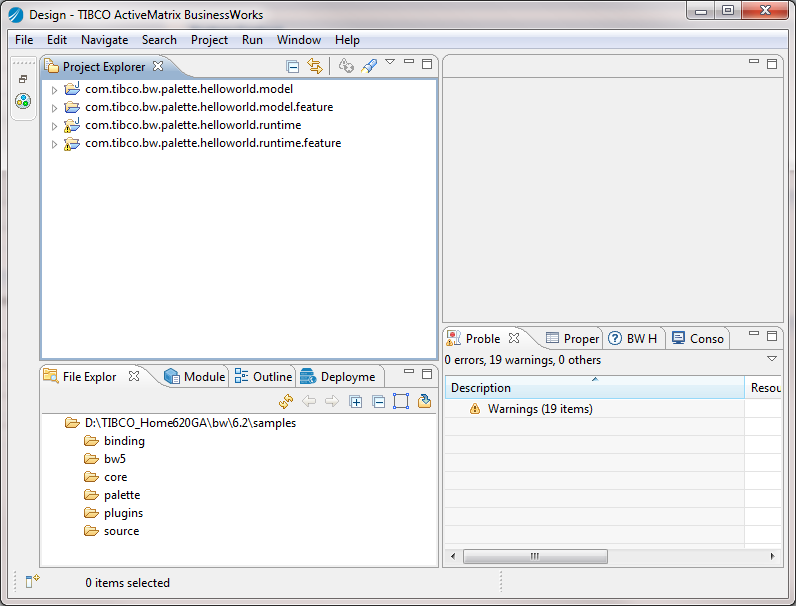At run time, you can add your own logic for each activity.
Procedure
-
In the parent TIBCO Business Studio with the running platform selected, click
.
-
In the
Create, Manager, and run configurations dialog, double-click
Eclipse Application in the left panel to create a new Eclipse application.
You can also use an existing Eclipse application.
-
Click the
(x)= Arguments tab, and then enter the following parameters in the
VM arguments field. Click
Apply.
 Microsoft Windows:
-Dorg.osgi.framework.bootdelegation=javax.xml.* -XX:MaxPermSize=256m -XX:+UnlockDiagnosticVMOptions -XX:+UnsyncloadClass -XX:+UseParNewGC -Xms512m -Xmx768m
Microsoft Windows:
-Dorg.osgi.framework.bootdelegation=javax.xml.* -XX:MaxPermSize=256m -XX:+UnlockDiagnosticVMOptions -XX:+UnsyncloadClass -XX:+UseParNewGC -Xms512m -Xmx768m
 Linux:
-Dorg.osgi.framework.bootdelegation=javax.xml.* -XX:MaxPermSize=256m -XX:+UnlockDiagnosticVMOptions -XX:+UnsyncloadClass -XX:+UseParNewGC -Xms512m -Xmx768m
Linux:
-Dorg.osgi.framework.bootdelegation=javax.xml.* -XX:MaxPermSize=256m -XX:+UnlockDiagnosticVMOptions -XX:+UnsyncloadClass -XX:+UseParNewGC -Xms512m -Xmx768m
 Mac OS:
-XstartOnFirstThread -Dorg.osgi.framework.bootdelegation=javax.xml.* -XX:MaxPermSize=512m -XX:+UnlockDiagnosticVMOptions -XX:+UnsyncloadClass -XX:+UseParNewGC -Xms512m -Xmx768m
Mac OS:
-XstartOnFirstThread -Dorg.osgi.framework.bootdelegation=javax.xml.* -XX:MaxPermSize=512m -XX:+UnlockDiagnosticVMOptions -XX:+UnsyncloadClass -XX:+UseParNewGC -Xms512m -Xmx768m
-
Click
Run to launch a child TIBCO Business Studio configured with the bw-runtime platform.
-
In the child TIBCO Business Studio, click
to import the model and runtime bundles and features:
-
In the
Import dialog, expand the
General folder and select
Existing Projects into Workspace. Click
Next.
-
In the
Import Projects dialog, click
Browse to locate the project folder that contains the plug-in project.
-
Click
Deselect All, and then select the runtime and model bundles and features. Click
Finish.
The runtime and model bundles are loaded in the child TIBCO Business Studio.
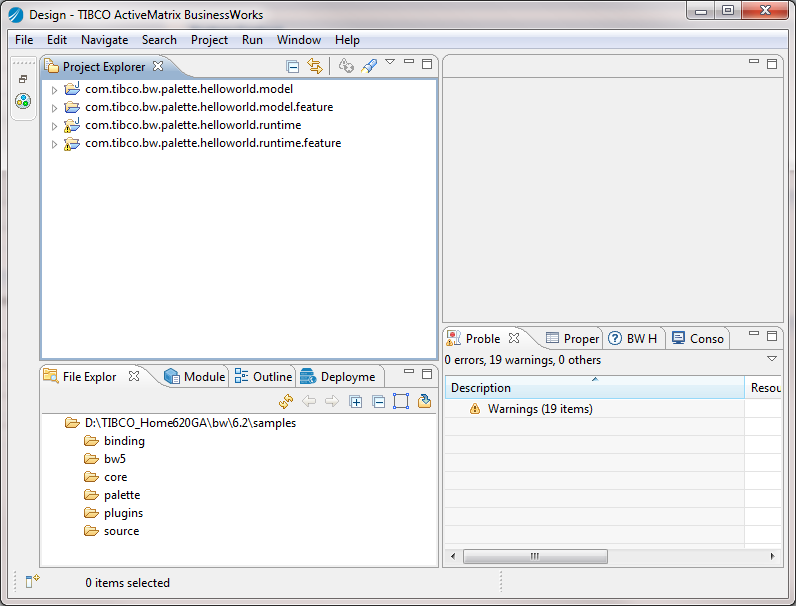
-
Click the runtime bundle, and then click the
src folder to add the business logic.
See
Runtime Class Specification and
Runtime Bundle for more details.
-
If you have specified multiple faults when configuring activities at design time, BusinessWorks Plug-in Development Kit only generates the first fault schema at run time. You have to add other faults manually at run time:
-
Expand the runtime bundle and find the
src folder.
-
Expand the
com.company_name.bw.palette.activity_name.runtime.fault package.
-
In the
com.company_name.bw.palette.activity_name.runtime.fault package, make a copy of the
fault_nameFault.java file.
-
Open the copied file and build the other faults by using the
private <N, A> N constructErrData () method and the
public QName getFaultElementQName() method.
Copyright © Cloud Software Group, Inc. All Rights Reserved.
 Microsoft Windows:
-Dorg.osgi.framework.bootdelegation=javax.xml.* -XX:MaxPermSize=256m -XX:+UnlockDiagnosticVMOptions -XX:+UnsyncloadClass -XX:+UseParNewGC -Xms512m -Xmx768m
Microsoft Windows:
-Dorg.osgi.framework.bootdelegation=javax.xml.* -XX:MaxPermSize=256m -XX:+UnlockDiagnosticVMOptions -XX:+UnsyncloadClass -XX:+UseParNewGC -Xms512m -Xmx768m
 Linux:
-Dorg.osgi.framework.bootdelegation=javax.xml.* -XX:MaxPermSize=256m -XX:+UnlockDiagnosticVMOptions -XX:+UnsyncloadClass -XX:+UseParNewGC -Xms512m -Xmx768m
Linux:
-Dorg.osgi.framework.bootdelegation=javax.xml.* -XX:MaxPermSize=256m -XX:+UnlockDiagnosticVMOptions -XX:+UnsyncloadClass -XX:+UseParNewGC -Xms512m -Xmx768m
 Mac OS:
-XstartOnFirstThread -Dorg.osgi.framework.bootdelegation=javax.xml.* -XX:MaxPermSize=512m -XX:+UnlockDiagnosticVMOptions -XX:+UnsyncloadClass -XX:+UseParNewGC -Xms512m -Xmx768m
Mac OS:
-XstartOnFirstThread -Dorg.osgi.framework.bootdelegation=javax.xml.* -XX:MaxPermSize=512m -XX:+UnlockDiagnosticVMOptions -XX:+UnsyncloadClass -XX:+UseParNewGC -Xms512m -Xmx768m