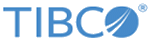Render SWIFT MT Activity
You can use the Render SWIFT MT activity to render an MT message from XML format to the MT message format.
General
In the General tab, you can specify a message schema and select multiple validation types to render and validate the MT message in XML format.
The following table lists the configurations in the General tab of the Render SWIFT MT activity:
| Field | Module Property? | Description |
|---|---|---|
| Name | No | Specify the name to be displayed as the label for the activity in the process. |
| SWIFT Specification | Yes | Click
 to select a Load SWIFT MT Schema shared resource. to select a Load SWIFT MT Schema shared resource.
If no matching Load SWIFT MT Schema shared resource is found, click Create Shared Resource to create one. For more details, see Creating a Load SWIFT MT Schema Shared Resource. |
| SWIFT Message Schema | No | Click
 to select a message type schema which you want to configure for the activity. to select a message type schema which you want to configure for the activity.
|
| Select All Validations | No | Select this check box to enable all the validations. |
| Validate Message Structure | No | Select this check box to validate the SWIFT message structure.
See Guidelines for Validating the Message Structure for more information. |
| Validate Field Format | No | Select this check box to validate the SWIFT message format. This format specification includes character set membership, mandatory subfield presence, fixed and maximum length subfield enforcement, and multiple line subfield line count enforcement. All SWIFT text and header fields must follow their format specifications exactly. |
| Validate Data Types | No | Select this check box to validate the SWIFT message data type. SWIFT header and text subfields, such as message types, currency codes, amounts, data, and times are all validated for correct format. The syntactic BIC and LTA validations are part of this feature. Validation against the BIC database requires the use of the Validate BIC/BEI field. |
| Validate Qualifier Code Words | No | Select this check box to validate the qualifier code word. SWIFT code words are various qualifier-dependent values used in various text subfields. The SWIFT network is currently in a transition for code word validation, and not all customers might want to validate code words. |
| Validate BIC/BEI | No | Select this check box to validate the SWIFT message BIC/BEI codes against a BIC directory. SWIFT BIC and BEI codes are entity identifiers that are displayed in various subfields of the text block. Validating them takes a lot of time and memory, because data must be searched in a very large database.
At the initialization, an FI.dat BIC directory is provided to the validator, and then full BIC/BEI validation is performed against the provided directory. If no BIC directory is provided, the plug-in uses the default BIC file. |
| Validate Field-Level Semantics | No | Select this check box to validate the SWIFT text blocks field-level semantic. Field-level rules are SWIFT network validation rules that relate data in the subfields of a single field. Examples include "field 22H must have one of subfield Narrative, or Amount, but not both". |
| Validate Message-Level Semantics | No | Select this check box to enable message-level semantic validation of SWIFT text blocks. Message-level rules are SWIFT network validation rules that relate data in different parts of a message. Examples include "if field 22H in sequence A has value X, then field 98A in sequence B must be present". These rules are complex and slow the validation process. Furthermore, customers frequently enforce these rules downstream of the validator in their own business logic, so it is not always necessary to enable this sort of validation. |
| Validate Structured Narrative | No | Select this check box to validate the structure narrative of SWIFT message headers. Various SWIFT narrative tags, for example, 71B and 72 are required structures in various messages. The structure typically consists of keywords, continuation characters, or both, occasionally in a particular order. |
| Validate Advanced Header | No | Select this check box to enable advanced validation of SWIFT message headers. Such validation includes: |
| BIC Code File(FI.dat) | Yes | Click
 and navigate to the location of the BIC or BICPlus file. Select the file and click
Open to load it. and navigate to the location of the BIC or BICPlus file. Select the file and click
Open to load it.
|
| ISO3166 Country Code File(CT.dat) | Yes | Click
 to navigate to the location of the country code data file. Select the file and click
Open to load it. to navigate to the location of the country code data file. Select the file and click
Open to load it.
|
| ISO4217 Currency Code File(CU.dat) | Yes | Click
 to navigate to the location of the currency code data file. Select the file and click
Open to load it. to navigate to the location of the currency code data file. Select the file and click
Open to load it.
|
| Validation Filter File(ValidationFilter.xml) | Yes | Click
 to navigate to the location of the
ValidationFilter.xml file. Select the file and click
Open to load it. to navigate to the location of the
ValidationFilter.xml file. Select the file and click
Open to load it.
See Using Validation Filters for more information about the validation filters feature. |
Description
In the Description tab, you can enter a short description for the Render SWIFT MT activity.
Output
In the Output tab, you can find the render results.
The following table lists the output element in the Output tab of the Render SWIFT MT activity:
Fault
In the Fault tab, you can find the error code and error message of the Render SWIFT MT activity. See Error Codes for more detailed explanation of the error.
The following table lists the error schema elements in the Fault tab of the Render SWIFT MT activity: