Task 2: Registering tables
By registering and activating a table, you make its data available for match and merge functionality. To register a table and activate matching:
From the main menu bar, select the Administration panel and open Data Quality & Analytics > TIBCO EBX® Match and Merge Add-on > Table activation and settings.
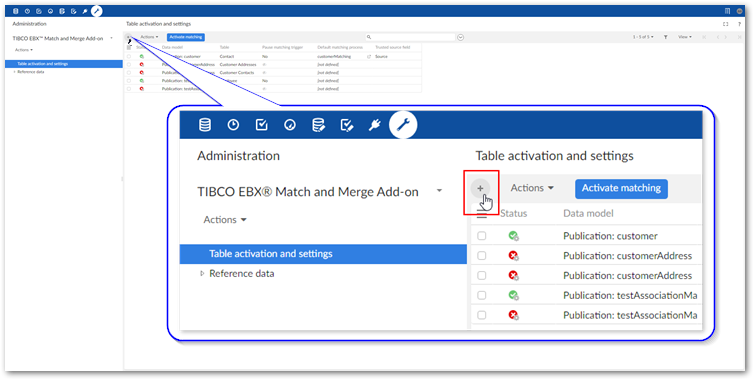
As shown above, select the ‘+’ icon to begin a new configuration.
Specify the table to register using the Data model and Table properties.
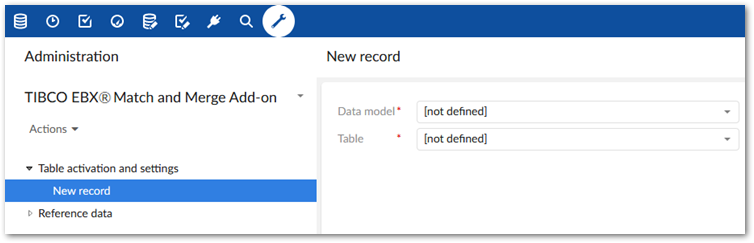
Select Save and do not close at this time.
Several new tabs display, including: 1) Matching policies and 2) Merge policies. See the steps in the following sections to configure these options: Task 3: Setting up matching and Task 4: Configuring a merge policy
If you expand the Advanced settings group, you can specify whether users can modify records that were included in a merge operation. See Modifying merged records for more information on this option.
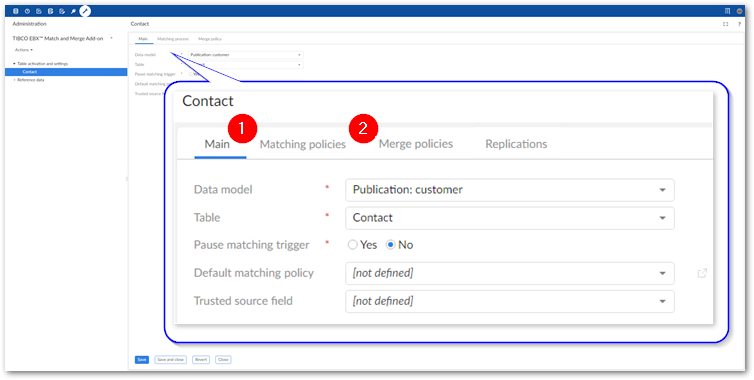
What's next? Follow the instructions in Setting up matching to configure a matching policy.