Tags
Overview
Use the Tags sidebar to assign one or more tags to a record.
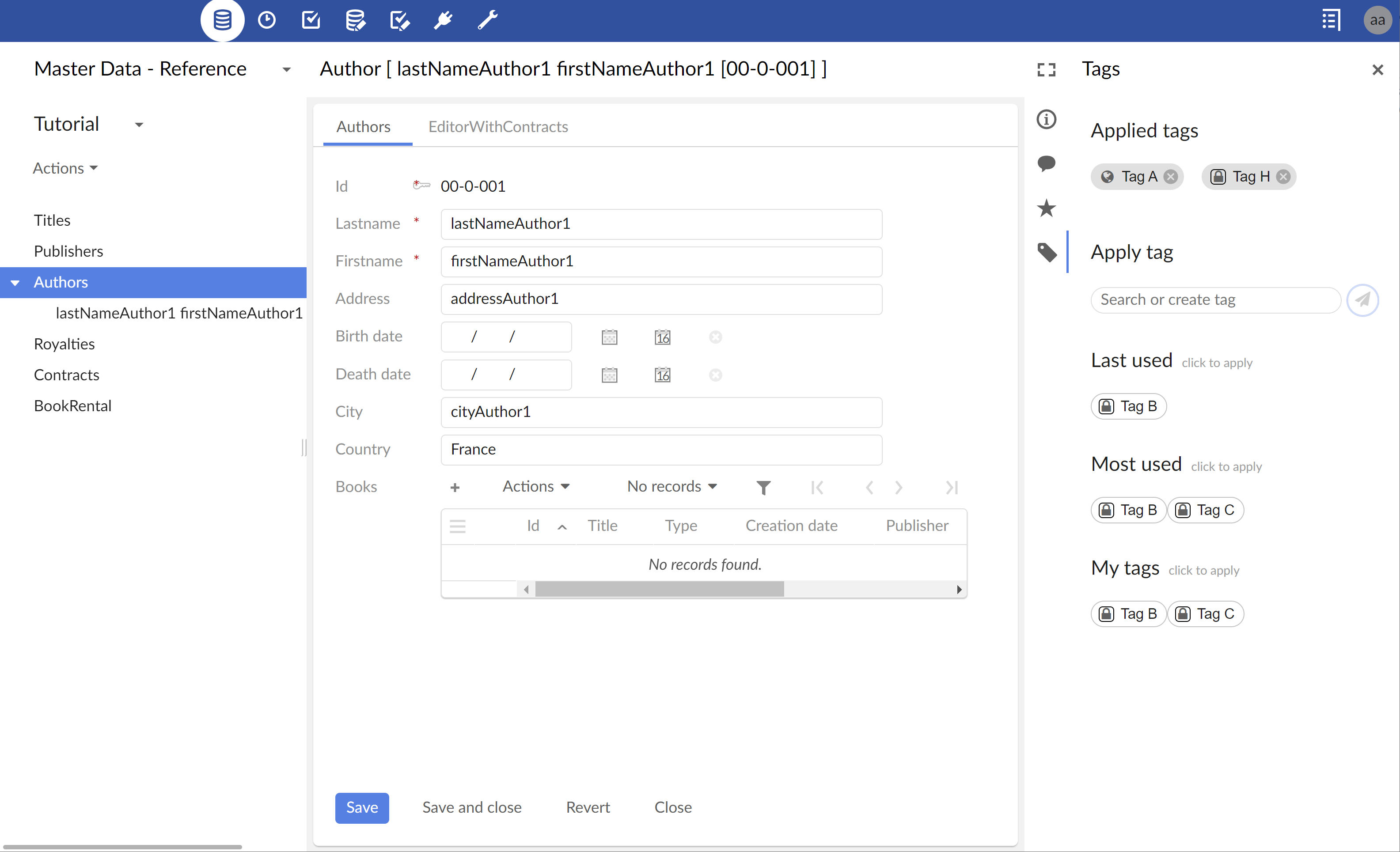
Applying tags
Applying existing tags
Apply a tag from the sections Last used, Most used and My tags by clicking on it.
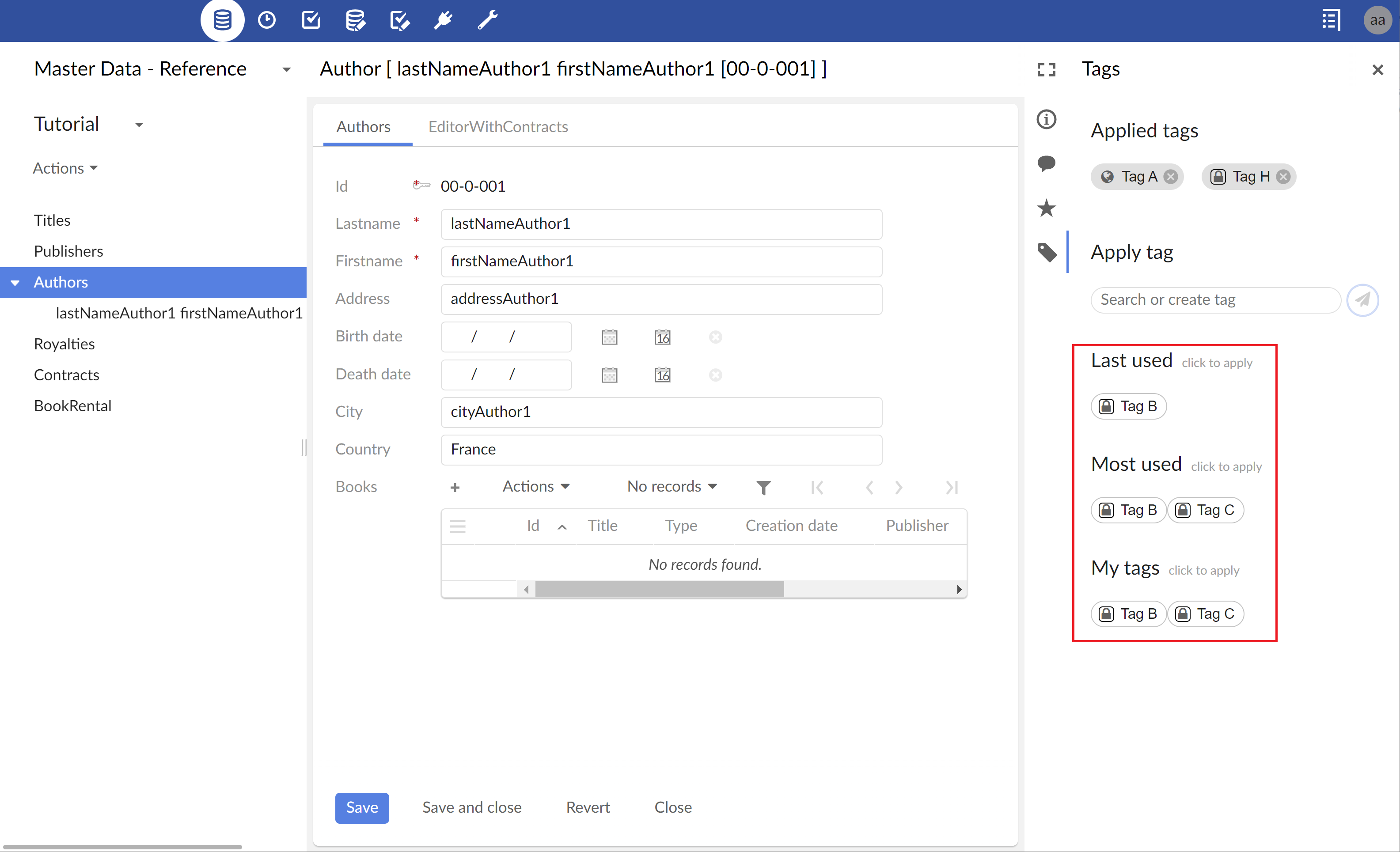
If the required tag is not displayed under the sections Last used, Most used and My tags then search for it in the table's tags catalog using the input field Search or create.
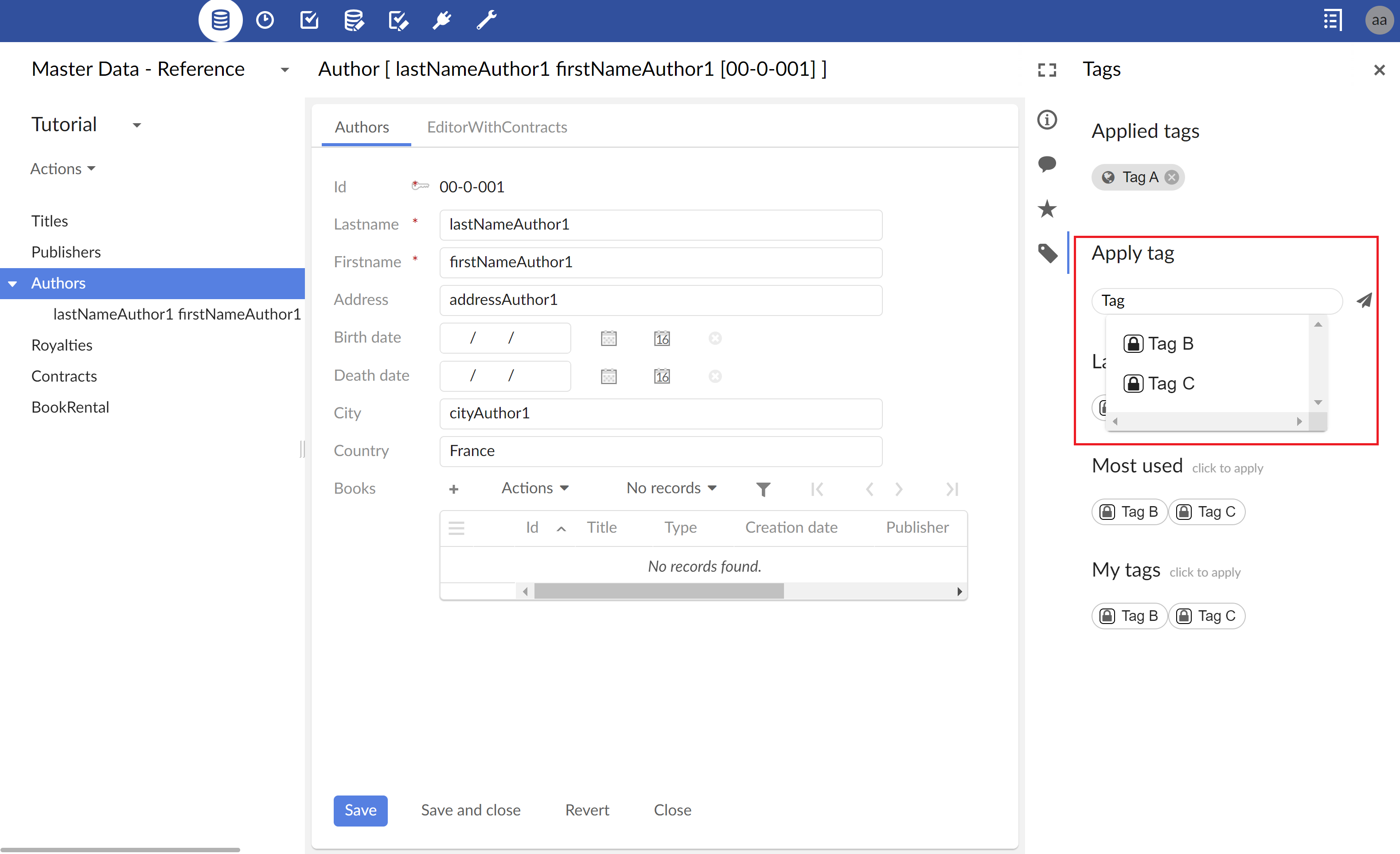
For details about managing tag catalogs, see Managing tags and tag catalogs.
Applying a new tag
If the required tag doesn't exist in the table's tags catalog, then create it by typing its name into the input field Search or create and pressing Enter or by clicking the Send button.
If you are an administrator for the table's tag catalog, you can choose between making the tag public or private when creating a new tag. All profiles can see public tags, and only creators can see private tags.
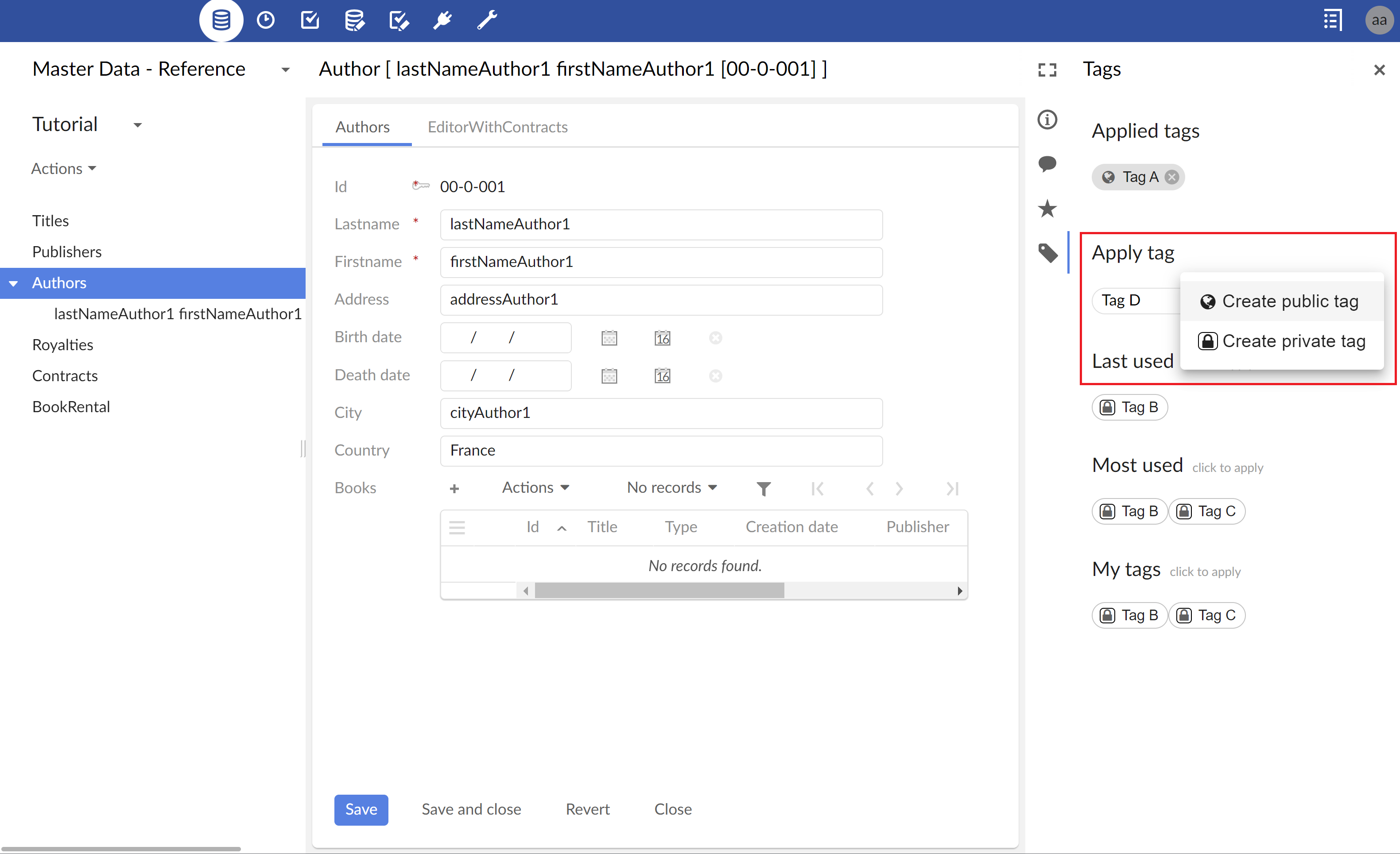
For details about managing tag catalog administrators, see Managing tags and tag catalogs.
Removing a tag
Remove a tag assigned to the record using the 'x' button that appears on the tag under the section Applied tags.
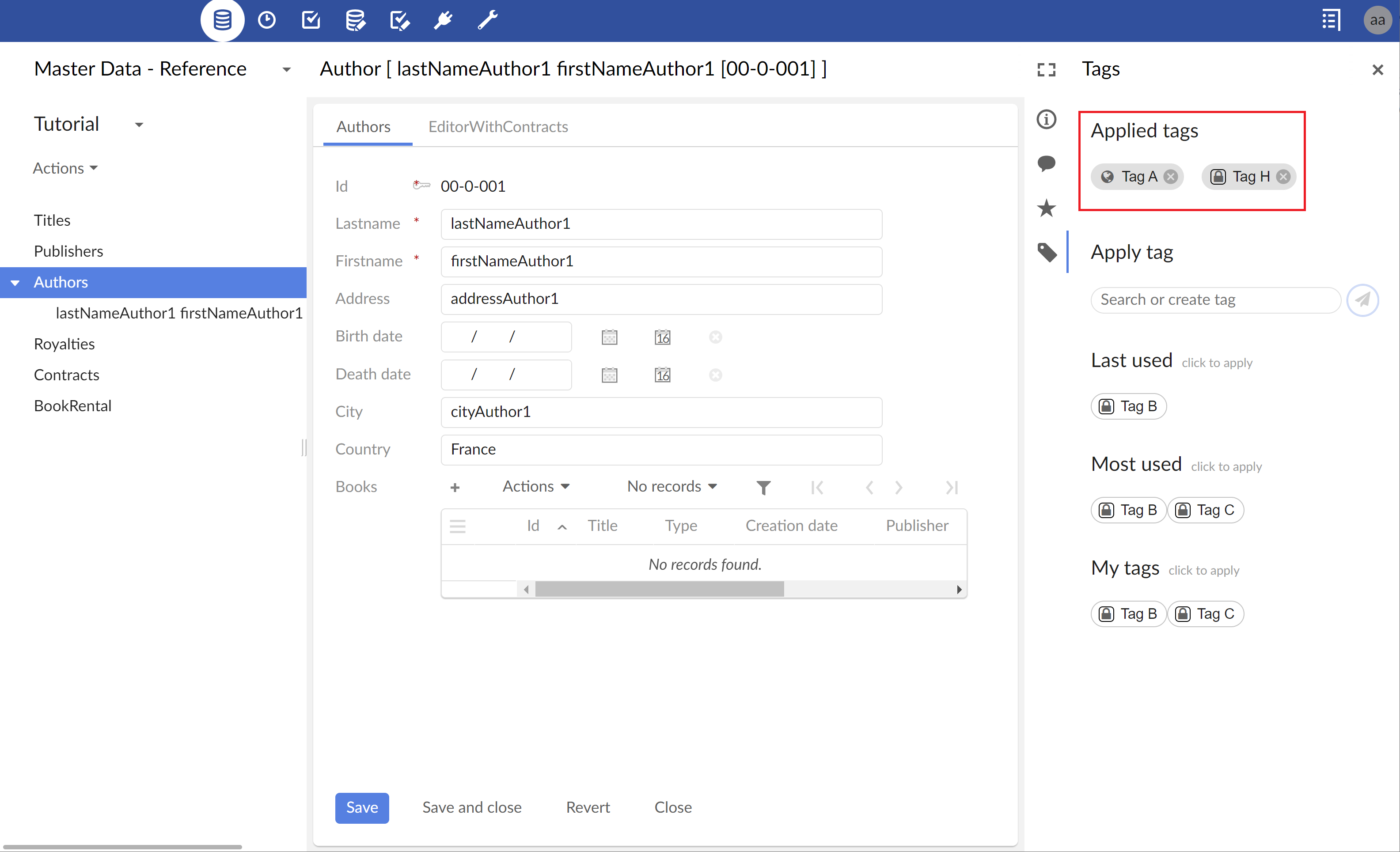
 User guide table of contents
User guide table of contents