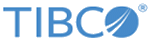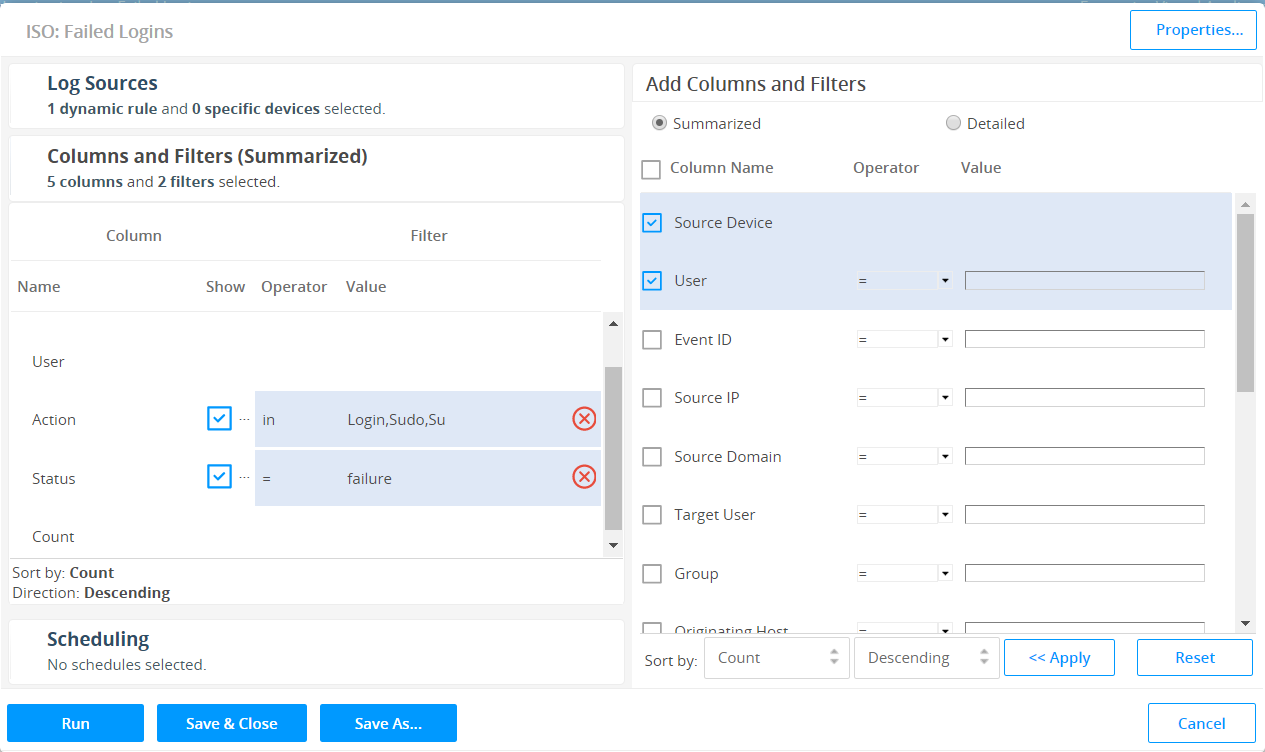Customizing Compliance Suite Reports
The LogLogic® Compliance Suite - ISO Edition reports are designed to run out-of-the-box to meet specific compliance requirements. However, you may want to modify the reports to include additional information or devices depending on your business needs.
Procedure
Copyright © Cloud Software Group, Inc. All rights reserved.