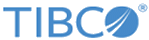Customizing Compliance Suite Reports
The LogLogic® Compliance Suite - NERC Edition reports are designed to run out of the box to meet specific compliance requirements. However, you may want to modify the reports to include additional information or devices, depending on your business needs.
For more information on how to use and modify custom reports, see to the TIBCO LogLogic® Log Management Intelligence (LMI) User Guide.
Procedure
Copyright © Cloud Software Group, Inc. All rights reserved.