If you have read the first topic, you should know enough of the basic StreamBase terms and concepts to start the tutorial.
In the tutorial, we will build and run a very simple application that takes a stream of stock trade data, and selects from them only trades above a certain number of shares. We will also create a feed simulator that enters test data into the running application, so that we can verify whether the application works as expected.
Skip the following section if StreamBase Studio is already installed.
If you are a TIBCO customer, you can obtain TIBCO StreamBase products you are entitled to use by logging in at download.tibco.com.
If you are not an existing customer, you can obtain an evaluation copy of TIBCO StreamBase Standard Edition. You must first set up a myTIBCO account at eval.tibco.com. The evaluation license is good for 30 days and requires accepting a TIBCO End User License Agreement ("EULA"). A license file is posted with the software at the download site along with instructions for setup. The files are:
-
streambase-license.xml
-
license-install-instructions.txt
You can run StreamBase Studio and design applications without a license file, but before you can run or debug applications
in Studio, your license file must be copied to the etc directory of your installation. For details, see Configuring a StreamBase License.
-
Open the Workspace Launcher:
- On Windows
-
On a Windows machine, launch StreamBase Studio in one of the following ways:
-
On the Start menu, select → → → .
-
From the desktop, double-click the StreamBase Studio desktop icon.
-
- On Linux
-
On a Linux machine, launch StreamBase Studio by entering the sbstudio command at a shell prompt.
-
Choose a workspace
A workspace is a directory in your file system that contains the projects, files, and other resources that you create with StreamBase Studio. You might maintain several workspaces, each with a different development focus, or each used with a different release of StreamBase.
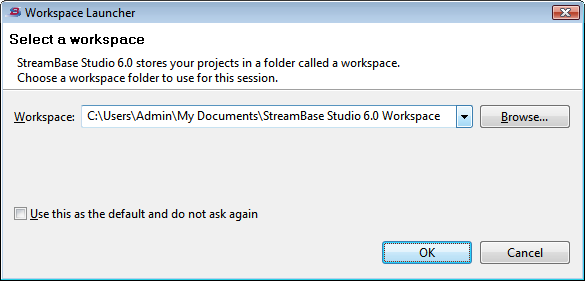
Click to open StreamBase Studio using the default workspace path. If you are opening StreamBase for the first time, a new workspace is created and initialized with default StreamBase Studio settings. If you are using an existing workspace, all your files and any customized settings are preserved from the last time you used it.
To specify a non-default workspace, before clicking you can click to switch to a different, existing workspace, or enter the name of a new directory to create a new workspace.
