Contents
This page describes the use of LiveView Desktop charting view. Charting view queries let you examine your data with various visual representations, such as heat maps, line graphs, pie charts, and many other views.
Note
LiveView Desktop charting view requires Java 1.6, or Java 1.7 with a version higher than u40. Charting capability is not available on Java 1.7u39 or lower.
This document uses the LiveView Alerting sample and shows important features of the charts in the example's preconfigured workspace.
Load and run the LiveView Alerting sample as delivered with LiveView. Follow these steps:
-
Start StreamBase Studio in the SB Authoring perspective.
-
Load the Alerting sample.
-
Select → from Studio's top-level menu.
-
In the Load StreamBase Projects dialog, open the StreamBase LiveView category.
-
Select the sample whose description is
Shows time-window, top n and basic alerting features with pre-configured alert rulesand press .
The Alerting sample loads into Studio with the project name
sample_lv-alerting. -
-
In the Package Explorer view, select the name of the project, right-click, and from the context menu, select → . The Console view shows several messages as the LiveView Server compiles the project and starts.
-
When you see message
All tables have been loadedin the Console view, start LiveView Desktop:-
On Windows, run → → → .
-
On Linux, run the following command:
/opt/streambase/liveview/desktop/liveview &
-
-
Open LiveView Desktop. This opens the LiveView Desktop start dialog.
-
In the LiveView Desktop connection dialog, select the radio button for Download and click .
-
Select the workspace named Alerting and version Latest (1.0).
-
Click . This returns you to the LiveView Desktop connection dialog. The Download field now contains Alerting (Latest).
-
Click .
LiveView Desktop opens on a workspace with several views. The chart in the preconfigured workspace contains a pie chart that looks something like this:
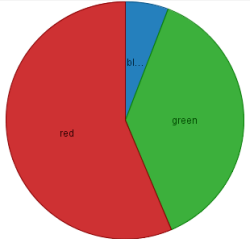
This query charts the amounts of items of each color in the total items. Your chart will not look exactly like this one since the amounts are generated with a Feed Simulation that uses a random number generator.
LiveView Desktop charting queries are configured through the Configure Charting View dialog. Click on the Configure button
( ) in the query view's toolbar to open
the Configure Charting View dialog.
) in the query view's toolbar to open
the Configure Charting View dialog.
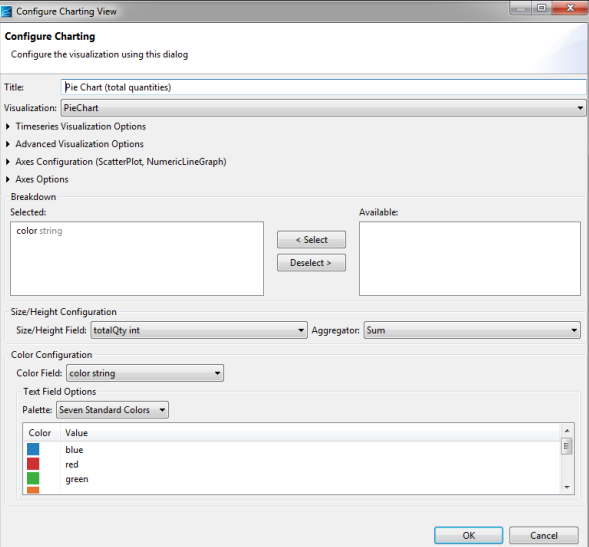
LiveView Desktop provides tools to control the open chart view.
-
The toolbar for a charting query contains a custom buttons:
-
The Show Color Legend button (
 ) toggles the
color legend on and off.
) toggles the
color legend on and off.
-
The Show Time Series Ruler button (
 )
is active when the chart is a timeseries plot.
)
is active when the chart is a timeseries plot.
-
The LiveView Desktop standard chart types are shown in the following table.
| Name | Description | Example |
|---|---|---|
| Treemap |
Treemaps display large amount of hierarchical data as colored rectangles on a grid. The size of a field reflects its importance. The color conveys another property. This example shows a Treemap chart configured against the Items table. |
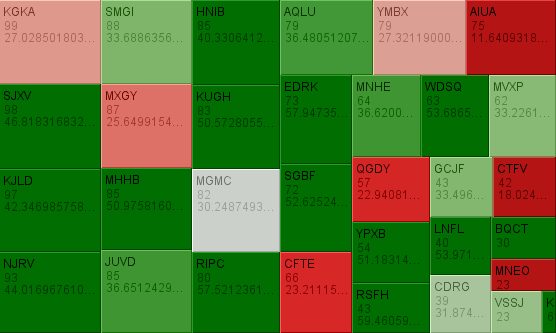
|
| Heatmatrix | Like a treemap, but represents each data group as a rectangle. The color of the square corresponds to the importance. |
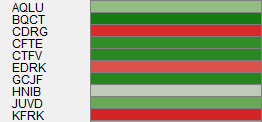
|
| Pie chart | Displays quantities as parts of the whole. |
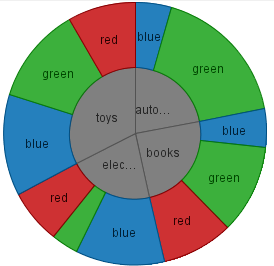
|
| Bar graph (horizontal) | Length represents quantity. |
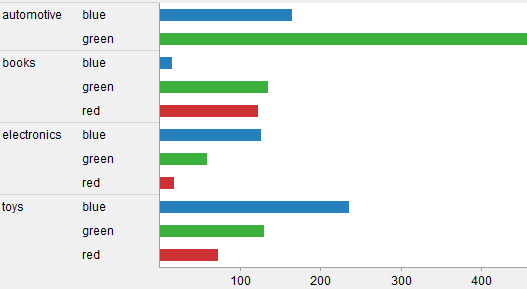
|
| Bar graph (vertical) | Height represents quantity. |
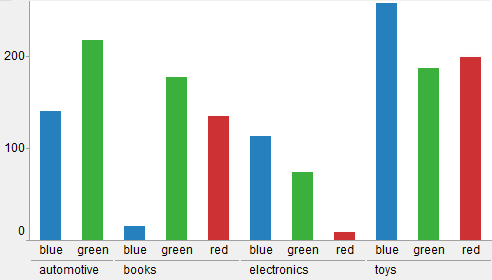
|
| Scatter plot | Plot on two axes, with size and colors for additional quantities. |
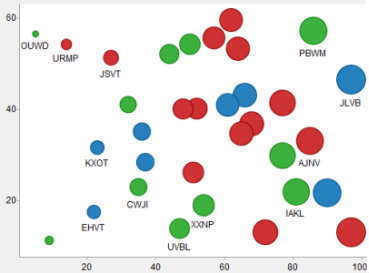
|
| Shapes | Display data for an SVG path. These plots show how both physical location and size are important by showing geospatial correlations. |
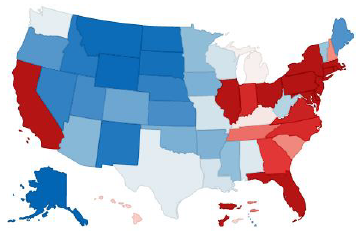
|
LiveView supports the following timeseries charts. For these chart types, the table must have one or more fields of type timestamp. The timestamp field is represented on the horizontal (x) axis.
| Name | Description | Example |
|---|---|---|
| Line Graph | Dependent variable represented as a point. The height of the point represents the quantity of interest. Successive points are connected by straight-line segments. |
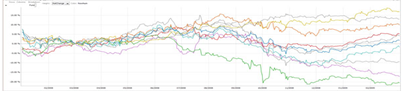
|
| Needle Graph | Dependent variable represented as a vertical line. The height of the line represents the quantity of interest. |
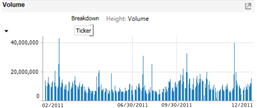
|
| OHLC (Open-High-Low-Close)/Candle Stick | Time-based price distribution for a specific time window. For each time window, the highest price, lowest price, opening price, and closing price are shown. |
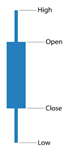
|
