Contents
The LiveView Desktop lets you view and analyze your data. You can use LiveView Desktop to issue queries to LiveView Server, receive query results in tabular or chart form, format data visualizations, and configure table actions.
When LiveView Desktop is running on your system, your visual layout along with your
session actions are saved in a folder on your file system. This folder stores all the
aspects of your workspace, that is, all the query and visual
display information associated with a LiveView Desktop session. Since version 1.4,
LiveView Desktop defaults to storing your workspaces under your user's Documents
folder, in a folder called StreamBase LiveView Workspaces. (For example, on a Windows
system this would be C:\Users\username\Documents\StreamBase
LiveView Workspaces.) LiveView Desktop is capable of downloading workspaces from
LiveView Server as part of its startup.
Each workspace saved on your system contains your customizable perspectives. A perspective is the visual arrangement of open sub-windows called views. A view is a part of your workspace that can display information.
LiveView Desktop perspectives allow you to customize your available views. Every perspective stored in your workspace has a layout and a name. Within every default LiveView Workspace, you have a default perspective named Main. You can return to the Main perspective by clicking the Main button in the top-left corner of the desktop.
LiveView Desktop's Perspective menu offers options for controlling perspectives within your current workspace.
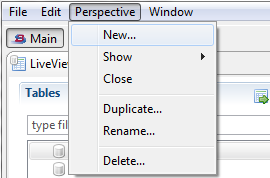
This example demonstrates how to create a several perspectives for the HelloLiveView sample.
Load and run the Hello LiveView sample as delivered with LiveView. Follow these steps:
-
Start StreamBase Studio in the SB Authoring perspective.
-
Load the Hello LiveView sample.
-
Select → from Studio's top-level menu.
-
In the Load StreamBase Projects dialog, open the StreamBase LiveView category.
-
Select the sample whose description is
Shows a simple Hello World applicationand press .
The Hello LiveView sample loads into Studio with the project name
sample_lv-helloliveview. -
-
In the Package Explorer view, select the name of the project, right-click, and from the context menu, select → . The Console view shows several messages as the LiveView Server compiles the project and starts.
-
When you see message
All tables have been loadedin the Console view, start LiveView Desktop:-
On Windows, run → → → .
-
On Linux, run the following command:
/opt/streambase/liveview/desktop/liveview &
This opens the LiveView Desktop start dialog.
-
-
In the LiveView Desktop start dialog, select the radio button for Download and click .
-
Select the workspace named Hello LiveView and version Latest (1.0).
-
Click . This returns you to the LiveView Desktop start dialog. The Download field now contains Hello LiveView (Latest).
-
Click .
LiveView Desktop opens on the preconfigured workspace. The Main perspective shows multiple grid and charting views.
-
Create a new perspective called Grid Views.
-
Select → and enter Grid Views in the Create New Perspective dialog.
-
Open grid views for the LVAlerts tables by double-clicking the table name in the Tables pane.
-
-
Re-open the Main perspective from the Show menu.
Select → and choose Main.
-
Save the current perspective as LVAlerts Startup.
Select → and enter LVAlerts Startup in the Duplicate Perspective dialog.
Your workspace now has several perspectives available. The next time you open the local copy of your Hello LiveView workspace, these perspectives will be available. For example, you can close LiveView Desktop and re-open it on the local workspace.
-
Close LiveView Desktop.
-
Open LiveView Desktop. In the LiveView Desktop start dialog:
-
Select the radio button for Local.
-
Select the name Hello LiveView from the pull-down menu for the Local field.
-
Warning
If you choose to download the sample workspace from the LiveView Server instance the next time you open LiveView Desktop, download the workspace to a different location on your local machine, or your changes will be overwritten.
