Embedded or Linked Data?
When you are about to save an analysis, you should decide
whether data should be stored in the analysis, or whether it should be
updated when the source data is updated.
For in-memory data there are two different options available:
Linked or Embedded. Which to choose depends on the data you use and who
the end users of the analysis are; and also what data sources they have
access to. The linked option provides more flexibility, because it allows
you to select different data loading settings for different parts of a
data table. Therefore, the linked option is most of the times the preferred
solution.
Linked data gives you the
option to always retrieve the latest data from the data source, each
time the analysis is opened, but you can also choose to store data
for a certain part of the data table in the analysis. As a third option,
you can choose to get new data when possible, but to store data for
those users that lack access to the original source, or for use when
offline. Using linked data allows you to keep the file size to a minimum.
The data loading settings are available when clicking on a data source
node in the Data canvas.

Embedded data captures a snapshot
of the final data table in the analysis file, so that the analysis
file is self-contained with data and possible to use offline. The
snapshot can be updated manually, see below. However, if you embed
the final data table you lose the ability to configure different data
loading for different parts of the data table.
Note: In-database data can
never be embedded because it is always fetched directly from the database.
See Data Overview and Working
With In-Database Data for more information about external data.
To reload most data tables simultaneously:
Linked data with the Data
loading settings Always new data or New data when possible will be updated when
selecting Data > Reload linked data
on the menu bar. However, linked data sources that have Data loading
set to Stored data will not
be reloaded using this procedure.
If you select Data
> Reload all data on the menu bar, all data that is possible
to reload will be reloaded, including linked data with Data loading
set to Stored data and embedded data from sources that are possible
to reload (provided that the source is available). See below for more
information about embedded data.
Note: Reloading all data
tables may take a long time if one or more data tables are very big.
If data is saved linked, you can select exactly which part of a data
table to reload instead, see below.
Loading or Reloading Linked Data
When you save data linked, you have the option to specify
that data from different sources should have different loading behaviors.
For example, this makes it possible to always get the latest data from
a Salesforce instance, each time an analysis is opened, whereas target
data from a local file can be stored in the analysis and only be updated
should the targets change.
To change the data loading settings for a certain
data source node in a data table:
On the authoring bar, click
Data canvas  .
.
Click the node of interest
in the graphical view.
Click the Data
loading icon in the lower part of the node.
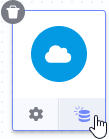
Comment: Note that if you have selected to embed
the final data table at the top level, you will not have access to
data loading settings for the original nodes. In that case, you must
change the Store data setting in Data
Table Properties to Linked (individual settings
per source) before this becomes possible. If this option is
unavailable, a full reload of the embedded data table may sometimes
restore the possibility to change this setting. However, some type
of nodes, where the source data is unavailable, cannot have any other
setting than Stored data, and will therefore not have access to the
pop-over. You might be able to replace
the data source to restore linked access to an old source.
In the Data loading pop-over,
make your selection between Always new data,
New data when possible or Stored
data. See the information in the pop-over for details about
the various options.
To reload data for a data source node manually:
You can, at any time, reload the data from a linked source
manually, as long as the source is available. This applies to all linked
sources, no matter which data loading method is selected (Always
new data, New data when possible or
Stored data).
On the authoring bar, click
Data canvas  .
.
Click the data source node
of interest in the graphical view.
Click the Data
loading icon in the lower part of the node.
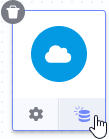
In the Data loading pop-over,
click Reload data,  .
.
Response: The data is reloaded.
Comment: If the data source is unavailable
you will not be able to reload the data.
Reloading Embedded Data
When you save data embedded, you cannot reload different
parts of the data table separately, as in the linked case. However, the
Reload all data option on the menu bar (under
Data) and in the Data
Table Properties dialog can be used to reload data from the original
data source, provided that this source is available. This means that the
embedded data may not necessarily be fixed and unchanged during the lifetime
of an analysis. If a reload is done, then the latest data from the original
source is fetched into the analysis. Hence, the analysis will contain
a snapshot of the data from the latest time of reload and save. Simply
opening an analysis with embedded data will not
cause a reload of the data.
To reload a single data table (embedded or linked):
Select Data
> Data table properties.
Click on the data table you
wish to reload.
Click Reload
Data and select whether to reload Linked
data only or All data.
Comment: The Linked data option will reload all
linked parts of the selected data table that have access to the original
source, except for linked sources configured to use Stored data. The
All data option will reload all sources in the selected data table
that have access to the original source, including Stored data and
Embedded data.
Comment: If you want to edit
transformations before the reload, you can do this from the Data
canvas. To modify import settings for a source (e.g., for an Excel
file), you can replace the data source with itself.
Comment: The Reload Data button may be unavailable
for some of your data tables, see below.
Restrictions on Data Reload
If you have an embedded data table with data from the clipboard,
or, if you have frozen
some columns in an embedded data table, the data table cannot be reloaded
at all.
Note: If it is important that
the analysis should contain specific data, then you might want to break
the link to the original source to prevent others from reloading data
unintentionally.
Tip: If you have a data source
in your data table that you currently cannot reload, you might be able
to recreate a link by replacing
the data source with another source (e.g., not clipboard data).
Calculated Columns
Calculated columns can be cached in the analysis file,
even when the main data table is linked, as long as the Data loading setting
is Stored data. The values in the calculated
columns are then based on the values from the most recent reload of the
ordinary data columns. When an analysis is opened, ordinary data columns
may be reloaded from their data sources (if they are linked). Only those
calculated columns where the original data has changed will then be recalculated.
The next time the analysis is saved, the new values in the calculated
columns are cached in the DXP file. You can switch off the caching of
calculated columns in the General tab of the Data
Table Properties dialog in order to always recalculate the calculated
columns and reduce the file size of the analysis file.
If a calculated column uses a time dependent function,
such as DateTimeNow(), it will always be recalculated when the file is
opened, even for embedded data tables.

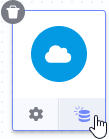
 .
.