Choosing the data to analyze
You select what data to analyze from the Files and data flyout.
About this task
See Loading data for more information about the different categories available in the flyout.
Procedure
-
On the
authoring bar, click
Files and data
 .
.
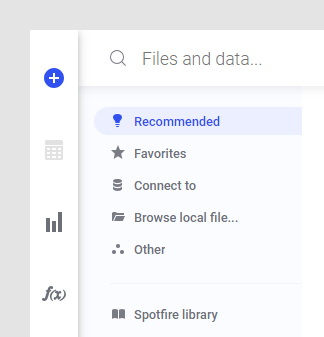
-
In the flyout,
locate the data of interest by searching for a suitable filename or keyword, or
by browsing the different categories.
You can search for specific types of data by typing keywords. For example, enter
type:dxp(to search for analyses),type:dataconnection(to search for data connections), or,type:query(to search for information links). See Searching the library for more details.Click Connect to see a list of all available data connectors.Click Browse local file to open files from your computer or a network location.Tip: You can add several local data files simultaneously.You might also see a section called Other, with the Linked copy to data table in analysis section (previously known as "data table from current analysis" or "data table data source"), which can be used, for example, if you want to unpivot your data but also keep the original data table in the analysis.In the installed client, the Other section also contains Paste data from clipboard, open Information designer, Manage data connections, and the option Load data with ODBC, OLE DB, or ADO.NET data provider which allows you to open data from databases that currently do not have a native data connector (which otherwise is the preferred option). -
If a configuration dialog shows up, change any settings to your
liking.
If you open a data connection you might need to log in before you can select the actual data. For Excel files with multiple worksheets you can choose which worksheet to import. If you cannot see all worksheets available in an Excel file at this step, try saving and closing the file in Excel before you open it in Spotfire.
- When you have selected your data, you will see a summary view of all data tables that will be added or updated. In many cases, you can make changes to the default recommendations by clicking on the sources and edit settings. See Choosing how to load the data for more information.
- When you are satisfied, click OK.