When you have selected your data and added it to the
Files and data flyout, you will see a summary of all
data tables that will be added or updated. The summary view allows you to
modify data loading settings (when this is applicable), and you can also select
to exclude a data source that you do not need (for example, from a predefined
data connection with multiple views).
About this task
Make changes to
settings in the summary view by following the steps below.
Procedure
-
In the summary view, you will see one box per new source, and,
depending on whether the new sources will be added as new data tables or
combined with other data, there will be a header for each new or updated data
table.
In this example, data was added from a data connection,
containing two views. Because these two sources were not that similar to each
other (and the default is to add connector data as external data), the first
suggestion is to add them as two separate data tables.
-
Click on the box for a certain source to expand the box and see
the available settings.
-
For data from data connections, you have the option to change the
load method for the added source data. Click the drop-down list showing
Import or
External to change the setting.
-
If you have more than one data source in your analysis, and the
data is imported, you can select to add new data either as a new data table or
as rows or columns appended to other data. Change how to add the selected data
using the drop-down lists. If the source is a data function, you might also
have access to
other options.
If you choose to add the new data as rows or columns, you must
also select to which other data to append your data. Other choices might
require more selections.
-
If desired, you can review or edit the settings for added rows or
columns by clicking the settings button
 .
.
-
When working in the installed client, you might also have the
option to
transform data.
Transformations cannot be applied to external (in-db) data
connections, but you can often select to import the data from a connection and
then transform the data, if the data needs modification.
-
If a predefined data connection or data function contains more
views or outputs than you are currently interested in, you can select to
exclude the view or output by clicking
Exclude.
Click the box again to include an excluded item, if you excluded
it by mistake. You can add a previously excluded data connection view at a
later stage by adding the view using the
Data connections in current analysis option in
the
Files and data flyout (under
Recommended), or by editing the data
connection from the data canvas.
-
If desired, you can change the name of a data table by clicking
the icon with a pencil next to the data table name and typing a new name.
-
When you are satisfied, click
OK.
The data is added to the analysis in the specified way.
You can edit settings for your data source, data function, or for
added rows or columns, in the
data canvas at a later stage. However, to change the load
method from external to imported or vice versa, you must replace the entire
data table.
If the data was added as new data tables, determine whether the
new data tables should be related to each other or to previously added data
tables. Remember that you must define a relation if the new data table is to be
used to create
details visualizations for the previously
added data tables. Read more in
Related data tables, joins and column matches.
Recommendations on
how to add data
If you add data from multiple imported sources to the analysis, you
might see recommendations on how to add data, indicated with the light-bulb
icon:
To ignore the recommendation and configure all new sources manually,
click
Skip recommendation (to skip a single
recommendation only) or
Skip all recommendations (to skip all
recommendations on this page).
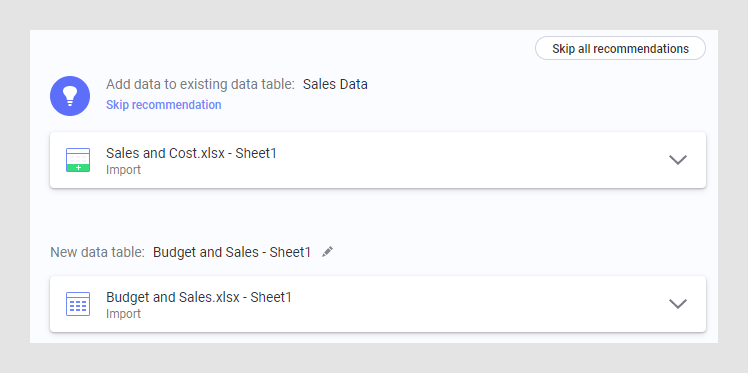
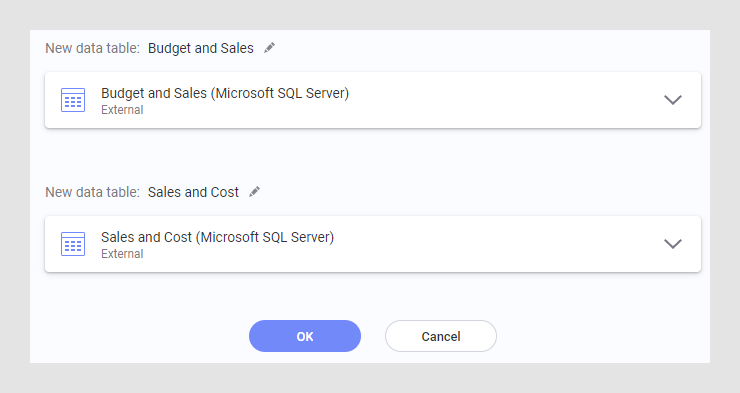
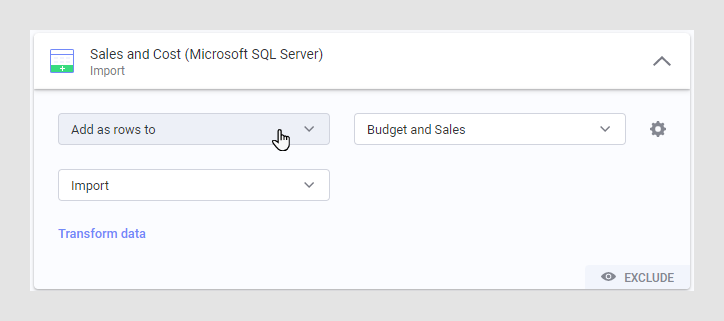
 .
.