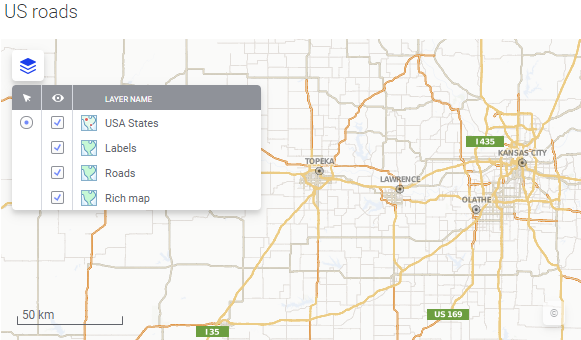A map layer gives a geographical context to your data by
rendering a worldwide map background under your data layers. You can add
multiple map layers in one map chart.
Procedure
-
Follow the steps in
Adding layers.
Tip: You
can reuse the settings of an already existing layer instead of adding a
completely new layer. See
Duplicating a layer for detailed
instructions.
-
From the list, click
Map layer.
-
Optionally,
move the layer to a new position on the
list.
-
Review and update the map chart properties of interest.
In the map layer settings you can select the map type.
- The
Rich reference map includes a terrain
background map with labels, administrative borders, and roads, all in one
single map layer.
- The
Plain reference map is a version of the
rich reference map, but without a terrain map background.
- The
Rich map is the same terrain map
background as the one used in the rich reference map, but without labels,
borders and roads. Use this type when you want to build up your own map with
separate layers that can be hidden individually.
- The
Plain map neither has a terrain map
background nor labels, borders, and roads.
- Labels,
Borders, and
Roads only contain labels (such as
continent names, countries and cities), the administrative borders, and roads,
respectively.
You can also choose to use a light or dark map regardless of the
document's theme background color.
Note: Some features will not be seen until you reach a certain zoom
level.
Map layer
example
This example shows a map chart with multiple map layers. The
Transparency value has been modified on the
Labels and Rich map layers, to enhance the roads on the map.
Tip: You can
use several map types together, along with transparency settings, for effective
layering. For example, you might add four map layers on top of each other,
where the bottom layer is a rich map (which does not include any borders,
roads, or labels), and the other three are borders, roads, and labels
respectively. You can then fine-tune the appearance of the map chart by
changing transparency, map style, or simply hiding the layers separately.