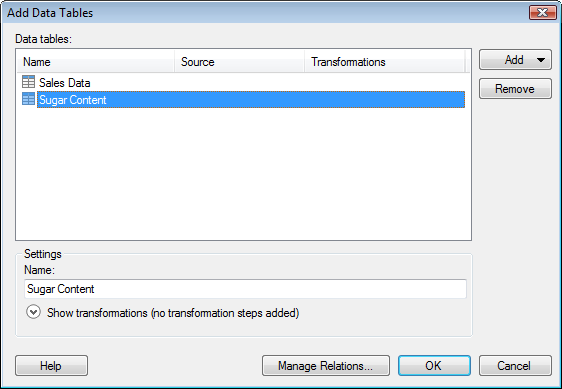
Use this dialog to add one or more data tables to your analysis. You can also apply one or more transformation steps before adding the new data table.
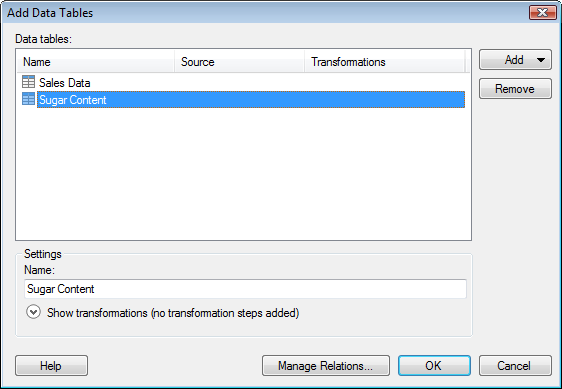
Option |
Description |
Data
tables |
Lists all data tables that you have selected to add to the analysis, along with information about their origin and any transformations. |
Add |
|
Files... |
Allows you to add a data table from a file. |
Information
Link... |
Allows you to add a data table from an information link. |
Connection
To |
Use one of the data connection options when you are analyzing massive amounts of data and you need to keep the aggregation of data in the database (in-db) rather than bringing the data into Spotfire's internal data engine. Note that the available connection types depend on which licenses and drivers you have access to. See Connectors Overview for more information. |
Database... |
Allows you to add a data table from any supported database and bring the data into Spotfire's internal data engine (in-memory analysis). |
Clipboard |
Allows you to add a data table from the clipboard. |
Data
Function... |
Allows you to add a data table from a data function. |
From
Analysis |
Allows you to add a data table from the current analysis. For example, you may want to pivot or otherwise transform the data in an already existing data table, but you also want to keep the original data in the analysis. |
Remove |
Removes the selected data table from the list. |
Name |
Allows you to change the name of the selected data table. |
Show
transformations |
Expands the dialog and allows you to apply transformations on the data table you want to add. For more information, see Details on Show Transformations. |
Manage
Relations... |
Opens the Manage Relations dialog where you can specify how the new data tables are related to each other or any previously loaded data tables in your analysis. When working with in-database data tables you must add the data tables to the analysis before you can add any relations. Open this dialog via the Data Table Properties dialog at a later stage instead. |
See also:
Details on Add On-Demand Data Table